- Published on
- Last update:
EaseUS Data Recovery Wizard Free – recover files and folders
- Authors
Table of Contents
Need to recover deleted files? Are the data erased on the NTFS or FAT partition of the hard disk? Try EaseUS Data Recovery Wizard 12!
This universal app is designed to return all sorts of information: documents, images, email messages, archives, music, videos and other data.
The application will recover files deleted by accident, depending on their type (doc, docx, pdf, xl, xls, xlsx, zip, avi, dat, mkv, mov, mpg, vob, wmv, m4p, mp3, wav, wma ...). EaseUS Data Recovery Wizard supports more than 1000 file types.
It is highly likely that EaseUS Data Recovery Wizard will restore:
- Accidentally deleted files;
- Information that has been damaged after formatting or deleting a partition;
- Files deleted on a memory card or USB flash drive.
The program is very easy to use, you can recover data in a few steps.
Select the media for recovery
To recover files using the Wizard, you can choose files located in different folders. The Wizard can detect, restore and save detected files using a recovery method suitable for you.
In the main window of the program (which available immediately after starting EaseUS Data Recovery), a list of available disks (SSD / HDD) and media (flash drive, sd card) will be displayed.
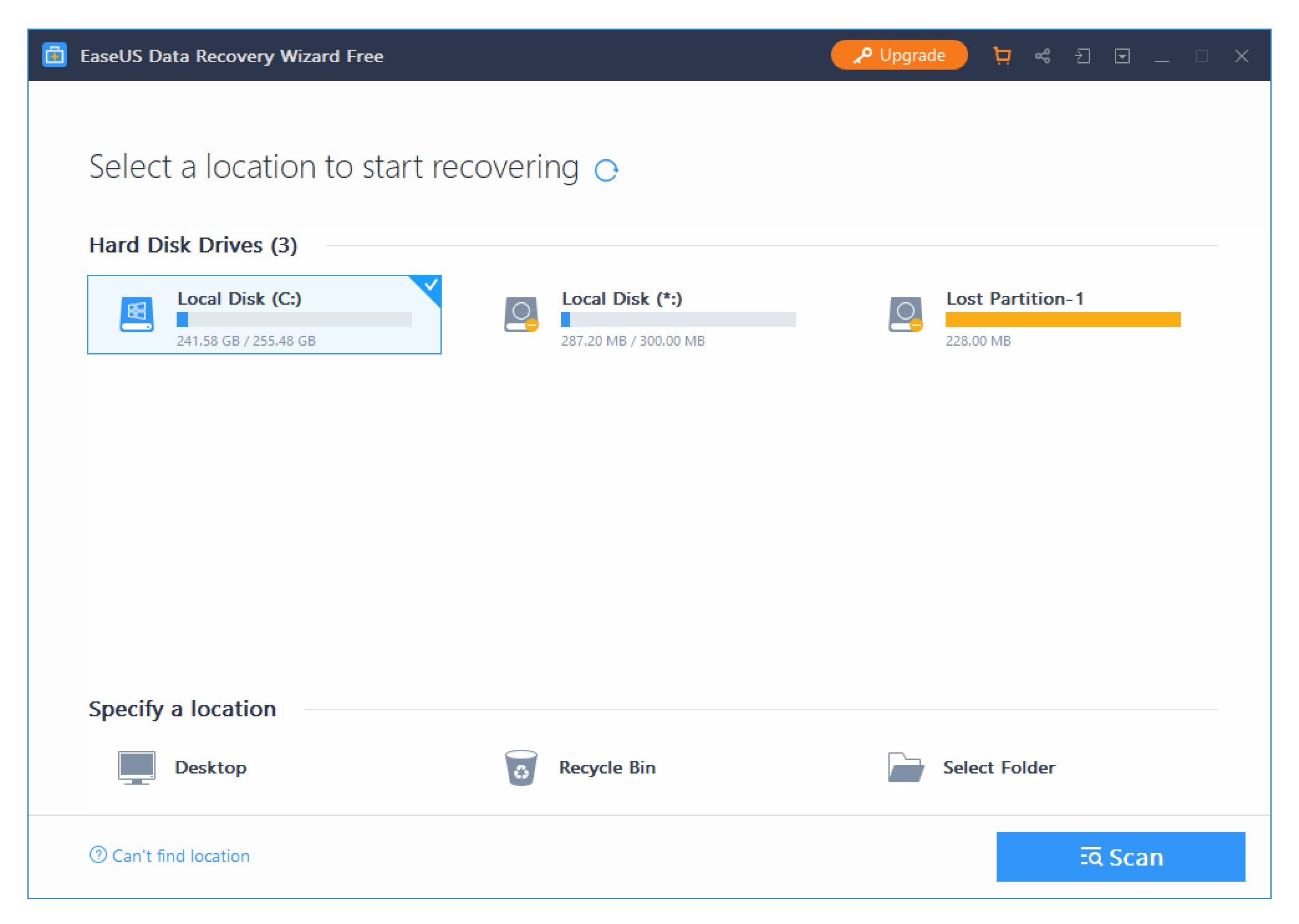
In addition, in the “Specify a location” section, you can select the Recycle Bin, folders or files on the desktop.
Select a partition with deleted files / logical disk or physical volume for searching for the erased data.
Scan and search for deleted files
To search for deleted files on the selected source, click the “Scan” button. The results will be displayed in a new window, you can see all the changes in real time.
As soon as the program analyzes the structure, it will fill the list with the found files and folders. Deleted files and directories are located in the same folders from which they were deleted and marked with a red colour.
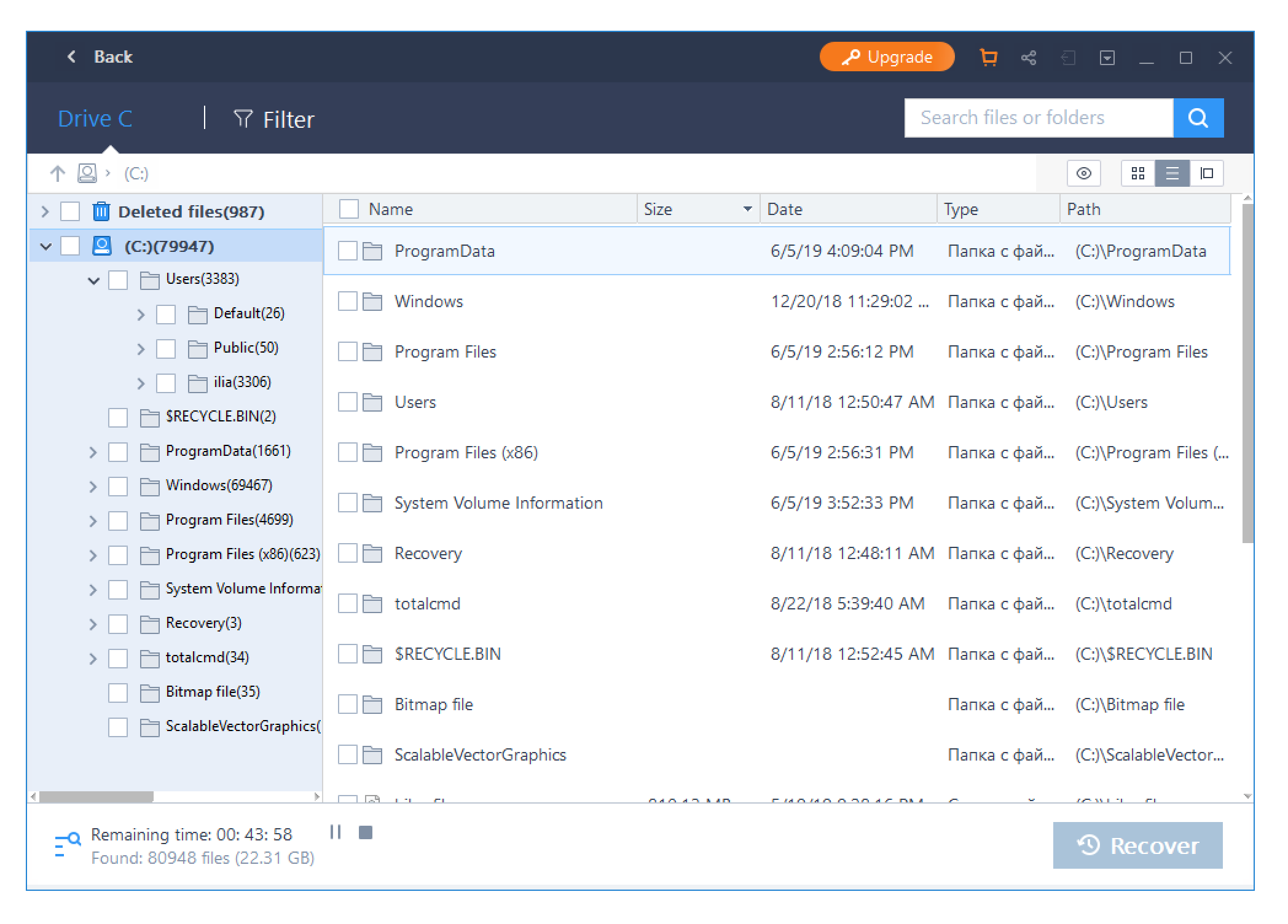
Scan types
The following options are available in the EaseUS Data Recovery Wizard toolbox:
- Normal scan (recommended). Using this option, you can recover not only the contents of the files, but also their names, the date of creation and editing, the location on the disk.
- Deep Scan. If you select this option, the program will search for deleted files according to their signature. You will not be able to return file names, date of creation or editing, but this way you can recover more files.
Final steps to save recovered files
To restore a file, go to the folder where it is located and mark it. Then click the “Restore” button located on the bottom panel of the program.
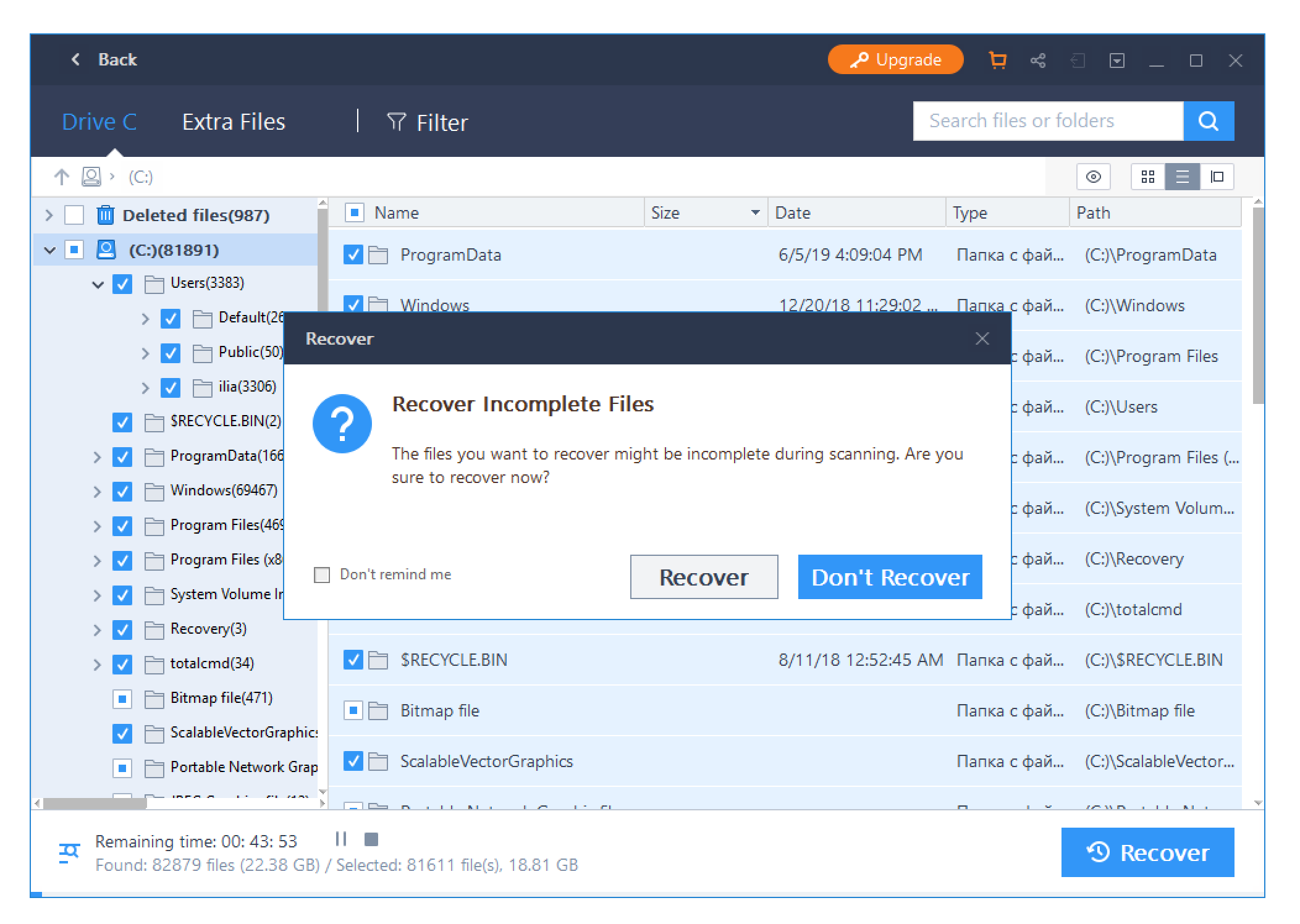
To restore several files from different folders, you can use the displayed list. The panel is located in the lower right corner of the program window. Drag the necessary files to the panel and click “Restore” to save the files.
You can save the found files for recovery in a folder and on any logical drive that is connected to the computer, create a virtual image, export via FTP and so on.
Download EaseUS Data Recovery Wizard Free
What's new in EaseUS Data Recovery Wizard 12.9
- MS Office documents support
- Improved recovery mechanism on FAT/NTFS partitions
- Modern GUI interface
- Selective scanning on PC and Recycle Binц

Vlad Brown, USA, Buffalo, WY
Vlad is a professional writer. He has expert knowledge in data recovery with 15 years of experience. He started his career as a journalist by reviewing PC and mobile apps. His current responsibilities are to keep track of users' questions and answer them.
His current responsibilities are to keep track of users' questions and provide answers to them, write proven manuals, be the website technical support and also run a Youtube channel.