- Published on
- Updated on
How to recover corrupted Outlook data files by Recovery Toolbox for Outlook
- Authors
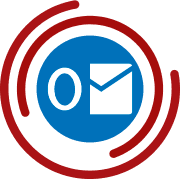
Outlook represents one of the most popular email clients in the world. Besides messages, this program can save calendars, contacts, notes and other items. All these items are saved in the only file of PST format. In case that file is damaged for any reason, users lose access to their mailboxes, including all emails and contacts, it is caused by the corruption of single file. Try Recovery Toolbox for Outlook (https://outlook.recoverytoolbox.com/) to protect mailboxes from data corruption threats, in case other free tools unable to recover Outlook email.
Indeed, Microsoft provides a free tool named Inbox Repair Tool, it can be used to analyze corrupted PST files. In the same time, this application requires certain technical skills that can be a problem for some users. Besides, this application has certain limitations, try Recovery Toolbox for Outlook in case Inbox Repair Tool fails to repair Outlook mailbox.
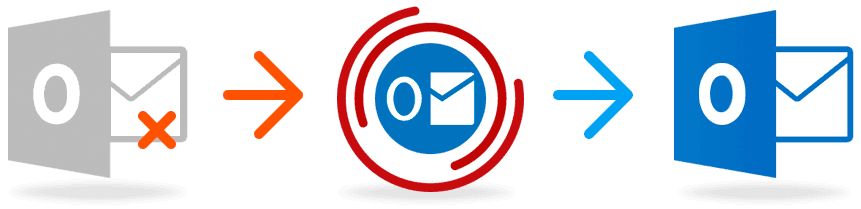
Recovery Toolbox for Outlook represents an application, developed to recover corrupted files of PST extension and convert OST files to PST format. Due to the ease of email recovery service, provided by Recovery Toolbox for Outlook, this software allows repairing corrupted PST files in a couple of clicks by following the directions. There is no need to enter commands in a command line, remember syntax of commands and apply other advanced skills.
The software developer provides a service of online email restoration, follow this link https://outlook.recoverytoolbox.com/online/ and take a look how it works.
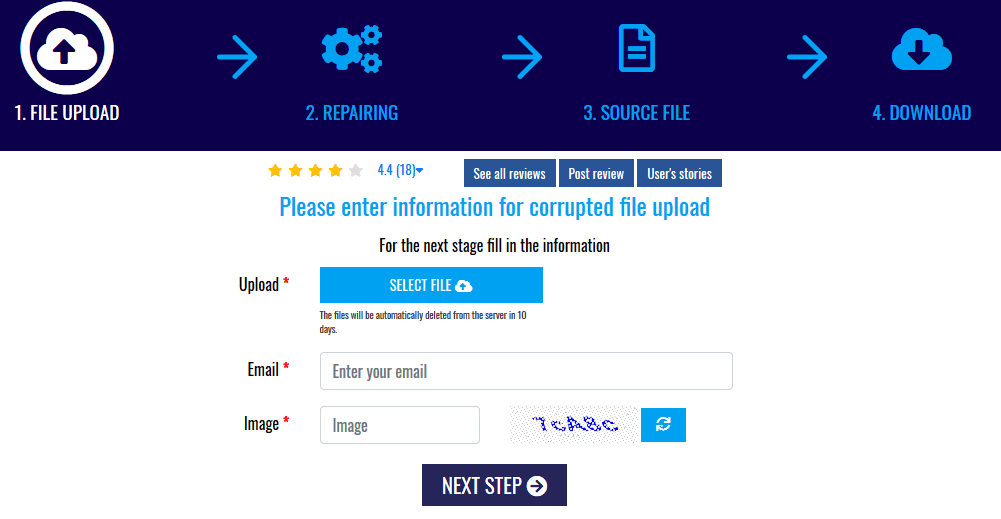
During the first step, users are asked to upload a file to be recovered, provide a valid email address, enter CAPTCHA and click the Next Step button to continue. Once a file is uploaded, it is processed online and exits to the preview window, where the results of data recovery can be analyzed. At the last step, users are asked to proceed with the service payment. In the very end, they can download the output file of PST format and open it in Microsoft Outlook.
This service does not require the installation of 3rd party tools, it can make sense in case system administrators do not allow the installation of software on workstations. Online version of Recovery Toolbox for Outlook can work on any computer or tablet, using Android, macOS, iOS and even Linux. Besides, online email recovery is cheaper than offline, it makes sense especially for relatively small mailboxes, because users are charged for the amount of data to be recovered.
Normally, users are more preoccupied with the safety of their mailboxes as soon as the first data corruption issue occurs. So, who knows, maybe Recovery Toolbox for Outlook will not be needed more than a single time.
To start using Recovery Toolbox for Outlook, visit the official website of application developer and download it. Note both download and installation are free of charge, but free version of software has certain restrictions, removed after the registration of Recovery Toolbox for Outlook. After the installation of software, it shows the following window as soon as it is opened.

At this stage, users are prompted to click the open file button and select a file of OST or PST supported format for analysis.
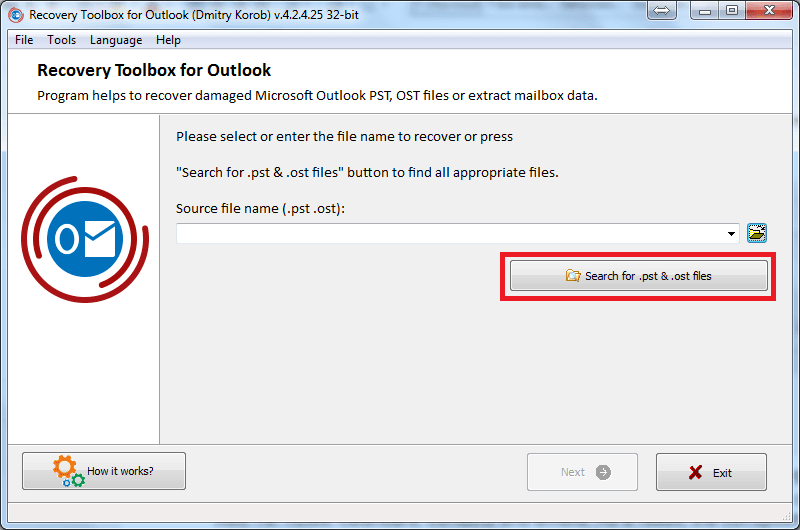
Alternatively, use the “Search for .pst & .ost files” option in case the location of required mailbox is unknown, select a disk or specific folder to search and click the Next key as soon as the file is selected.
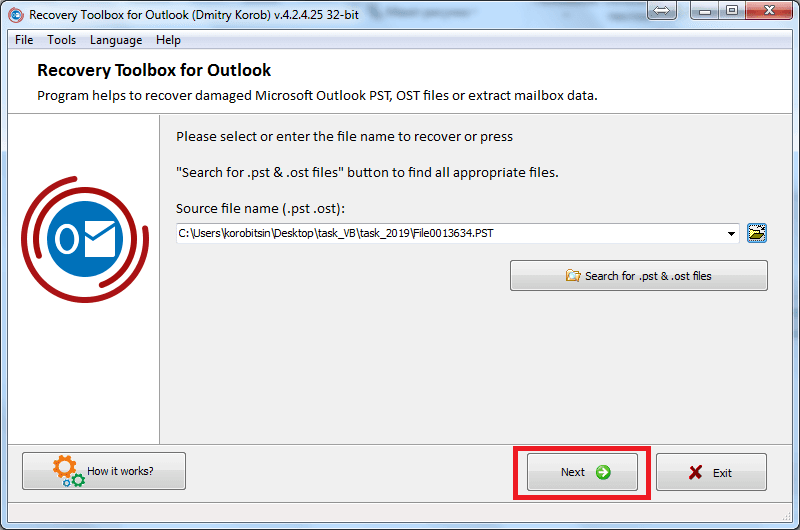
Owing to the ease of Recovery Toolbox for Outlook, there are no additional parameters to be taken into consideration, as soon as the “Next” button is clicked, the tool prompts selecting the mode of its operation: either Recovery mode or Converter mode. In the Recovery mode, Recovery Toolbox for Outlook will analyze input file and attempt restoring corrupted files, when it is possible.
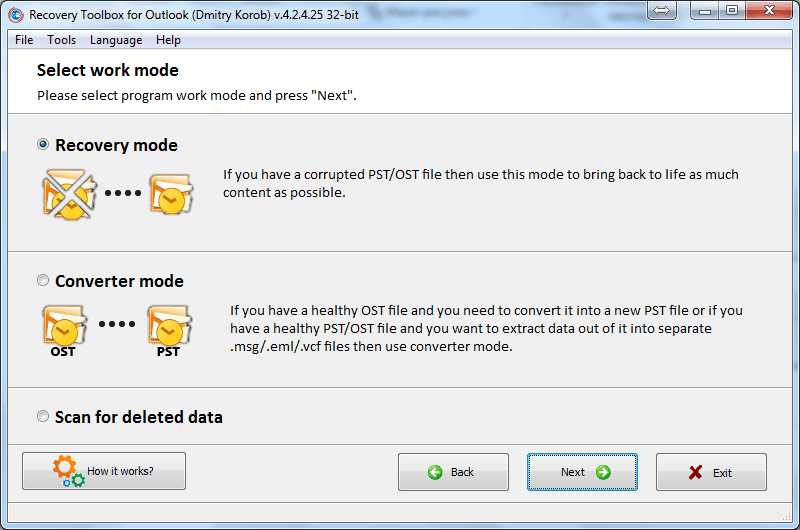
Note the Converter mode allows opening OST files offline and converting them into clean PST files that can be accessed in Microsoft Outlook. In the same time, there is no need to install anything if you just need to convert a single file or in case your operating system is different from Windows. The developer of Recovery Toolbox for Outlook offers an online service of OST to PST conversion (https://osttopst.recoverytoolbox.com/online/), where users can upload a file of OST supported format and download a file with PST extension. This option supports file conversion from any device, including Android tablets, macOS or iOS. Online file conversion is a good way out in case the installation of 3rd party software is not allowed.
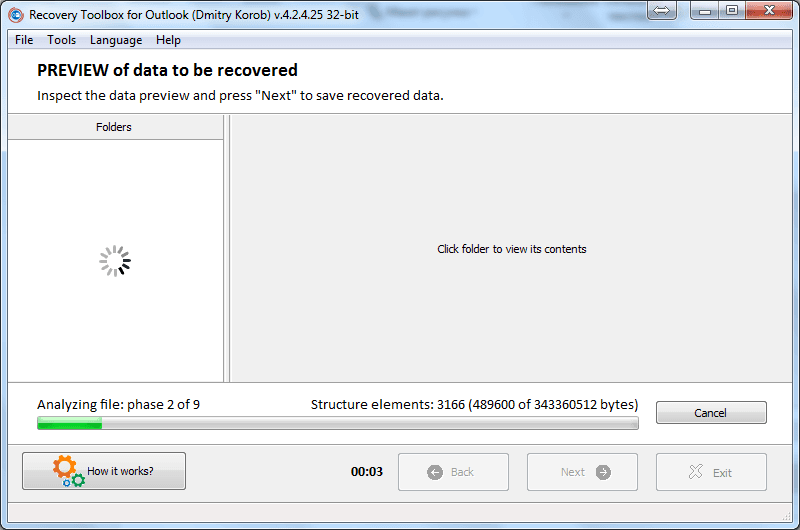
As soon as user clicks the Next button, Recovery Toolbox for Outlook moves to the following stage and starts the processing of selected file, it may take a while, according to the speed of computer in use and file size for sure. Despite the size of input file, the software does not create a considerable load for the workstation, so users can do other tasks while the recovery process is running. As soon as it is completed, users may preview all items, restored by Recovery Toolbox for Outlook.
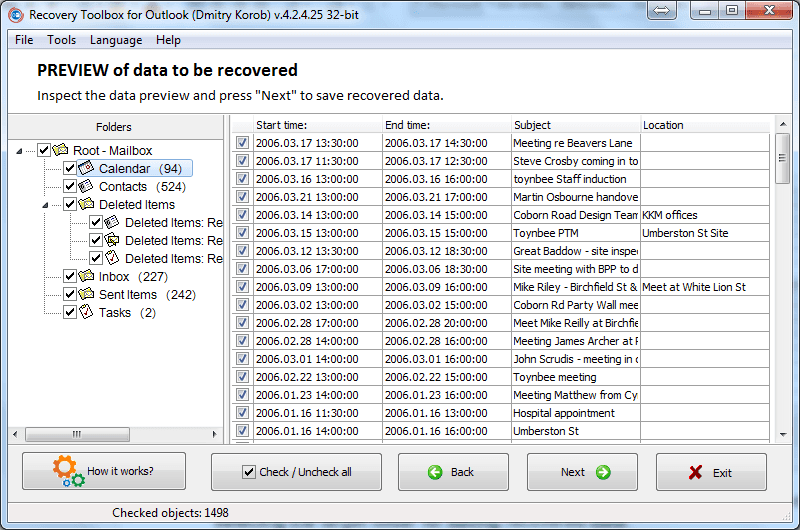
As soon as user selects any folder in the left pane, he can see a list of all items, stored in that folder. Say, Calendar folder, when selected, shows all contacts in the right pane, the same for other folders. As a result, users can see, whether the recovery of Microsoft Outlook mailbox is possible by Recovery Toolbox for Outlook. Since free version of software has some restrictions, users may purchase full version of application. It can be done as soon as they double check: the recovery of this specific mailbox is possible. Click Next and go to the following stage where Recovery Toolbox for Outlook asks to export recovered data.
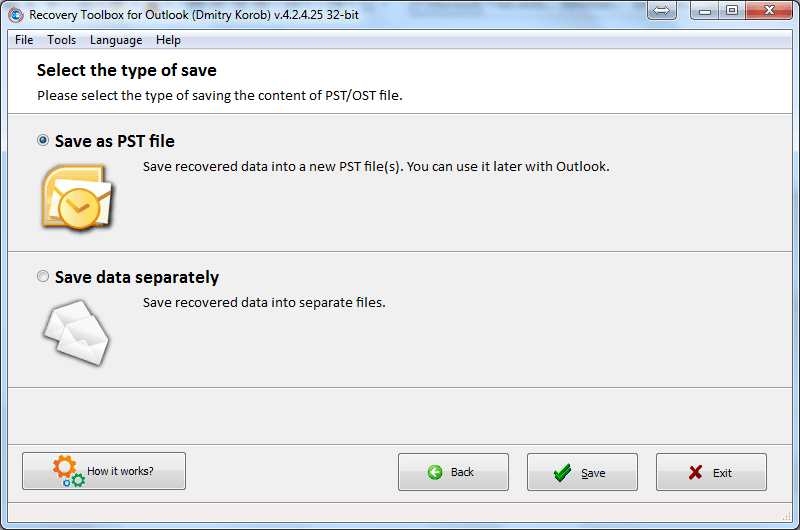
Recovered data can be exported to a single file of PST format. For this purpose, choose the Save as PST file button and click Save to confirm. In case this option is selected, Recovery Toolbox for Outlook will rebuild data so you can use the output PST file in any email client and keep on working with recovered mailbox, like before. Alternatively, users are able to save recovered data into separate files: vcf (for contacts), eml (for messages) and others. For this purpose, choose the Save data separately box and click the Save button to continue.
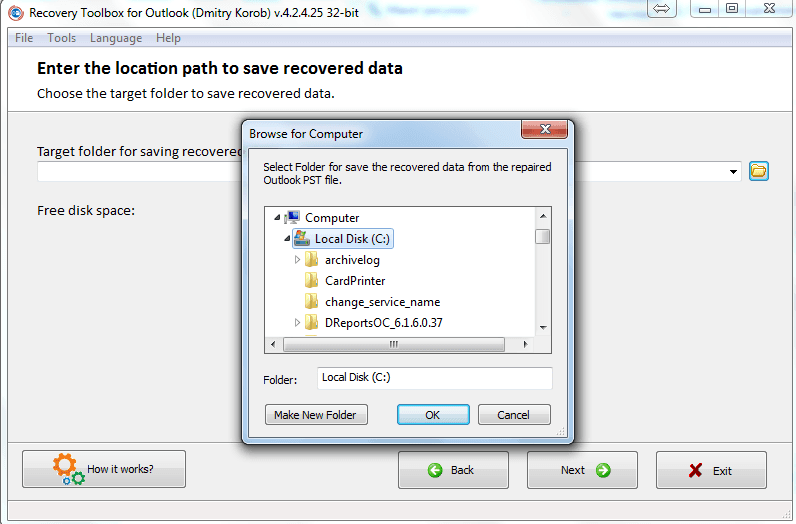
During the next step, users are prompted to capture a target folder, where Recovery Toolbox for Outlook will save recovered PST files, or separate documents. As soon as the required folder is selected, click the Next button to continue. The software will be closed automatically as soon as the output file is saved. From now, this file of PST format (if you have previously selected the saving as PST file) can be opened in Microsoft Outlook.
How to repair Outlook mailbox
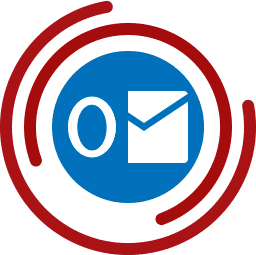
Step-by-step instructions for repairing corrupted .PST files of Microsoft Outlook:
- Download, install and run Recovery Toolbox for Outlook
- Select an PST file on the first page of the program
- Select the Recovery mode
- Select a folder for saving converted data
- Select the Save as PST file mode
Result: 0, total votes: 0

I'm Vladimir, your guide in the expansive world of technology journalism, with a special focus on GPS technologies and mapping. My journey in this field extends over twenty fruitful years, fueled by a profound passion for technology and an insatiable curiosity to explore its frontiers.