- Published on
- Updated on
Saving Broken Projects in Microsoft Project
- Authors
Table of Contents
Microsoft is famous for its ability to conquer the world, and the world doesn't seem to mind. It's almost considered a sign of good taste to denounce the IT giant (unfairly, in fact) for the instability of its software, but that doesn't change the fact that billions of people all over the world use Microsoft products.
Microsoft develops solutions that, in terms of aggregate core parameters (price, quality, support, coverage), leave their competitors in the dust. Take Microsoft Project, for example. It's currently the most widely-used and convenient tool for project management, featuring planning, analytics, and the ability to track the progress of various project phases - all in a single application. This is why losing even one project stored in an .mpp file could be a real catastrophe for any business.
Anyone who's familiar with Microsoft products knows what to do if a file suddenly refuses to open. It's simple, right? You just open the corresponding application, go to File – Open, find the damaged file, click on the drop-down menu next to the Open button, and select Open and Repair… Hang on, why isn't that option there?
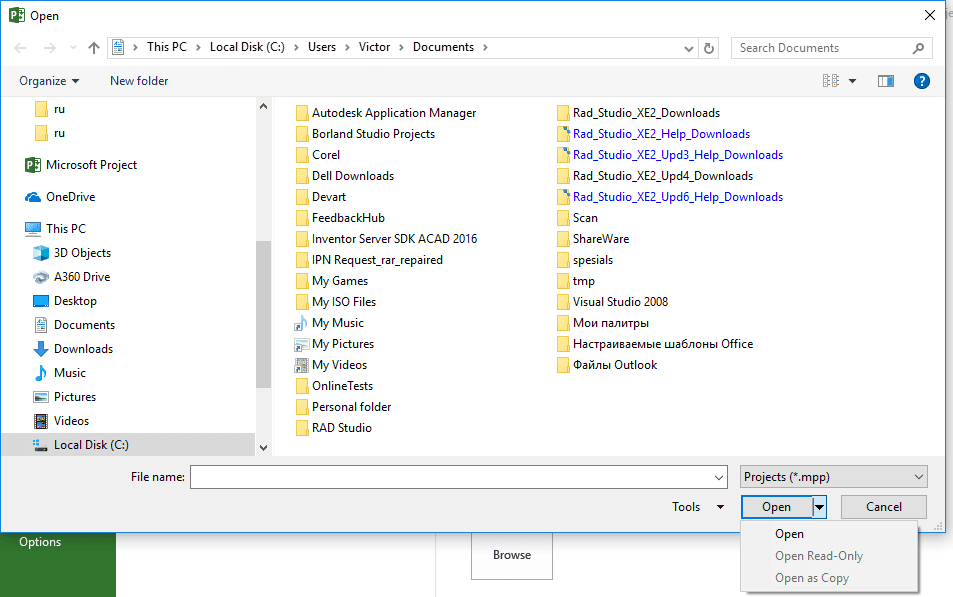
Microsoft is generally very careful about data integrity. Just about all of their products have built-in mechanisms that allow you to recover damaged files without too much trouble. This makes it all the more incomprehensible why a program as complex and sensitive to data loss as Microsoft Project should be missing the usual "recovery systems" altogether, even in the very latest versions_._
WHAT CAN WE DO?
Microsoft's "forgetfulness" in not providing any built-in way to recover data is probably due to the specific nature of Project itself. It certainly isn't an application for home use. In fact, it's generally designed for users of "above average" competence. So the assumption is that, if something goes wrong, they'll either fix it themselves or call in a qualified admin. Be that as it may, in this case Microsoft isn't much help - their experts don't have a solution. The official forums can't suggest anything useful. So if you have a "broken" project that really matters to you, you need to look elsewhere for help. This is where our old pal Google comes in. If we enter the appropriate search query, it will offer us a helpful list of at least a dozen apps and online services, white knights ready to help a damsel (or user) in distress. However, we should think carefully when choosing our savior. Someone who sounds just like Robin Hood could end up being an ordinary bandit from Sherwood Forest. Save yourself, Maid Marian!
First of all, you need to be read to pay. In fact, if they don't ask for money, that in and of itself is a reason to be on our guard. Developing and supporting these kinds of Web services and specialized programs costs a lot of money, so if a solution doesn't charge you to recover your files, you just might get them back full of viruses - and the content just might get stolen along the way.
Second, keep in mind that an advertising banner boasting something like an "85% recovery rate" is guaranteed to be a scam. We probably won't get our file back in exactly the same condition it was in the moment before it "broke," and some of the data will almost certainly be lost for good. And even if only a few readable lines are recovered from an enormous project, this can still be counted as a "successful recovery."
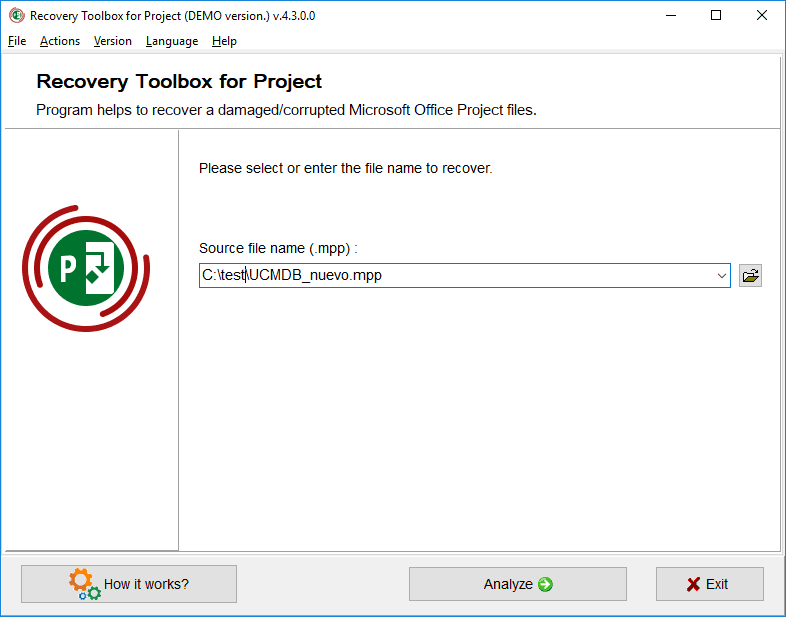
If we want to avoid taking excessive risks, it makes sense to turn to respectable folks who have a reputation to maintain. The best balance between price, quality, and security is provided by Recovery Toolbox. For Microsoft Project (https://project.recoverytoolbox.com/) they offer a full desktop version priced at $27 (pay once and use it as much as you like), as well as an online service (https://onlinefilerepair.com/en/project-repair-online.html), that provides the same functionality, but works with Windows, Android, macOS, and iOS devices.
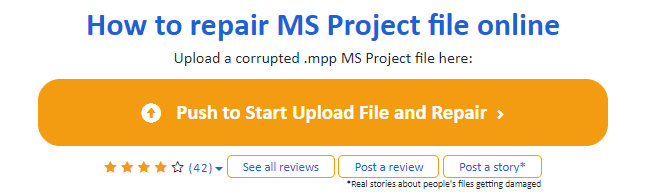
Open the damaged file (you didn't password-protect it, did you? Because it you did, you might as well kiss it goodbye), enter your email address, enter the captcha, code, and a few minutes later you'll receive the results. Now all you have to do is pay $5 - a pretty reasonable fee for bringing a whole project back from the dead, especially since you can examine a detailed preview of all the tasks the solution was able to recover before you decide to pay.
On the whole, Recovery Toolbox provides virtually ideal data recovery with minimal losses. The only problem is that you often can't recover the names of your tasks, but this doesn't really affect the general usability of the project.
WHAT IF I DON'T FEEL LIKE PAYING?
Nobody ever feels like paying, but, unfortunately, you're probably going to have to. There aren't really any good ways to "fix it yourself" with Microsoft Project, although you might as well give it a shot. First look for hidden *.tmp files in the folder containing the broken project. Rename them by changing the extension to .mpp, then open them in Project. Who knows? It just might work. A second straw you can grasp at is to check whether you have Shadow Copy running on your machine. This technology allows you to create recovery points for the system and your files. If you're lucky, you'll be able to "roll back" to an earlier version of the file. Right-click on the damaged file, then Properties, then the Previous versions tab. You're bound to lose some of your work, but it's better than nothing.
But the best solution of all is to back your work up regularly. Yourself. Manually. Then you won't have to worry about crashes!
Conclusion
How to recover a corrupted Microsoft Project file

Start Recovery Toolbox for Project and do the following:
- Select the damaged .mpp file
- Click on "Analyze" and wait for the recovery to finish
- Click on "Start recovery" to export the data to Microsoft Project
- Save the project in a Microsoft Project file with a new name
Result: 0, total votes: 0

I'm Vladimir, your guide in the expansive world of technology journalism, with a special focus on GPS technologies and mapping. My journey in this field extends over twenty fruitful years, fueled by a profound passion for technology and an insatiable curiosity to explore its frontiers.