- Published on
- Updated on
Repairing a corrupted Adobe Acrobat/Adobe Reader document
- Authors
Table of Contents
- Extract text from the PDF file manually
- Solution 1: PDF file recovery service https://onlinefilerepair.com/en/pdf-repair-online.html
- Solution 2: Competitor online service for repairing PDF files: https://pdf.recoverytoolbox.com/online/
- Recovery Toolbox for PDF is a special program for repairing Adobe Acrobat/Adobe Reader documents
PDF (Portable Document Format) is probably the most popular document format because it is supported by all operating systems, and it is more secure. PDF documents are difficult to change, and they also can be protected with a password and watermarks.
However, PDF files sometimes become corrupted, and when you try to open such an Adobe Acrobat/Adobe Reader document, you might encounter various error messages, such as the following:
- PDF File not readable with your software
- Root object is invalid or missing
- File is damaged or corrupt
- There was an error opening this document
- There was an error processing this page
- It contains info not understood by the viewer
- Format error- Not a PDF File or Corrupted
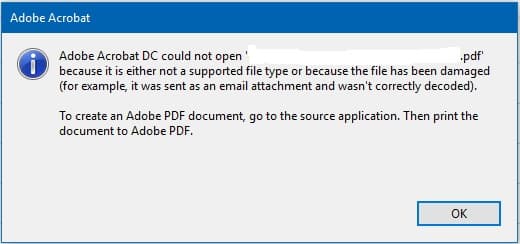
Most often, such errors can be attributed to software malfunction (including browsers, mail programs, operating system, antivirus software or firewall).
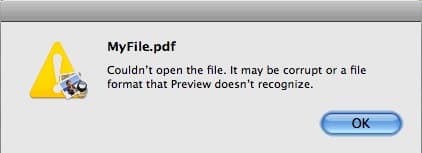
You might take the following simple actions to solve the problem:
- Download the document again from the original source
- Restore a copy of the document from a backup
- Restore a previous version of the document
If you were not able to restore the document using this method, then you should contact the Adobe Corporation for more information. What does Adobe recommend if a PDF file is corrupted? Here are the relevant articles: https://helpx.adobe.com/acrobat/kb/cant-open-pdf.html or https://helpx.adobe.com/indesign/kb/cannot-open-pdf-file-acrobat.html
Since Adobe does not provide specific advice for these cases, you might be forced to resort to trying to find answers on the forum https://forums.adobe.com/. Forum members have suggested the following solutions:
- Download the PDF file once again
- Recreate the PDF document
- Install the latest version of Adobe Acrobat/Adobe Reader
- Ensure that your have created the document correctly if it was created in InDesign or Illustrator (InDesign or Illustrator for Mac)
- Use third-party services to repair the PDF files
- Use third-party tools to repair the PDF documents
But what if the solutions suggested by Adobe in items 1-4 do not work out, and you still need to repair the corrupted PDF file? In that case, here are some additional solutions:
- Extract text from the PDF file manually
- Repair the PDF file using online services on the Internet
- Repair the PDF file using special programs
The following are some services that can repair corrupted PDF files:
Extract text from the PDF file manually
You can repair the text (only the text and not the graphic information or tables) from the corrupted PDF file. In order to do this, open the PDF file in any text editor (right click on the PDF file and select "Open with" | "Notepad", for example). You will see a combination of PostScript code, text and sets of unreadable characters. Next, you will need to select the blocks of text in the file and copy them into a new document. This process will be time-consuming and tedious.
Solution 1: PDF file recovery service https://onlinefilerepair.com/en/pdf-repair-online.html
The user just needs to upload the file here https://onlinefilerepair.com/repair. Enter the file name, your e-mail address, and type the captcha symbols.
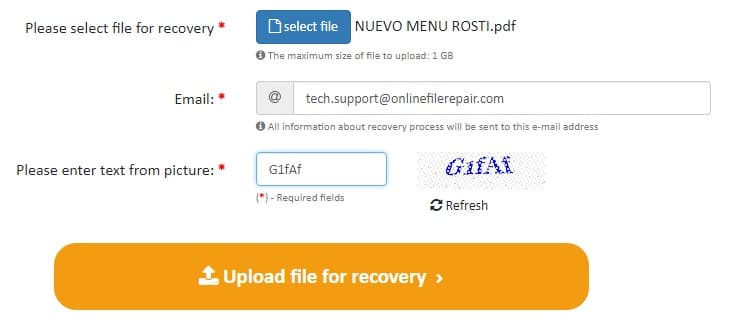
The rest happens automatically, and if the file was repaired, then you will be able to see the preview of the repaired document as well as compare the size of the original file with the size of the repaired file:
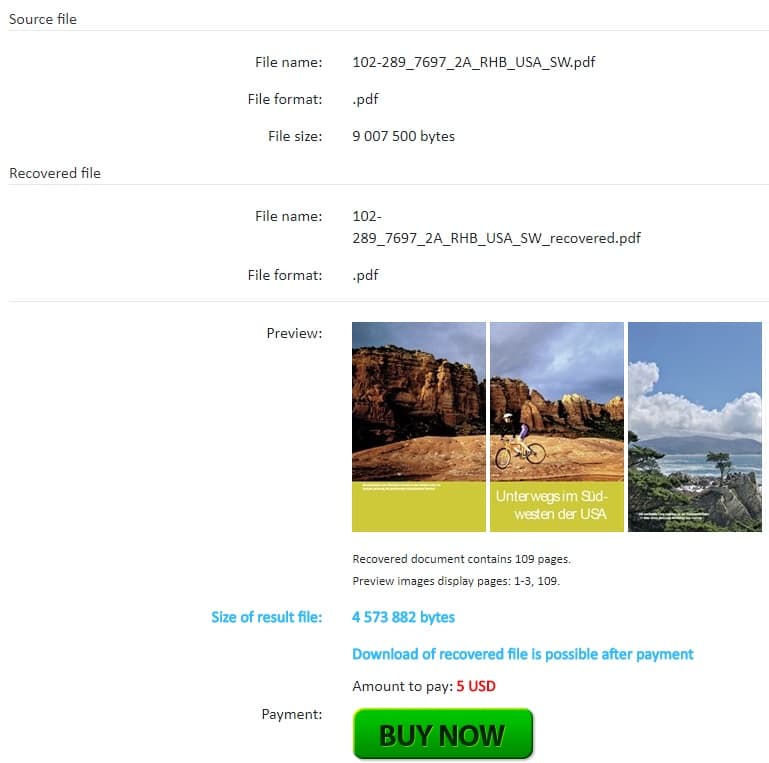
After paying $5 for a standard size file that is up to 100MB (exact prices can be found here: https://onlinefilerepair.com/en/prices), the user receives a link to download the repaired Adobe Acrobat/Adobe Reader PDF document.
Solution 2: Competitor online service for repairing PDF files: https://pdf.recoverytoolbox.com/online/
The user must first specify the file and enter his e-mail address as well as the captcha picture data on the following page: https://pdf.recoverytoolbox.com/online/. After that, everything happens automatically in several stages:
- File upload
- File recovery
- Saving the file
- Generating the preview
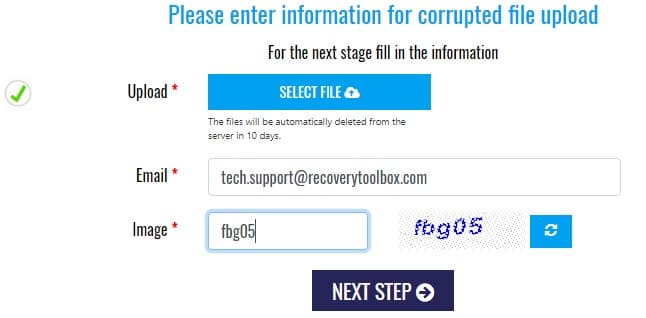
If the file was successfully recovered, then the user will see screenshots of several repaired pages and information on how many pages were recovered as well as the size of the source and target files.
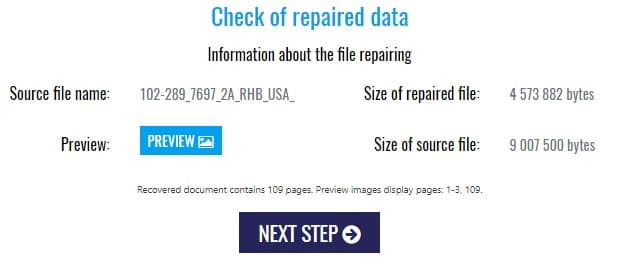
After paying $10 for every 1GB of the source file, the user will receive a link to download the repaired Adobe Acrobat/Adobe Reader PDF document.
Recovery Toolbox for PDF is a special program for repairing Adobe Acrobat/Adobe Reader documents
Recovery Toolbox for PDF (https://pdf.recoverytoolbox.com/) only runs on the Windows operating system, and the software license starts at $27. There are no restrictions on the number and size of the files that you can repair. The program does not offer a preview function. You can only save a few pages of a large file in the DEMO version.
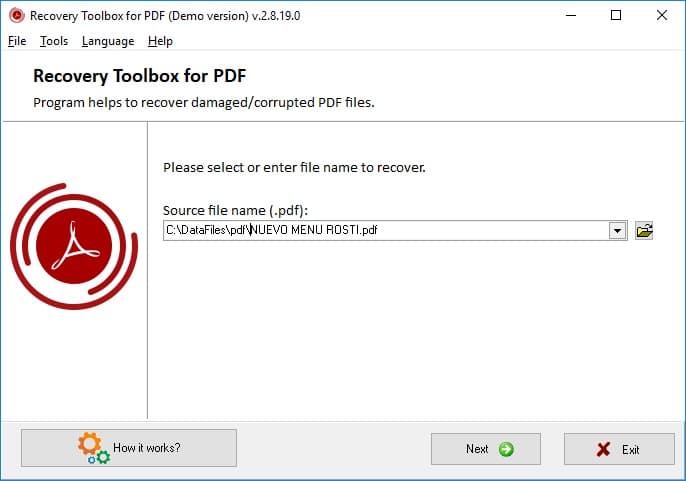
When you launch Recovery Toolbox for PDF, you need to:
- Select the corrupted PDF file
- Wait for it to be repaired
- Select a name for the new PDF file with repaired data
- Select a version for the PDF file with the repaired data
- Save the file.
Result: 0, total votes: 0

I'm Vladimir, your guide in the expansive world of technology journalism, with a special focus on GPS technologies and mapping. My journey in this field extends over twenty fruitful years, fueled by a profound passion for technology and an insatiable curiosity to explore its frontiers.