- Published on
- Updated on
How to Enable Android System Webview on Android Devices
- Authors
Every Android smartphone comes with Android System Webview, an essential system component. However, users who are unaware of its importance may disable it by mistake or even try to uninstall it to free up space. We strongly advise against doing this. If you’ve disabled the Android System Webview app, it’s best to re-enable it as soon as possible.
In this article, we’ll explain why this component is essential and how to enable it to prevent errors in your Android OS.
Table of Contents
Why You Need Android System Webview
The Android System Webview app allows links to open directly within apps on your phone without requiring a browser. Disabling this service prevents links from opening within apps, causing apps to fail.
Why the Android System Webview Is Disabled by Mistake
System Webview runs in the background, constantly ready to open links by default. This process consumes some battery and memory, which may prompt some users to disable it without understanding its importance. However, if this happens, your smartphone won’t be able to open links within apps, leading to error messages like "Android System Webview has failed."
How to Enable Android System Webview on Android 15 and Above
Open the Settings on your smartphone or tablet and go to Settings > Apps.
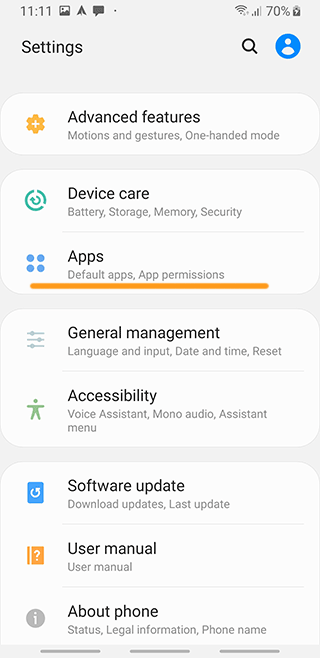
In the list of apps, find Android System Webview and tap it.
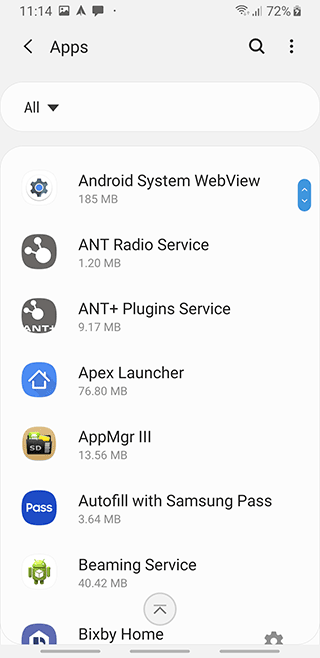
If the ENABLE button is active, tap it to launch the app.
How to Enable Android System Webview on Android 14 and Below
On versions earlier than Android 14, Google doesn’t support this component’s functionality, which may cause occasional bugs. In this case, try the following steps:
In Apps, locate Android System Webview. Tap its settings (the three dots in the upper right corner) and select Remove Updates.
Go to Memory or Storage (name may vary by Android version), then select Erase Data and Clear Cache.
Afterward, update Android System Webview manually by downloading the app from Google Play.
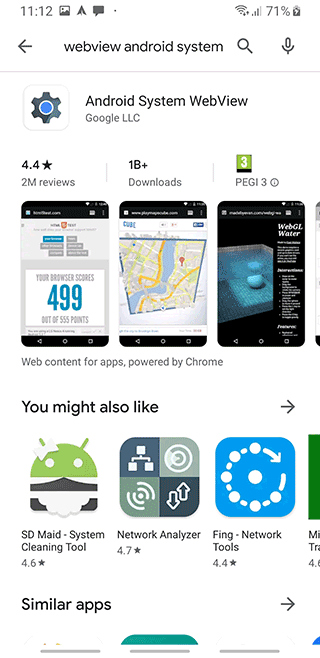
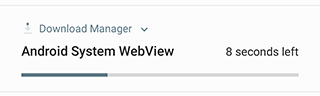
Following these steps should help restore Android System Webview to proper function.
Note: Root access may be required, which can be granted through specific apps. Without sufficient knowledge of OS operation, using root apps is risky, so consulting an expert is advised.
Result: 0, total votes: 0

I'm Vladimir, your guide in the expansive world of technology journalism, with a special focus on GPS technologies and mapping. My journey in this field extends over twenty fruitful years, fueled by a profound passion for technology and an insatiable curiosity to explore its frontiers.