- Published on
- Updated on
How to Recover Deleted Facebook Posts: A Complete Guide
- Authors
Some people claim that it’s impossible to recover a post deleted from Facebook, which is actually not true: the outcome depends on the specific situation.
In this article, we’re going to discuss all possible scenarios. Among them, you’re likely to find a solution to help you recover a post deleted from your profile's wall. If these methods are of no use, don’t hesitate to send us your questions via the contact form.
Table of Contents
- Here is Facebook's official statement: there is no way to recover a deleted post.
- Quora Users Offer Ways to Recover Accidentally Deleted Posts from Facebook
- Are There Any Programs for Retrieving Facebook Posts?
- How to Delete a Facebook Post for Quick Recovery
- How to Avoid Accidental Deletion of Facebook Posts
Here is Facebook's official statement: there is no way to recover a deleted post.
According to the official response, it’s impossible to recover a post after it has been accidentally removed. However, we should also reference the Facebook Support Team (the source):
What happens to the content (posts or photos) deleted from Facebook?
When any information posted by a user is deleted from Facebook, we also remove it from our website. Some of this information is deleted from our servers, but another part can only be erased after the account (from which it was posted) is deactivated.
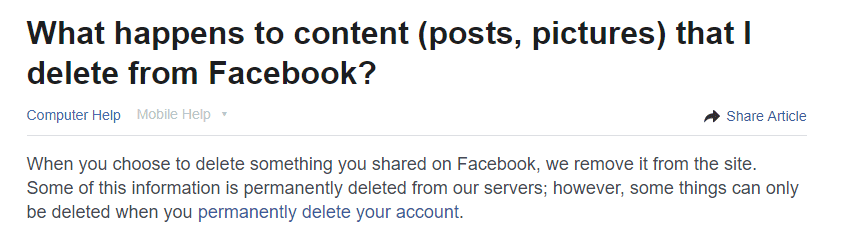
After reviewing Facebook’s help resources, we can conclude the following:
- If your account has been permanently deleted (accidentally or otherwise), you won’t be able to retrieve any data (such as personal information, photos, videos, or messages).
- If you delete posts from an active Facebook account, you cannot undelete them.
- Only by deactivating your account and then reactivating it will all the posts and other data published from it be recovered.
But is the reality as hopeless as described in cases one and two? Let’s take a closer look at them.
Quora Users Offer Ways to Recover Accidentally Deleted Posts from Facebook
Quora is a valuable resource where you can find answers to a variety of technical questions. Here’s a brief summary of suggestions from its users on how to recover a deleted Facebook post:
Method 1:
- Sign in to your account using the email address linked to it.
- Go to the "Notifications" tab and check if there are any quotes or mentions from your deleted posts that were published on your wall before.
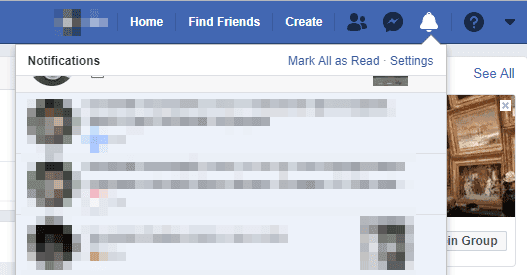
This method sometimes allows you to find the text of accidentally deleted posts.
Method 2 (also useful for creating backups):
- Go to Facebook settings by clicking the "Settings" button in the top right corner.
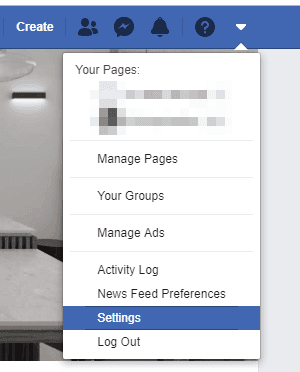
- Find the option to download your data from Facebook: Your Facebook Information – Download Your Information.
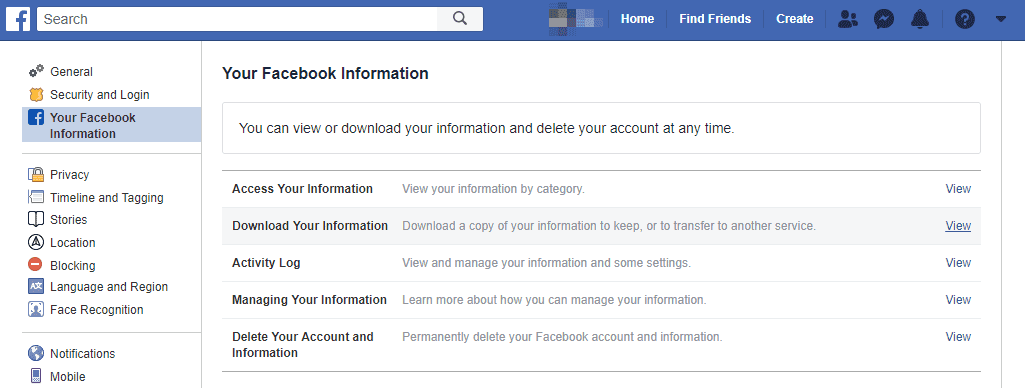
In "Your Information," specify the types of data you want to back up.
Click Create File to initiate the process of creating a copy of the selected data.
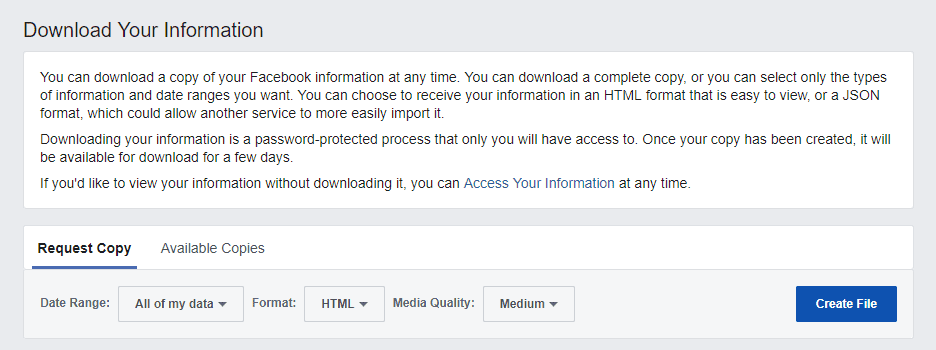
To create an archive, press Request My Download.
Once the archive is created, you’ll receive a notification with a link via email.
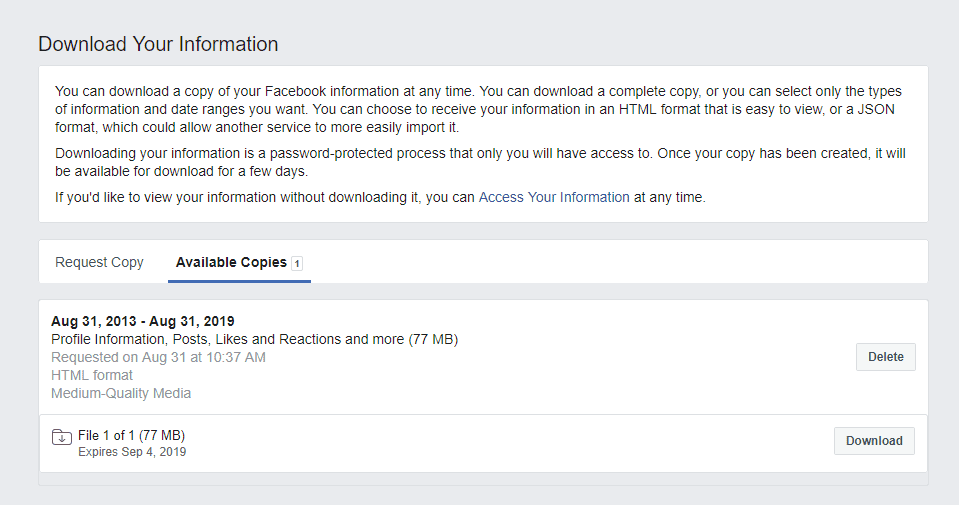
Follow this link to access your account history.
Among the downloaded data, look for deleted posts and any other data you want to recover.
Additionally, in the Available Copies tab, all previously created backups are stored. If there are any, you can recover all the information you downloaded when a copy of your Facebook profile data was created.
Are There Any Programs for Retrieving Facebook Posts?
No.
We advise against using any recovery apps for both PC and mobile devices when trying to recover Facebook posts. Most of these apps are designed to recover data directly from the memory of a mobile phone or from storage devices like SD cards and hard drives.
All the information you need is stored on Facebook’s servers, and no recovery software can access this data.
Unfortunately, some dishonest software developers promote their products, fully aware that they are deceiving users by charging for non-existent features.
Don’t fall for such offers; instead, explore the other existing recovery methods mentioned earlier.
How to Delete a Facebook Post for Quick Recovery
A useful option is to hide a post from your timeline. This way, your posts will be unavailable to other users, but you can return to them at any time.
- Go to your profile page where all your Facebook posts are displayed.
- Click on the Manage Posts button.
- Check the post(s) you want to delete from your timeline.
- Press Next, and in the Manage Posts window, select the Hide Posts option.
- Press Done to confirm the action.
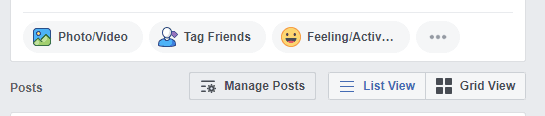
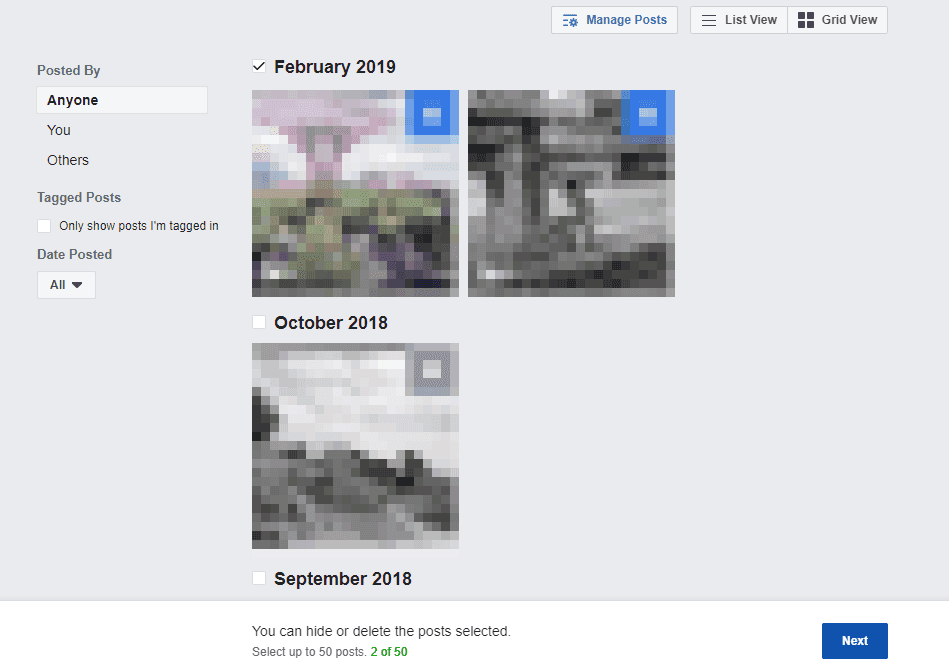
You can easily retrieve a hidden post in the same way (via the Manage Posts feature). The post will be restored without any changes, retaining the original date, comments, content, and text.
How to Avoid Accidental Deletion of Facebook Posts
Method 1: Refer to the earlier section on how to download your data from Facebook via your profile's main settings.
Method 2: When deleting an important Facebook post, copy its contents to a text editor. While it may not be practical to do this for every post, it’s wise to create backups, especially for information you may need in the future (e.g., phone numbers, figures, contacts, etc.).
Method 3: Alternatively, take screenshots of posts that hold particular value and their comments. Screenshots can also be taken of other people’s posts, which may serve as valuable evidence in case of disputes or conflicts.
Result: 0, total votes: 0

I'm Vladimir, your guide in the expansive world of technology journalism, with a special focus on GPS technologies and mapping. My journey in this field extends over twenty fruitful years, fueled by a profound passion for technology and an insatiable curiosity to explore its frontiers.