- Published on
- Updated on
What to Do When the "com.android.phone Error" Occurs?
- Authors
During a call or when calling any contact, the message "com.android.phone app has stopped working" may appear on the screen of your smartphone or tablet. Depending on the version of your Android operating system, the error text may vary, for example, "The com.android.phone process has been stopped."
There are several ways to solve this problem. Simple step-by-step instructions will help you quickly eliminate this annoying message without needing to contact a service center.
Note: This manual is based on the "clean" version of Android. Although modified versions exist for Xiaomi and Samsung devices, the procedure remains the same.
Fixing the Error via the "Settings" on Android OS
The failure often results from the incorrect operation of standard apps responsible for calls and data exchange with telecom operators. To eliminate the com.android.phone error, simply clear the cache of your standard software.
Locate the "Settings" on your device, which are usually found on the Home screen.
Within "Settings," navigate to the "Apps" section and enable the "Show system apps" feature, if available.

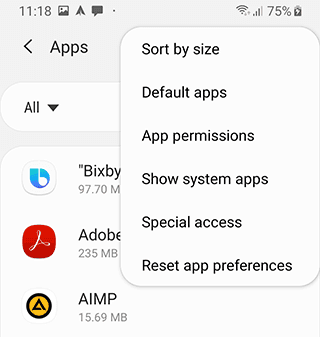
In the list, locate the "SIM Toolkit" and "Phone" apps.
Click on the required program and open the "Memory" tab. If there is no such section, proceed to the next step.
Tap the "Erase data" and "Clear cache" buttons.
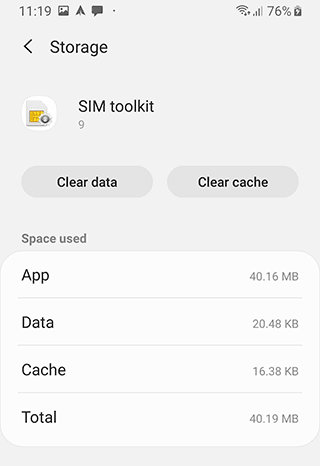
Perform the same actions with the Phone app.
Sometimes, similar operations may be necessary with other system programs such as "Call Control", "Configuring Two SIM Cards", and "Phone – Services". Errors in all apps managing calls appear quite rarely, but it's worth trying this method too. If the message "The com.android.phone process has stopped" persists, then you should explore other methods.
Operations with a SIM card: Turn off your device, remove the SIM card, start the device, and update all available apps via Play Market. Reinsert the SIM card and check if the error has disappeared.
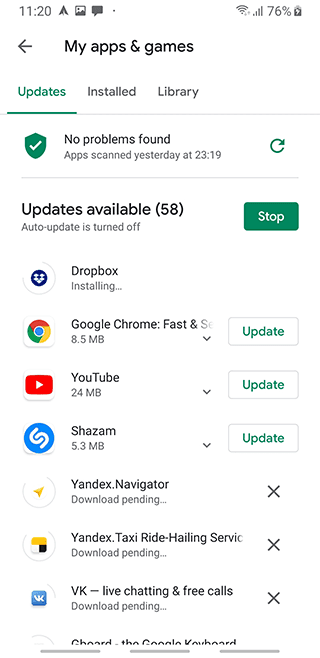
To activate Save Mode, tap and hold the "Power" button, then press and hold the "Power Off" option until the Safe Mode prompt appears.
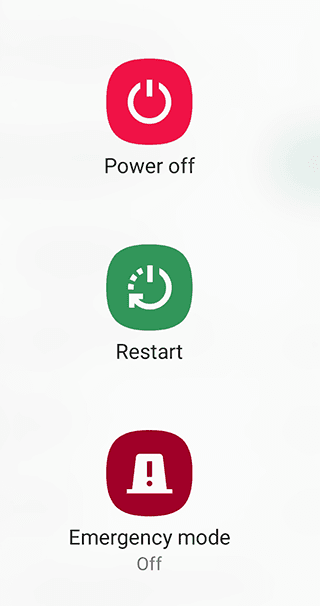
Start your smartphone in Safe Mode and check if the annoying message still appears.
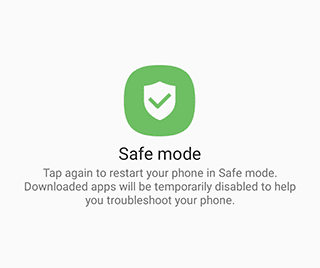
If the message is gone, it suggests that the issue was caused by recently installed programs. Often, antiviruses and utilities for managing and recording calls are the culprits. Consider deleting them if they are unnecessary, as this may resolve the problem.
- Date and Time. In "Settings," find the "Date and Time" section and disable the configuration of settings via the internet, including the time zone. Manually set the required time and date.
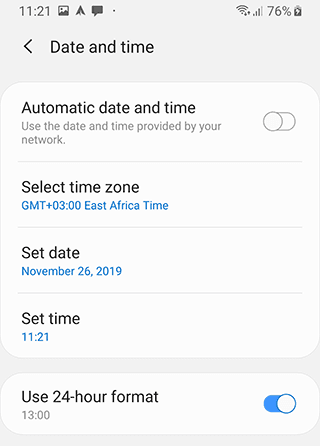
Performing a Hard Reset
Before performing a Hard Reset, ensure that important data is stored in a safe place (not on your phone). The easiest way is to sync it with Google to save your contacts, photos, and notes.
After a Hard Reset, all the data stored in the memory of your phone will be erased. This does not apply to a USB flash drive: photos, videos, music, and other files will be saved, but applications may not function properly after the reset.
Go to the "Settings".
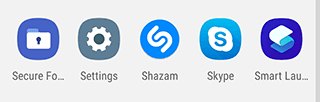
Find the "Reset and restore" section, which is usually located in "Advanced settings" or "General management". At the bottom of the screen, you will see the "Reset to factory settings" option.
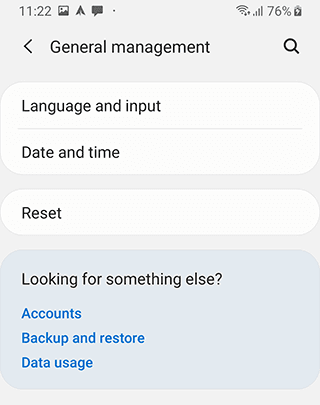
The system will prompt you to confirm the action and inform you about the removal of all data and configurations, and you should agree to it.
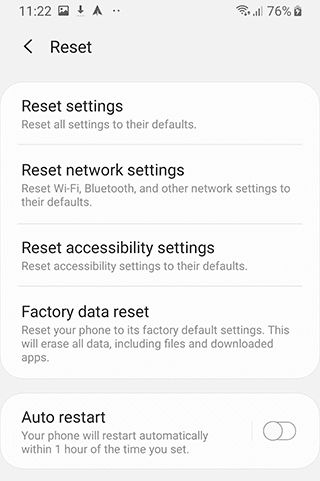
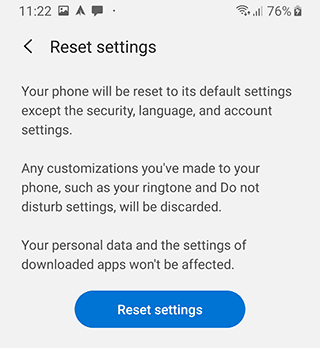
Once completed, the error related to "com.android.phone" should disappear. It only remains to configure a clean gadget for your needs.
Using a Reliable Antivirus
In rare cases, the error can occur as a result of actions from malware that has entered your phone via pirated apps. If you prefer not to perform a Hard Reset and going through the settings was unhelpful, try scanning your phone for viruses.
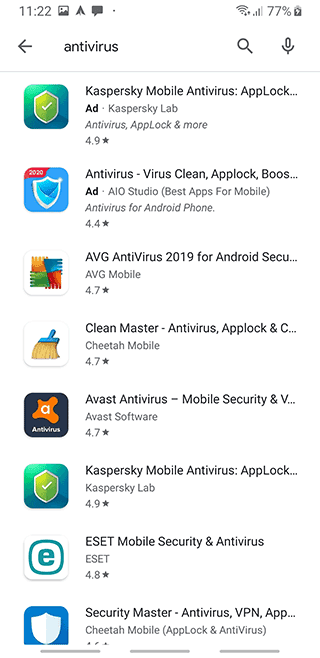
There are many paid and free antivirus programs available in the Play Market. Type "Antivirus" in the search bar and choose any option marked as "Free."
Run a "Full scan" through the app, which will help to fix errors caused by malware.
An Alternative Way to Fix the com.android.phone Error
If you have followed our instructions and your antivirus found nothing, but the error still pops up, consider using a third-party app for calls. In the search bar of the Play Market, write "Dialer" and any option from the first page with a rating above 4 should suit your needs.
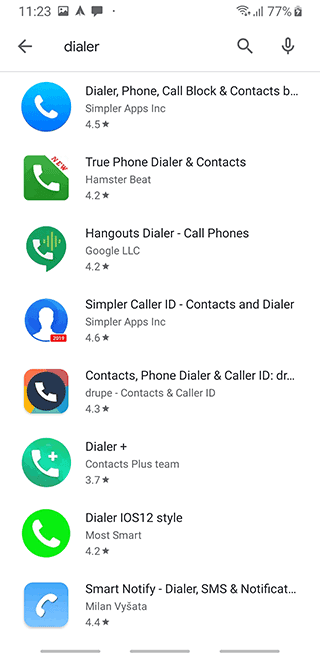
The functionality of most dialers is comparable to the standard program for making calls, but the error won't bother you when you use a third-party app.
Result: 0, total votes: 0

I'm Vladimir, your guide in the expansive world of technology journalism, with a special focus on GPS technologies and mapping. My journey in this field extends over twenty fruitful years, fueled by a profound passion for technology and an insatiable curiosity to explore its frontiers.