- Published on
- Updated on
Best SMART Tools for Effective HDD Monitoring
- Authors
Table of Contents
What is SMART?
SMART, which stands for Self-Monitoring, Analysis, and Reporting Technology, is a comprehensive tool designed to assess the current state of a hard drive. This hardware-software set predicts the wear and tear on HDDs, recording critical information about storage device performance and potential disk errors.
What does SMART indicate?
SMART continuously monitors a hard drive's performance in real-time, evaluating various characteristics and grouping them into two categories:
- Signs of normal wear (such as the number of cycles, head movements, and spindle hub rotations)
- Current device status (including error count, track search time, head elevation, and the total number of active sectors)
Performance assessments typically range from 0 to 100. Higher values signify better performance in a specific characteristic, while lower values indicate a higher likelihood of future failure.
Utilities for Reading SMART Data on Windows
Several utilities provide easy-to-understand access to SMART data. These tools vary in interface and additional features, offering users insights into recording/reading speed, available free space, and cluster integrity. Popular and user-friendly SMART monitoring tools for HDDs include:
- Hitachi Drive Fitness Test
- HDD Health
- HD Tune
- PassMark DiskCheckup
- GSmartControl
Hitachi Drive Fitness Test - HDD SMART Monitoring Tool
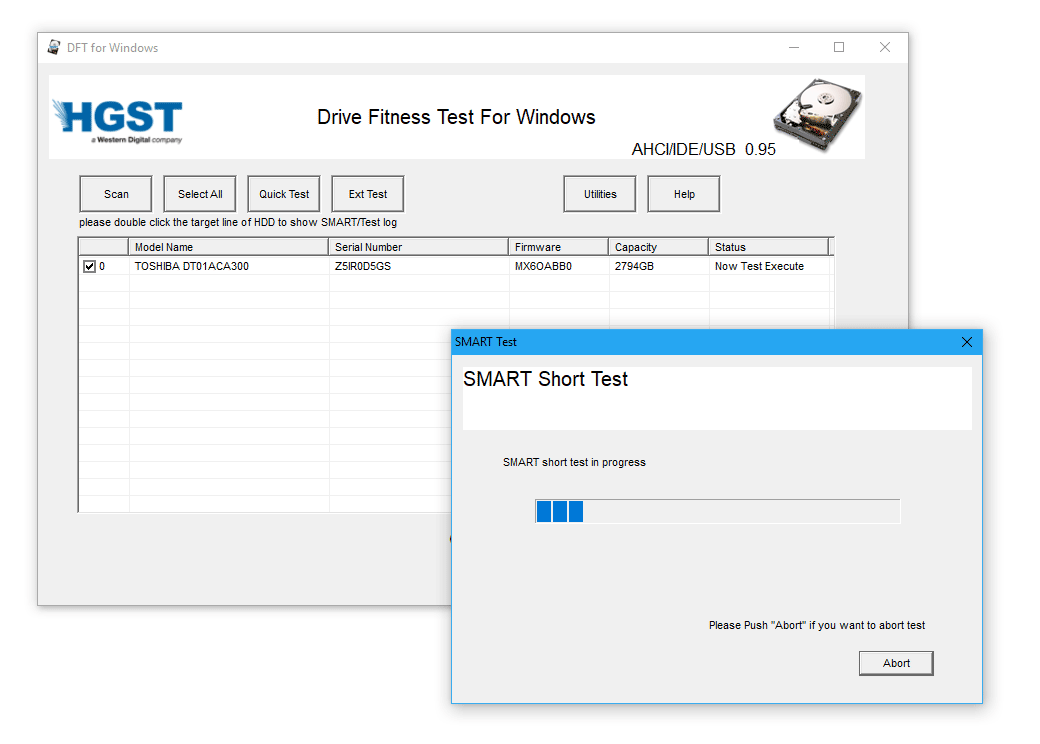
Hitachi Drive Fitness Test distinguishes itself by reading SMART data and testing a hard drive without affecting user data. The system detects all available hard drives supporting WinDFT technology during the first run. Detailed SMART information on identified data storage devices is accessible by double-clicking on them in the program's main window.
Download Hitachi Drive Fitness Test
HDD Health - SMART Check Software for Windows
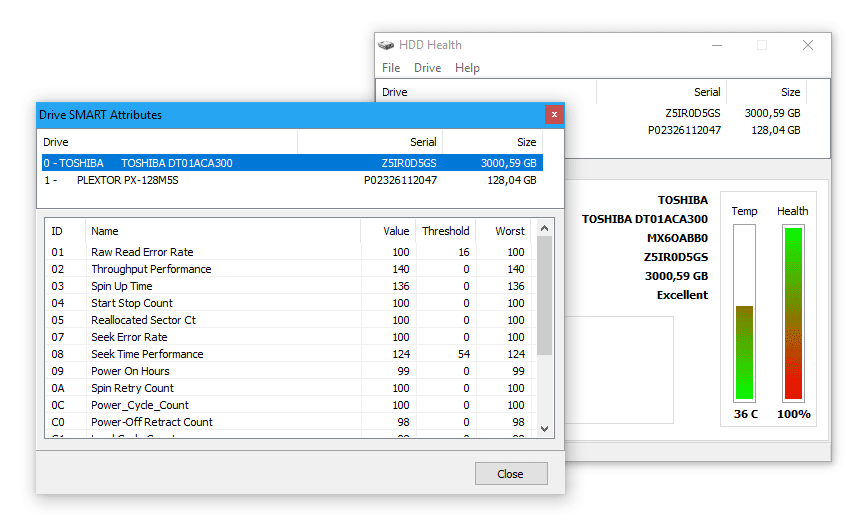
HDD Health, a WinDFT counterpart with an extended interface, displays all computer hard drives on the main screen. For detailed SMART information, users can open the menu DRIVE - SMART attributes and select the desired hard drive. The "Health" indicator, displayed in percentages, reflects the quality of HDD performance.
HD Tune
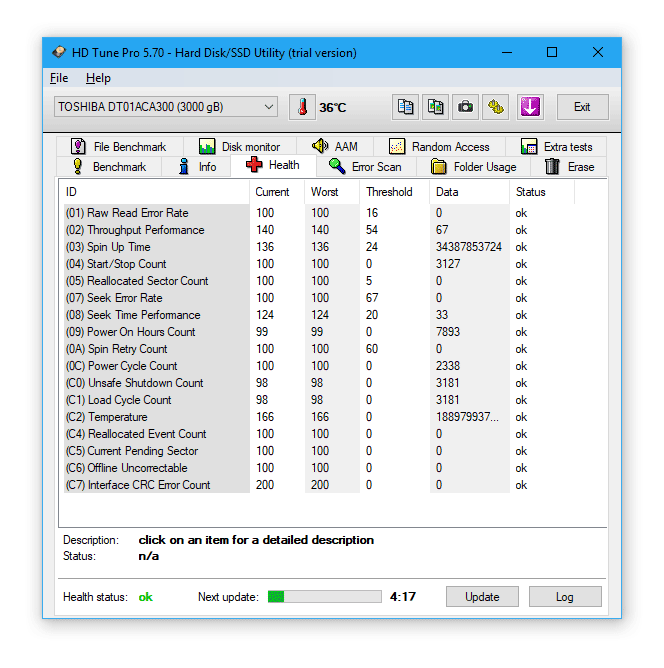
HD Tune provides more detailed data output compared to its counterparts. Information on different hard drive systems is categorized into tabs, with key ones including "Health," "Info," and "Disk Monitoring." The "Status" column indicates the potential risk, with "OK" implying no concerns and "Warning" signaling a need for potential repairs.
PassMark DiskCheckup
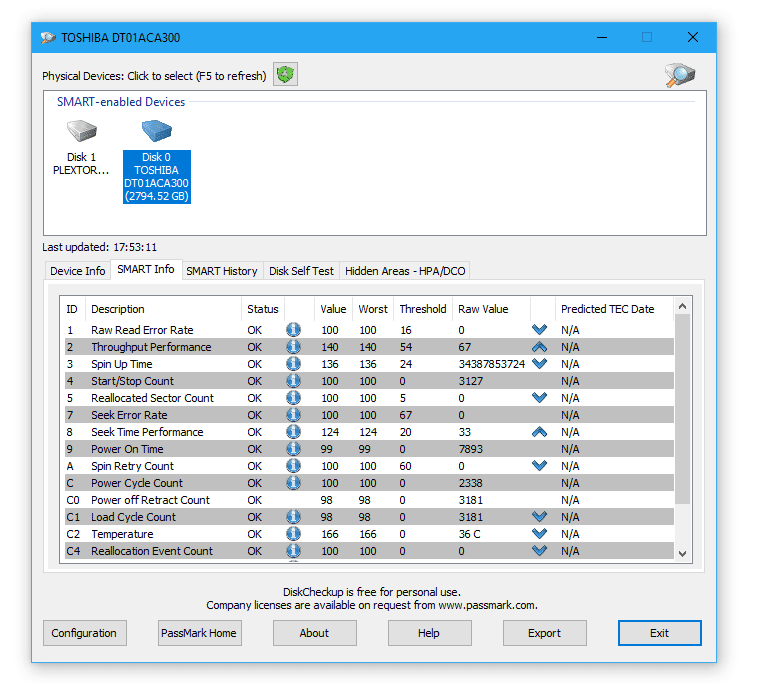
PassMark DiskCheckup features tabs placed under the list of HDDs available for diagnostics. Notably, it provides two tabs with SMART data: "Smart Info" and "Smart History." "Smart Info" assesses the current state and sensor data, while "Smart History" shows the minimum state coefficient over the device's lifetime.
GSmartControl
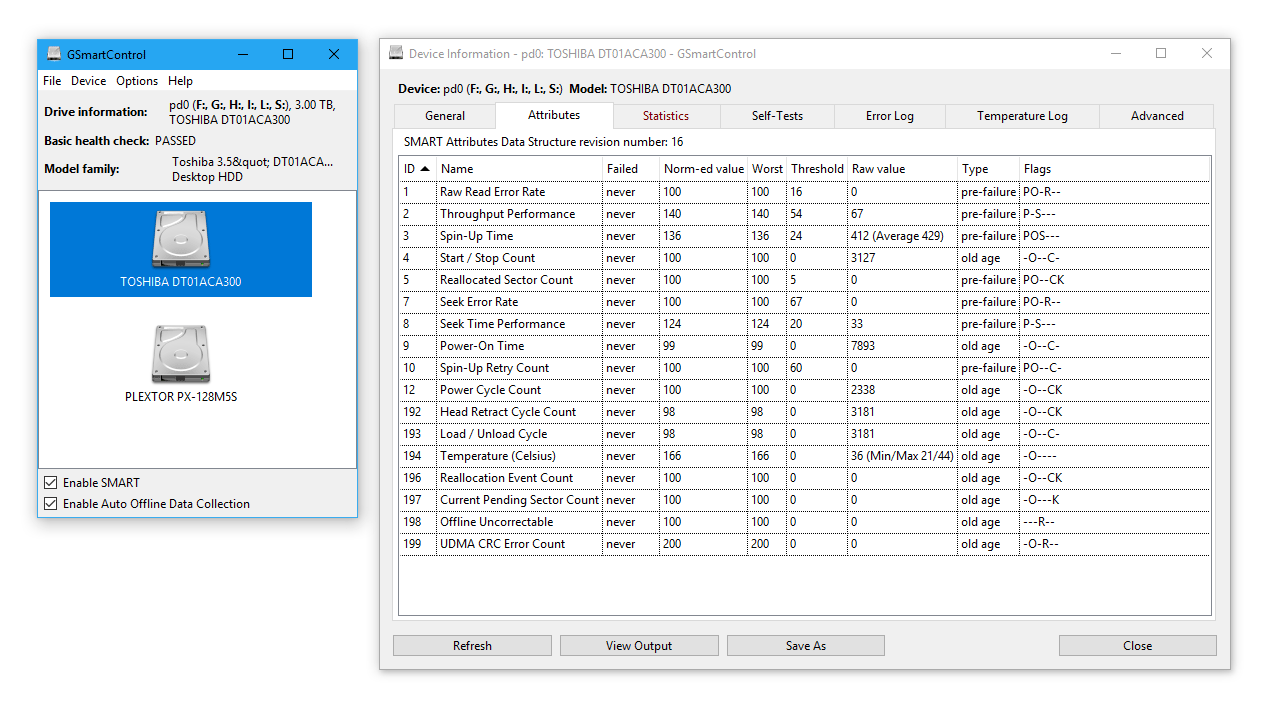
GSmartControl is unique in supporting versions for Linux, Windows, and macOS. It stands out by enabling and disabling SMART, allowing users more control than other applications that only read integrated HDD SMART self-monitoring. Users can run the app, click on a hard drive icon, and access detailed status, errors, and history in various tabs.
Bottom Line
While checking SMART disk information isn't mandatory, monitoring status assessments is crucial for anticipating potential hard drive failures. Users can prepare by copying information in advance or acquiring a backup medium. Installing any of the mentioned utilities and periodically monitoring HDD SMART data ensures proactive management.
Hitachi Drive Fitness Test or HDD Health are suitable for basic monitoring, while advanced users may prefer PassMark DiskCheckup and GSmartControl for their advanced logs.
Explore the best hard drive monitoring software and programs to monitor HDD status: HDD Test Diagnostic Software and Bad Sectors Repair Tools.
Result: 0, total votes: 0

I'm Vladimir, your guide in the expansive world of technology journalism, with a special focus on GPS technologies and mapping. My journey in this field extends over twenty fruitful years, fueled by a profound passion for technology and an insatiable curiosity to explore its frontiers.