- Published on
- Updated on
How to Open and Recover FILE0000.CHK Files from FOUND.000 Folders on Your Drive
- Authors
When hidden files and system documents view is enabled, you may find a FOUND.000 folder on various volumes (both internal HDD and portable). This folder stores what are known as .CHK files. Many users wonder about the purpose of the FOUND.000 directory and the meaning of the .CHK file extension. We’ll cover these details further.
Table of Contents
What is Stored in the FOUND.000 Folder
Fragments of corrupted files are saved in the FOUND.000 folder when a program crashes during launch or operation, a sudden power loss occurs, or power is cut off while copying a file between storage devices.
The FOUND.000 directory can appear on the hard drive of a desktop computer, as well as on other connected storage devices, such as USB sticks or SD cards.
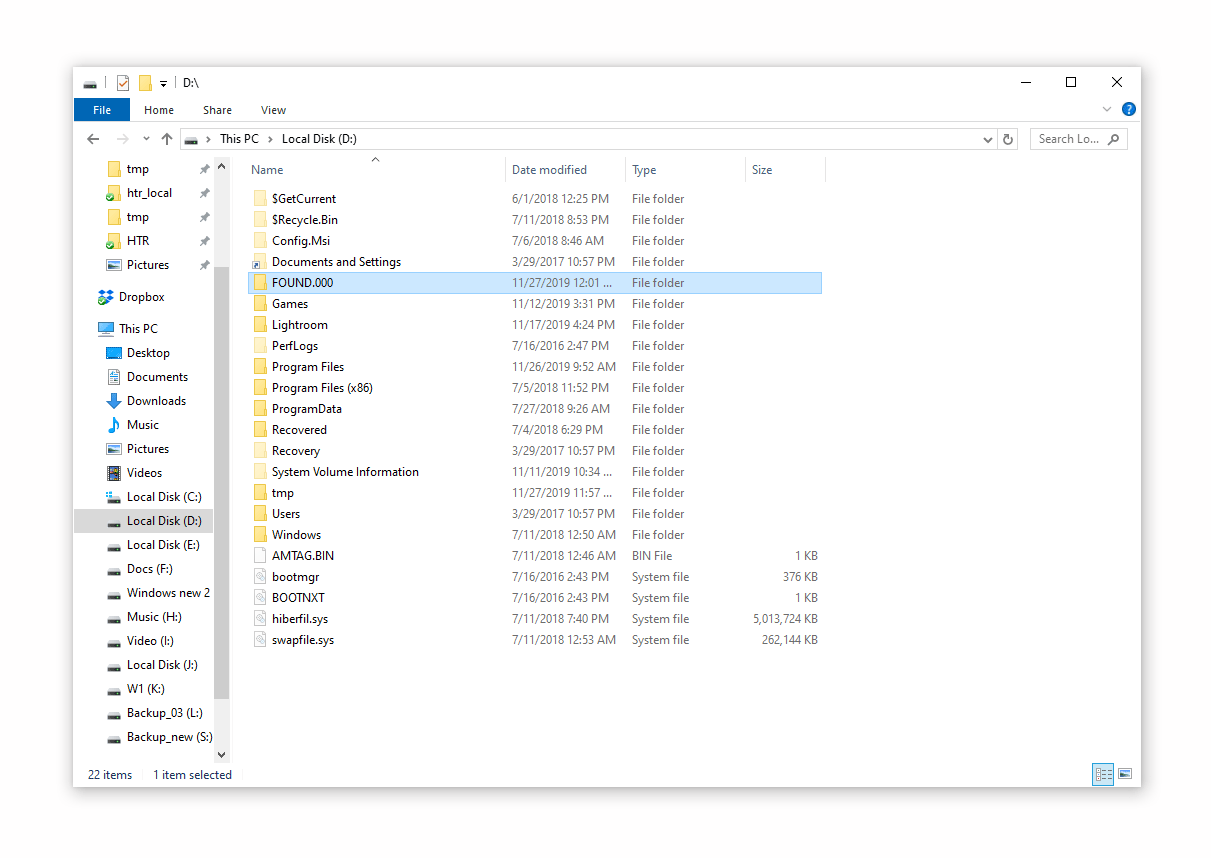
Why .CHK Files are Created
CHK is the format for corrupted files, with fragments saved by the system in the hidden FOUND.000 folder.
In most cases, .CHK file fragments no longer contain useful data and can often be deleted without investigating the computer malfunctions that caused their creation. The best approach is to delete the entire FOUND.000 directory at once rather than removing each file individually.
However, some users hope to recover data through .CHK files, especially when valuable information was lost after a Windows or program crash.
Is it Possible to Recover .CHK Files?
With the help of certain software and applications, you can attempt to recover the contents of defective .CHK file fragments in the FOUND.000 folder. In some cases, persistent attempts can yield successful results.
To recover the contents of hidden .CHK files, you can use the following programs: UnCHK, FileCHK, Recuva, DiskDigger, Chkparser32, or Chkrepair.
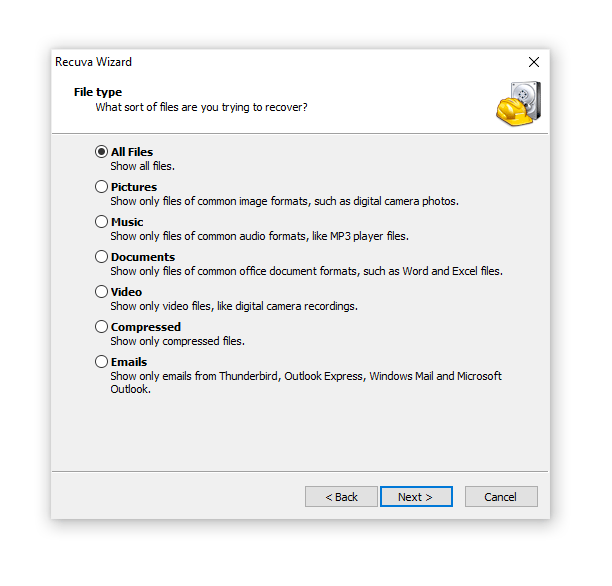
Let’s discuss the operation principles of some of these programs.
UnCHK Utility (Russian Language Only!)
The program for the Windows operating system—UnCHK—features a Russian language interface and is very user-friendly for Russian-speaking users.
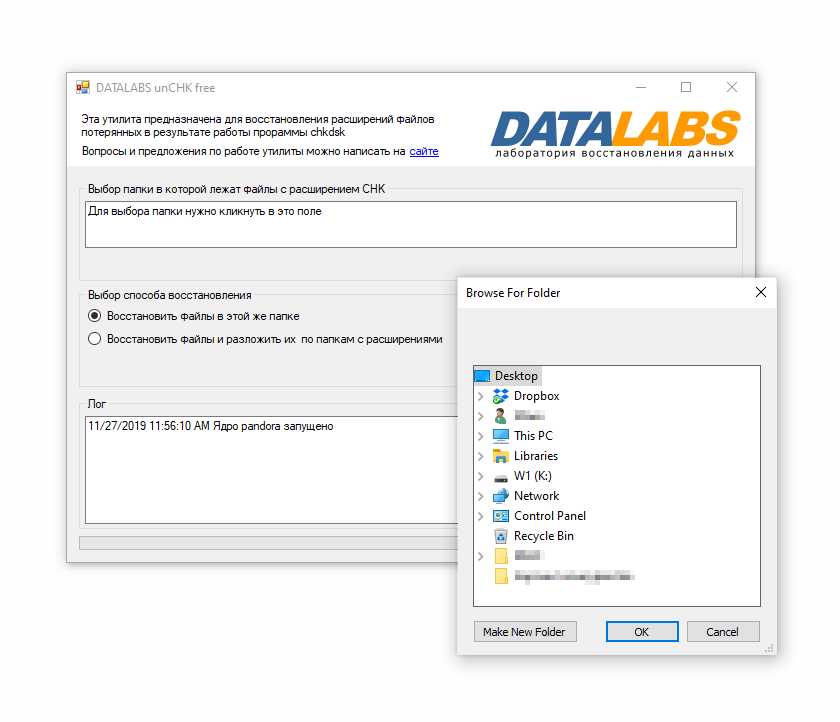
Since the program cannot recognize or read folders with hidden contents, you'll need to create a new directory and move all the necessary files from the FOUND.000 folder into it.
Next, select the required files and click on "Start." The file recovery process can take anywhere from several minutes to several hours, depending on the specific object being recovered and the file format. Files are automatically sorted into new folders based on the format of the data you are attempting to recover.
FileCHK Software
FileCHK is a counterpart to UnCHK, and its main purpose is to recover .CHK files. The program can be downloaded for free, and its interface is simple and intuitive.
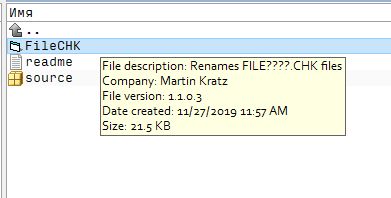
Recuva: Another Program for Recovering Deleted Files
Once Recuva is installed, you need to select the type and location of the files you want to recover (while you cannot specify the .CHK format, you can choose "All types" instead). Enabling the "Deep Scan" option in the settings can enhance the efficiency of the recovery process.
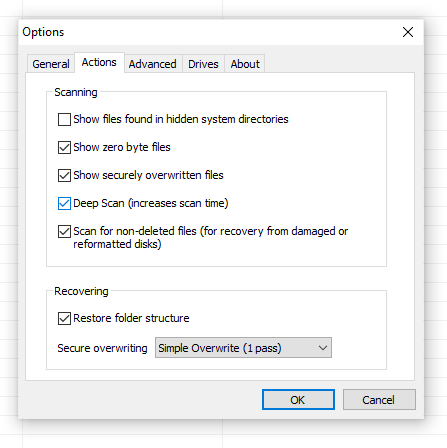
After the scanning is complete, the program displays all the files it managed to detect. Files marked in red indicate that they are no longer recoverable, while those marked in yellow can only be partially recovered. Files marked in green are available for full recovery.
Before clicking the recover button, make sure to select the destination folder where you want the recovered files to be saved.
Result: 0, total votes: 0

I'm Vladimir, your guide in the expansive world of technology journalism, with a special focus on GPS technologies and mapping. My journey in this field extends over twenty fruitful years, fueled by a profound passion for technology and an insatiable curiosity to explore its frontiers.