- Published on
- Updated on
Comprehensive Guide: Organizing and Managing Android Photo Storage
- Authors
Storing pictures on your phone is convenient, but over time, organizing and cleaning up can become a challenging task. Additionally, it's not always clear where images are stored, and there's a risk of unintentionally losing entire photo albums with a simple swipe. Therefore, understanding the precise location of media files is crucial.
In this comprehensive guide, we will delve into:
Table of Contents
Where are Pictures Stored on Android?
Photos Taken on Camera
Photos taken with the standard Android Camera app are stored either on a memory card or in the phone's internal memory, depending on the phone settings. The consistent location for these photos is the DCIM/Camera folder. The complete paths are as follows:
/storage/emmc/DCIM - if the images are on the phone memory.
/storage/sdcard0/DCIM - if they are on memory card.
To access these folders efficiently, it's recommended to install a file manager like ES Explorer or Total Commander, as the built-in tools of the mobile OS may have limitations in working with files and folders.
The DCIM Folder
DCIM stands for Digital Camera Images, which is a standard nomenclature for digital cameras. Both iOS and Android devices adhere to the Design rule for Camera File System (DCF), where the name DCIM is standardized within the DCF framework. This folder can be easily opened by desktop and mobile apps.
Where are Screenshots Saved on Android Phones?
Screenshots taken through the standard method (hardware buttons) are saved in the Pictures/Screenshot or DCIM/Screenshot folder. If a third-party screenshot app is used, the screenshot location can be checked in the app settings.
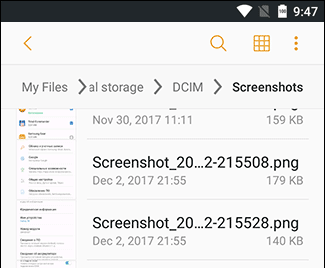
Why Do We Need a Thumbnails Folder?
The thumbnails folder contains smaller versions of pictures and downloaded images, such as contact photos from WhatsApp or Skype. Thumbnails serve to expedite the opening of images from the Gallery.
Where are Thumbnails Stored?
Thumbnail files are stored in the DCIM folder:
/storage/emmc/DCIM/.thumbnails (if only phone memory is used)
/storage/sdcard0/DCIM/.thumbnails (if there is an SD card in the phone)
How to Delete Thumbnails on Android Phones
Thumbnail files can accumulate and take up significant space on a phone, up to several gigabytes. Cleaning out the thumbnails folder is both useful and sometimes necessary. Here are two methods to achieve this:
Method 1 (Manual):
- Install a file manager on Android (e.g., Solid Explorer Classic).
- Enable the viewing of hidden files on your phone.
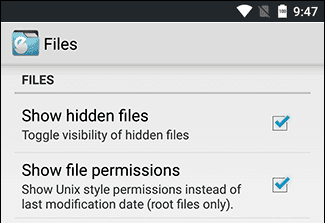
- Navigate to the thumbnails folder.
- Delete the Android DCIM thumbnails content by selecting all files.
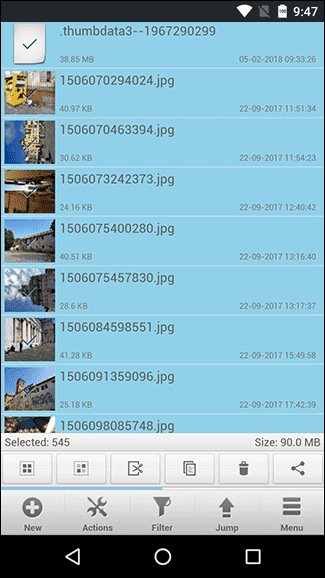
Method 2 (Automatic):
- Install the CCleaner app on Android.
- Tap the 'Analyze' button.
- Go to the 'Other Caches' section.
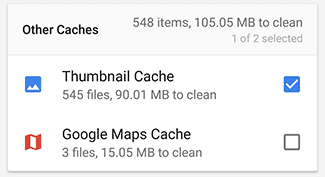
- In the results, tap the checkbox 'Thumbnail Cache' and press 'Clean'.
Tip: Explore how to increase phone storage.
The DCIM Folder is Empty – Now What?
This situation may arise when connecting your phone to a PC via a USB cable, and the DCIM folder appears empty while pictures can still be displayed through the Gallery. Here's what you can do:
- Check both locations - on the memory card and the Android-device memory. You may need to transfer files from one DCIM folder to the other.
- Delete cache from External Storage and Media Storage apps.
Clearing the Cache
- Go to Settings > Apps > Tap three dots on the top right.
- Select 'Show system apps' > Navigate to 'External Storage' and 'Media storage.'
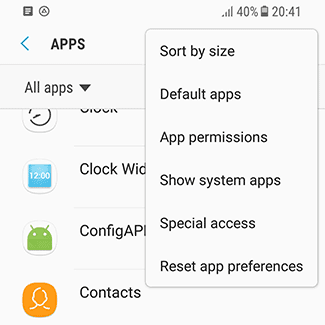
- Tap 'Clear data' and 'Clear cache' buttons.
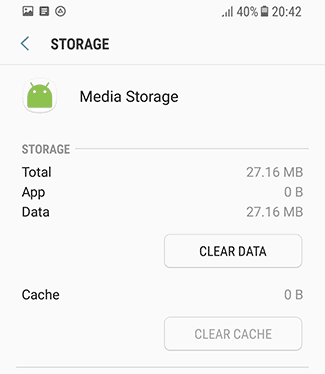
- Reboot the mobile phone.
FAQ
Why is the Folder Called DCIM?
The abbreviation DCIM stands for Digital Camera Images, which is a standard name for digital cameras. Both iOS and Android devices support the DCF (Design rule for Camera File System) specification, within which the DCIM name is adopted. Therefore, desktop and mobile apps can easily open this folder.
I Accidentally Deleted Photos from the Camera Folder and the DCIM Folder. Can I Recover Them?
Thumbnails from the DCIM folder can be recovered even without root access, but if you want to retrieve the original photos, it's required. Refer to this article for cases and recommendations on photo recovery.
All My Photos and Videos Went Missing on My Samsung Galaxy J5. I Checked the DCIM Folder, but It's Empty.
Check other spaces like Samsung Cloud, Google Photos, or Dropbox for any backup copies. Also, consider the general recovery tips provided in this article.
I Transferred Photos to an SD Card, but I See a Triangle with an Exclamation Mark. The Photos in the DCIM Camera Folder Are of Poor Quality.
Your files might have been lost during the transferring process. Try to recover the photos from your phone memory using the best software for this purpose.
After Restarting, the SD Card Was Damaged, and All Photos/Videos Were Lost.
Check the memory card for reading errors using this manual. If you can't fix the storage drive, attempt to recover the photos and videos using PhotoRec software by connecting the SD card to a PC via a card reader.
Result: 0, total votes: 0

I'm Vladimir, your guide in the expansive world of technology journalism, with a special focus on GPS technologies and mapping. My journey in this field extends over twenty fruitful years, fueled by a profound passion for technology and an insatiable curiosity to explore its frontiers.