- Published on
- Updated on
Diskdigger for PC
- Authors
Diskdigger for PC: review
Diskdigger retrieves data and multimedia on storage devices, removable devices, SSD and HDD. User can select between two search modes: Dig Deep and Dig Deeper.
The app is available for Windows, Linux, Mac OS and Android (mobile version). In this review we are talking about the desktop version of Diskdigger.
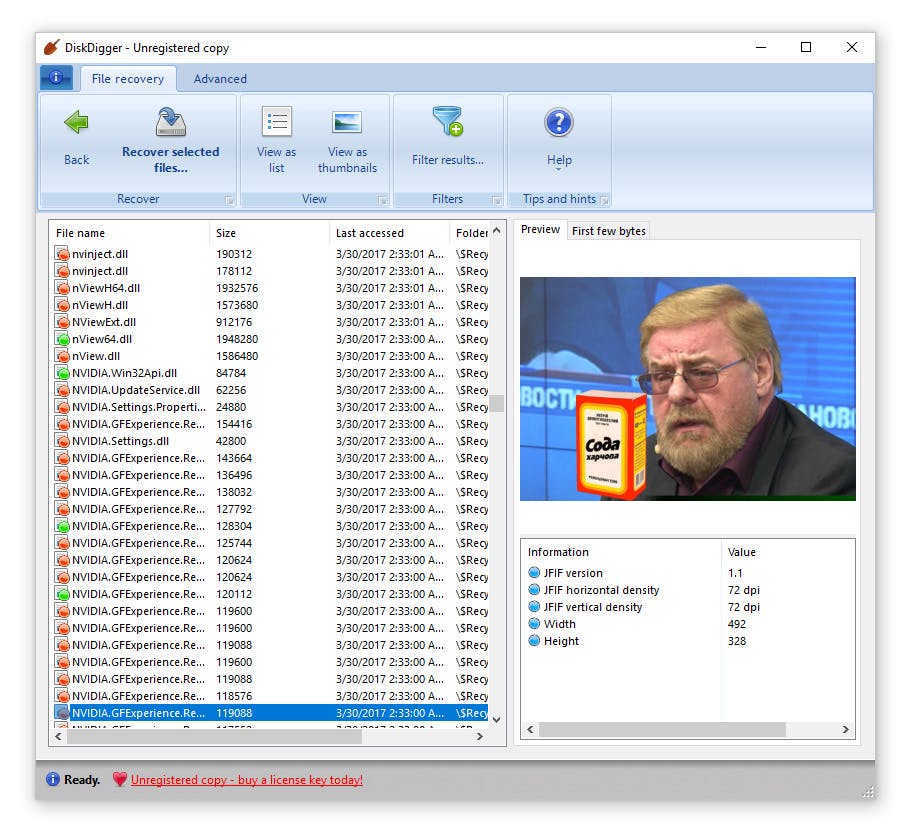
DiskDigger interface
Recovery features of Diskdigger; 2 modes for the search of deleted data
- Dig Deep
- is perfect to search and retrieve the files which are marked as deleted but remain in the file table
- is applicable for the files deleted just recently or after quick formatting
- allows quick recovery of similar files without scanning taking a long time
- is good for retrieving most audio, video and image formats
- scans only FAT, exFAT and NTFS file formats.
- Dig Deeper
- a deeper scan variant which helps to rescue the data in extreme cases
- data gets recovered byte by byte; you don’t have to specify file format, name and storage path
- this scan mode works with any discs and removable storage devices regardless of the file system
- searches for only certain formats on USB sticks, SD cards, Logical and Physical discs. The website of Diskdigger provides a list of formats supported by the app, including Photos and Images, Documents, Audio and Video, Archives, etc.
- scanning takes longer than in Dig Deep on the drives over 1TB (which is not really crucial for SD cards and USB flash drives of small size).
Other features of Diskdigger
- user-friendly Preview of search results in the form of a simple list or thumbnails (for documents, photo and video files)
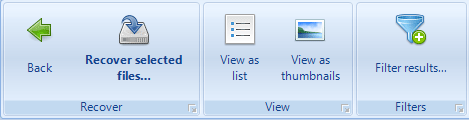
Ribbon Style Menu
- the app is suitable for recovery from memory cards as it recovers EXIF data (which is crucial in retrieving photos and images)
- allows scanning on virtual drives VHD and VDI (Scan disk image option)
- selective scan of a specified disk or folder from where you deleted your files
Where you can download Diskdigger for Windows
The best way to download the app for desktop computer is from the developer’s website. Diskdigger is completely free to download for personal use; it has no limits to what files you can save as well as to the volume of recovered data.
To support the project we’d suggest buying license key for DiskDigger; the registration cost is $14.99.
Reviews & questions
I've downloaded diskdigger latest version for android. Root is installed and the phone is huawei p9. The program allows only "a simple access (no root)". The tab "full scan (requires root)” isn't active. Could you please explain what is the reason for that?
The answer. Most likely diskdigger doesn't “see” activated root-access on your phone. Open SuperSU program or another application to get root-access and grant diskdigger superuser access rights.
DiskDigger is the only worthy app among the other recovery programs. Hexamob found nothing. GT recovery program claimed that the phone didn't have a root-access and insisted on installing it via Kingoroot app for Android or PC.
I installed DiskDigger latest pro-version but instead of it I got another version. Why did it happen?
The answer. What version of DiskDigger have you downloaded? Was it the one from the developer's official website? The main difference between Diskdigger Pro and Free version is that the latter searches only for pictures when the former version searches for different types of files (the program version from the link above searches not only for pictures).
This program is a complete joy. Before that I struggled with analogues, tried three or four programs with complex interfaces and it took me several hours only to scan the phone memory but with DiskDigger it's possible to recover everything you need in half an hour. This is great!
What program can recover photos after changing Android firmware? DiskDigger didn't manage to do that.
The answer. If a Full formatting of the phone have been done then the answer is most likely none of them. You can try, for example, ®GT Recovery or try to recover them from a PC.
The program is interesting, but useless for me. For example, it doesn't know how to search for a remote text file with the extension .txt (a note from fastnote notepad). Unfortunately, you can't add your own extension to the search list.
Is there a way to recover android data without root? Program free version recovers photos but it's unclear how to recover a video.
The answer. Only with Diskdigger + root.
Even though the program claims that a "simple search (Android data recovery without root)" is possible apparently it doesn't cope with that.
When I use no root mode it actually says "the internal memory can't be found" and, consequently, I shouldn't expect it to help me.
What a great program! I formatted my usb stick via standard means (through settings) but haven't backed up important images. disk digger app recovered all the photos in .jpg format I took within the week. What pleases me is that it saved exif-information.
In general it's a must have.
I found dozen of photos using Diskdigger for Android, but when I try to restore them to external SD card it says:
Error saving file: /storage/extsdcard/Foto/imgcache0.1061630.jpg:open failed: EACCES (Permission denied)
How do I save it? I'm asking for help! Digger pro and SU pro. i9300i 4.4.4. are installed.
The answer. The phrase "Permission denied" suggests that the application doesn't have the permission to write files to a SD card.
Why does it say during the search for files that some of them are hidden by the settings? What is this and why can't they be viewed?
The answer. Go to diskdigger app settings and change the minimum file size (in bytes) that should be displayed in the results. With the default settings files that are too small aren't displayed.
The program is a good one, it works fast and finds a lot. I have accidentally deleted a folder with an apk file and the size of the folder was about 1.5 GB. The program managed to restore a lot (about 60-70%) but not all of the big apk files (20-30 MB) were restored and many of them were restored with errors. Apk files of the size more than 40-50 MB weren't found and restored at all.
Then I decided to try diskdigger for android on another sd card, which a friend gave me once. I decided to restore mp4 files and the program found so many movies! It's a very useful program when you have accidentally deleted an important file.
My problem is that diskdigger won't save any file it finds. The firmware is Android 5.0. It shows error "Open failed: ACCESS (Permission denied)".
The answer. You need to install SDFix app to write on external memory card.
I have installed disk digger! I launch it and nothing happens! None partitions are found but root access haven't been requested either. But actually there is root access and I'm 1000% sure! (Meizu M1 note, no sd card, only internal memory) what should I do?
The answer. Install SuperSU, standard root manager doesn't always work correctly.
In fact, Diskdigger is an analogue of Recuva program.
Its cons are: no choice of period or date file selection, it shows everything that has ever been stored on a memory card without sorting it out.
It lists files only in alphabetical order. As a result of it you have to search for files manually.
Besides, memory space for the extracted files is required. If there is not enough of spaces but a lot of files, of course, the system closes the application. Or restarts it. It's better to allocate more space (since the data is going to an internal memory any way, even if the program is stored on a memory card) and RAM is bigger.
Its pros are: everything that has been recovered via the program is ready for work. Even zip archives with nandroid backup samples (you just need to put the folders together and name them properly).
The program has been tested and has been used on a formatted card.
I liked the program. But, of course, Recuva is easier to use but not always you have a laptop at your disposal. I keep it in a backup. I use it only when needed.
Sony ZR file recovery report:
The case: A 64gb flash drive has suddenly been damaged and no longer can be read by a smartphone. At that time there was only one solution and it's formatting, which was kindly offered by the device. In a moment the smartphone showed that the memory card was empty. Before formatting it had 28gb available. Movies (from 1.4 gb), videos, photos, documents, archives and etc were stored on the sd card.
In order to avoid further overwriting I installed a program on the phone memory and didn't delete/write anything else. The program ran a full scanning in 15-20 minutes. The analysis found 760 (filtered) files suitable for recovery. Firstly, it restored photos and then documents. Hooray! The program allows to preview files which makes it possible to find the files you need without a mass recovery. And this's especially cool if only 2gb are available on the internal memory. Movies and as much as files with a different extension (flv/txt) weren't found by the program.
In short, this program saved me from surprises, moreover, it also found the files (photos) I didn't need but which had been backed up in advance. And I strongly advise you to do the same. And remember: It's extremely important to recover files from a sd card not to a flash drive.
Result: 0, total votes: 0

I'm Vladimir, your guide in the expansive world of technology journalism, with a special focus on GPS technologies and mapping. My journey in this field extends over twenty fruitful years, fueled by a profound passion for technology and an insatiable curiosity to explore its frontiers.