- Published on
- Updated on
EaseUS Data Recovery Wizard
- Authors
Table of Contents
- Deletion scenarios
- How to use Easeus Data Recovery Wizard Free
- 1. Select location (disk or another storage device) to scan
- Supported media
- 2. Scan selected media
- Deep scan enhances success of recovery
- 3. Recover found files
- Compare Data Recovery Wizard versions
- Where to download EaseUS Data Recovery Wizard Free to try
EaseUS Data Recovery Wizard is a free data recovery app which retrieves files lost on HDD and SSD disks and removable devices. It efficiently combines capabilities of other recovery tools.
Some features of Data Recovery Wizard Free:
- Recovery Wizard for less experienced users
- Choice between Quick Scan and Deep Scan modes affecting recovery speed and results
- Preview of audio and video files before saving them
- Filtering and selective recovery of certain file types
- Exporting and importing scan results with the opportunity to perform another scan at the next launch
Data Recovery Wizard recovery tool is good to recover photos, documents, video, audio files and more. Unlike in its analogues like CardRecovery, scan is not limited to deleted multimedia files only and theoretically, it can recover any file.
Deletion scenarios
EaseUS Data Recovery Wizard is a universal app, judging by deletion cases they deal with. Here are only some of those:
- Files deleted (intentionally or not) by the user pressing Shift+Delete bypassing the Recycle Bin
- A partition deleted from the Hard Drive or Hard Drive formatting
- internal Hard Drive failure (reading errors and bad blocks)
- files corrupted as a result of a virus attack
- software failure or system crash
- filesystem type is read as .raw
How to use Easeus Data Recovery Wizard Free
The word ‘Wizard’ is in the name of this recovery tool for a reason. Recovery process using Data Recovery Wizard usually has three stages. Let’s look at them in more detail.
1. Select location (disk or another storage device) to scan
Let’s launch Easeus Data Recovery Wizard. The start window shows all sectors of a Hard Drive and connected removable devices. You can select even deleted or corrupt sectors.
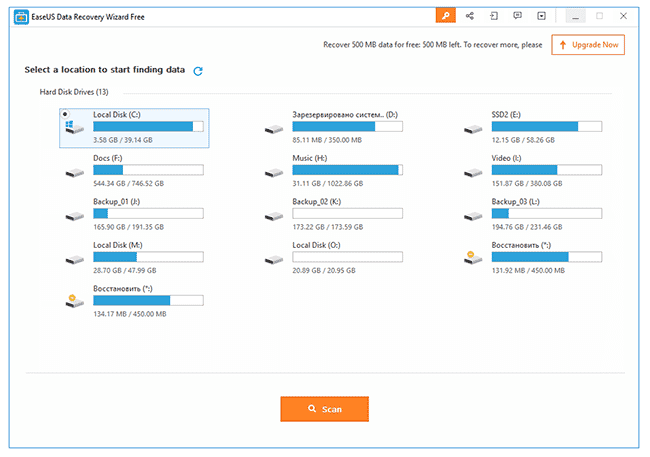
Easeus Data Recovery Wizard Free - main window
Supported media
EaseUS Data Recovery Wizard is able to scan the following media types:
- HDD/SSD on PC and laptop (including formatted partitions), external HDD and SSD disks
- USB flash drive, SD memory card and microSD
- mobile phone used in the USB mode
- digital camera, mp3 player and any other device mounted as a file volume
2. Scan selected media
Data Recovery Wizard window shows progress bar and time left till the end of the scan. You don’t have to specify the scan mode as results of both Quick Scan and Deep Scan are displayed here. Since Quick Scan takes less time, you can look through the results filtering them by various file types (see below). If the targeted files haven’t been found, it makes sense to wait for Deep Scan results and double-check them.
Deep scan enhances success of recovery
EaseUS Data Recovery sets up default Quick Scan for the whole Hard Drive.
Deep Scan retrieves files from hard to access places, be it hidden files, formatted disk or partition.
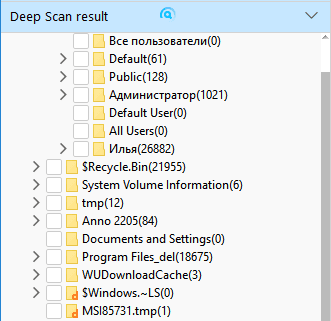
3. Recover found files
Before you start recovering files you can
- look through the files which have been found,
- filter them by type or date,
- select files and save them by pressing Recover.
Recovered data preserves, whenever possible, its original paths and folder tree, which makes results viewing more intuitive.
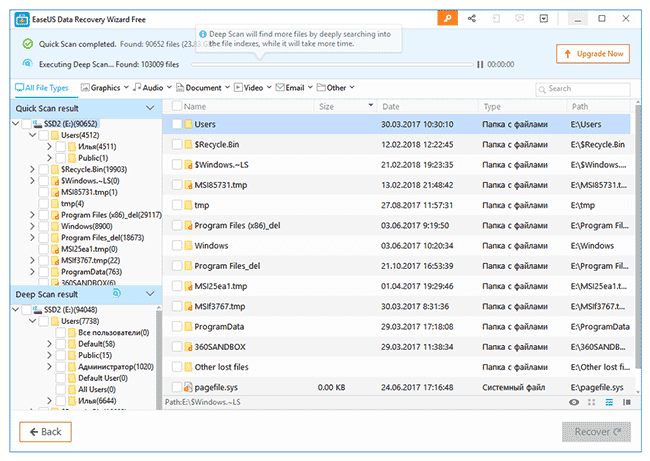
Compare Data Recovery Wizard versions
We have overviewed Data Recovery Wizard features and now are going to compare it with its full version, EaseUS Data Recovery Wizard Pro.
Data Recovery Wizard Free has some limits:
- the volume of files to recover doesn’t exceed 500MB *
- there is no technical support.
(*) Although the comparison table on EaseUS website gives the limit of 2GB, in reality it’s 500MB.
Data Recovery Wizard Pro has no limits on top of all the features described above.
On the Internet you can also come across the unofficial build of the tool - EaseUS Data Recovery Wizard Portable, which can be run without installation. Copy Data Recovery Wizard to a memory stick and use it without making any changes to the structure of the disk from which files were deleted.
Apparently, this tool is a good one if you want to assess success of recovery but for more serious purposes we’d recommend the Pro version of Data Recovery Wizard.
Where to download EaseUS Data Recovery Wizard Free to try
Follow the link to get EaseUS Data Recovery Wizard Free 11.6. Windows and Mac OS are supported.
The same page provides a complete comparison of Pro and Free editions and gives the current price of the Pro version of the product.
Result: 0, total votes: 0

I'm Vladimir, your guide in the expansive world of technology journalism, with a special focus on GPS technologies and mapping. My journey in this field extends over twenty fruitful years, fueled by a profound passion for technology and an insatiable curiosity to explore its frontiers.