- Published on
- Updated on
How to Recover Files from Corrupted Memory Card Using PhotoRec
- Authors
Memory cards are used in smartphones, digital cameras and in general in multimedia devices for data storage. They are inexpensive and can store dozens of gigabytes of valuable data. Unfortunately, some problems may occur to memory cards; for example there can be file reading issues, files can be deleted or display incorrectly. In many cases it is caused by partition table corruption.
We can’t guarantee that this article will help you to recover data from a damaged memory card in all cases. However, it’s always worth trying to recover corrupted files on sd with recovery software.
As an example, let’s have a look at the free utility PhotoRec. Obviously, there exist other apps as well, so we’ll have a look at a backup plan of what we could do to recover corrupted files from an SD card as well.
This manual will be helpful if your SD card opens on computer, in other words as a disk in the Explorer. Otherwise, turn to our text on how to recover a corrupted (damaged) memory card and check it for errors.
Table of Contents
- How PhotoRec recovers corrupted data
- Downloading and installing PhotoRec on computer
- Connecting damaged SD card to the computer using card reader
- Choosing memory card to recover corrupted files from
- Scan type
- Storage
- File formats to find
- Alternative software to recover files from corrupted sd card
- 1. Recuva software
- 2. GetDataBack
- 3. TestDisk
How PhotoRec recovers corrupted data
The program is 100% free, but it’s not the only advantage; on top of that it has built-in deep scan algorithms allowing this software to recognize all the file signatures familiar to it, which is usually enough to find most of known file formats.
The method of search for deleted / row files is called data carving. As soon as PhotoRec finds file headers, it recognizes the format and recovers data even if the file table tree is badly damaged. Due to this it is able to recover files from a corrupted SD card. At least part of the information stored on it will be recovered, if the app fails to get back all of it.
Downloading and installing PhotoRec on computer
The latest version PhotoRec 7.0 was released in 2015. We’d suggest downloading the installer from the official website. An OS doesn’t make any difference, since GUI version of the app is compatible with Windows, Linux and Mac OS.
Download PhotoRec (GUI version)
Install PhotoRec. Run not the console (although it’s one option) but GUI version called QPhotoRec.
Connecting damaged SD card to the computer using card reader
A device with a memory card can be connected to the computer using a cable but then it won’t be recognized as a filesystem volume. You’ll need a card reader; usually MacBooks and Windows laptops have inbuilt card readers and there are external ones for desktop computers. It costs peanuts and can be found in any computer store; compatible with SD cards but needs an adapter for a MicroSD.
Remove memory card from your device, insert in into the card reader and connect it to your computer using a USB cable. It should be recognized as external storage.
Choosing memory card to recover corrupted files from
Locate the disk in PhotoRec main window where you are asked to select a media to recover. It is easy to navigate around files by size and name. Sometimes two filesystem volumes are displayed on the disk – currently used and deleted – so you can scan them both one by one.
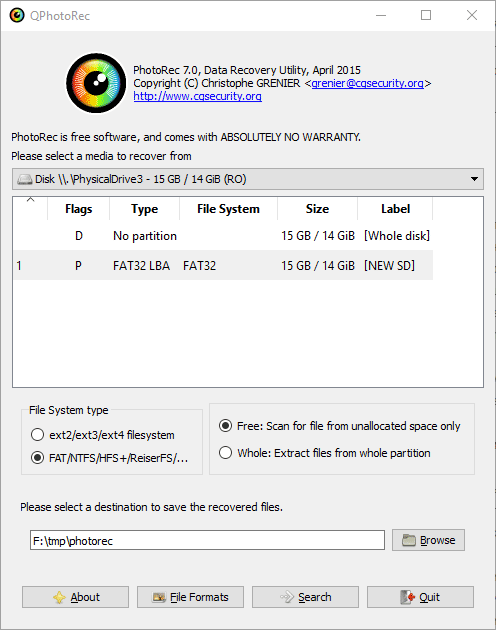
PhotoRec GUI: choosing a media to recover damaged data from
Scan type
If you know the filesystem type, select a scan mode in which PhotoRec will scan corrupted files on your SD card. In the Free mode the app scans only available space on the card. Otherwise (Whole option) it scans the whole SD card.
Storage
In 'Please select destination menu' choose where you want to save the files you found on your corrupted memory card.
File formats to find
Click on File formats to select the file types you want to find and recover on your corrupted memory card.
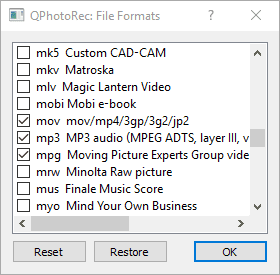
File formats to recover
As was mentioned above, the software scans files by signatures, so it should be easy to find images, video and audio unless they have some exotic format. It's a good method to find and recover raw files from sd card.
By the way, leaving the settings for formats as is slows down scanning, although it’s not fatal if you work with small size memory devices.
Next click Search and wait till the scan is over. The results will be saved to the selected folder.
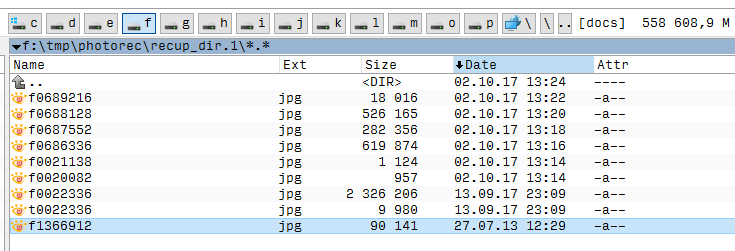
Saving PhotoRec recovering results
Alternative software to recover files from corrupted sd card
There is a high probability you won’t be able to recover files from a corrupted memory card or that the recovered files will not be readable or will be distorted.
If you can’t find files on a corrupted memory card using PhotoRec standard settings, try some alternative software.
1. Recuva software
Free version of Recuva offers 'Deep Scan' option which can find what basic scan methods fail to find on a corrupted memory card.
Yet it is not too likely that Recuva will beat PhotoRec since its Deep Scan works the same way as the Whole feature (Recuva scans entire HDD bypassing Master File Table). Nevertheless, Recuva is a bit easier to navigate, with intuitive settings, so it can be a more suitable option for less experienced users.
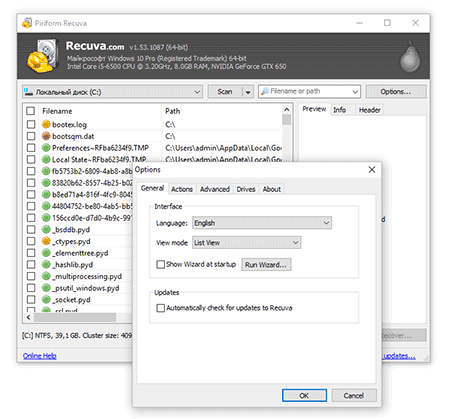
2. GetDataBack
GetDataBack features:
- supports all data types (archives and multimedia for sure),
- recovers file names and folder structure, raw files on sd card
- can recover files from a damaged SD card, USB flash drive, SSD and HDD,
- demo mode + file preview,
- program versions for FAT и NTFS.
3. TestDisk
A console application TestDisk handles corrupted partition table plus you can make a raw copy, for example in case the memory card gets overwritten.
Despite the fact both TestDisk and PhotoRec are products by the same developer, experts recommend using TestDisk to recover data from a corrupted SD card to increase chances of deleted partition detection and successful filesystem reconstruction.
Result: 0, total votes: 0

I'm Vladimir, your guide in the expansive world of technology journalism, with a special focus on GPS technologies and mapping. My journey in this field extends over twenty fruitful years, fueled by a profound passion for technology and an insatiable curiosity to explore its frontiers.