- Published on
- Updated on
How to Get Copies and Transcripts of Text Messages on Android and iPhone
- Authors
By law, your messages can be used as evidence during legal proceedings, including both SMS and messenger chats. If you think your phone messages might help protect your rights, try one of the five methods below. We’ll show you how to get copies of your phone messages on both Android and iPhone.
Table of Contents
1. Make a Screenshot (via Standard Buttons or Programs)
A screenshot is the easiest way to save a chat for forwarding or printing. Here’s how to save a screenshot on Android smartphones:
- Open the message you need on your device.
- Press the Volume Down and Power buttons at the same time.
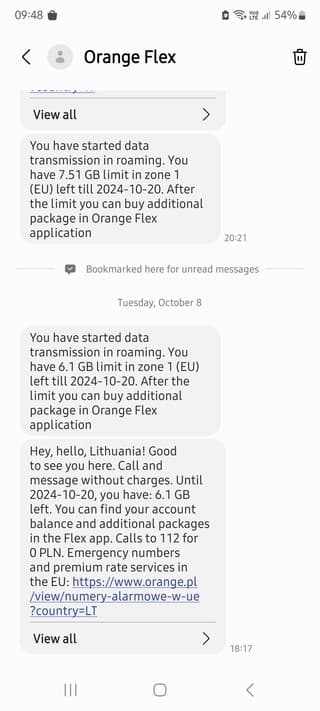
The screenshot will be saved to your phone’s Gallery in the Screenshots folder.
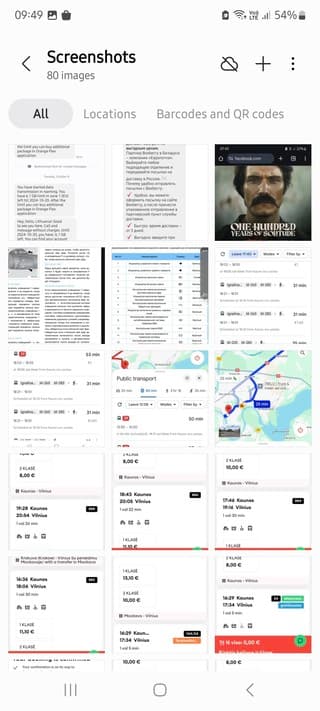
For iPhones, the process is similar:
- Open the message you need.
- Press the Home and Sleep/Wake buttons simultaneously.
Alternatively, on iOS devices, you can use AssistiveTouch:
- Go to Settings → General → Accessibility.
- Enable the AssistiveTouch slider.
- In the AssistiveTouch menu, go to More → Screenshot.
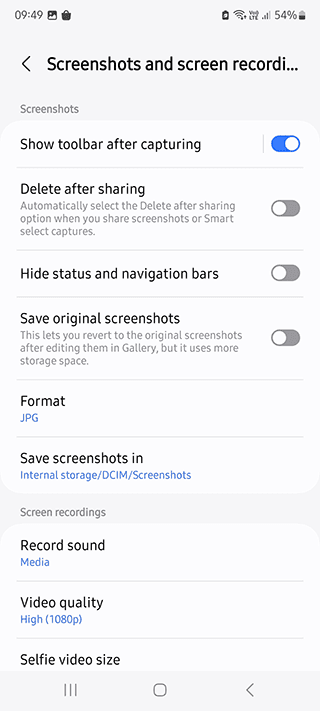
In both cases, your screenshots will be saved in the Photos app.
2. Using Dr.Fone or Other Apps
Recovering accidentally or intentionally deleted messages—or messages lost after a factory reset—can be more challenging. However, recovery is still possible with the right tools. Programs like 7-Data Recovery, iSkysoft Android Data Recovery, and Wondershare Dr.Fone can help retrieve lost messages.
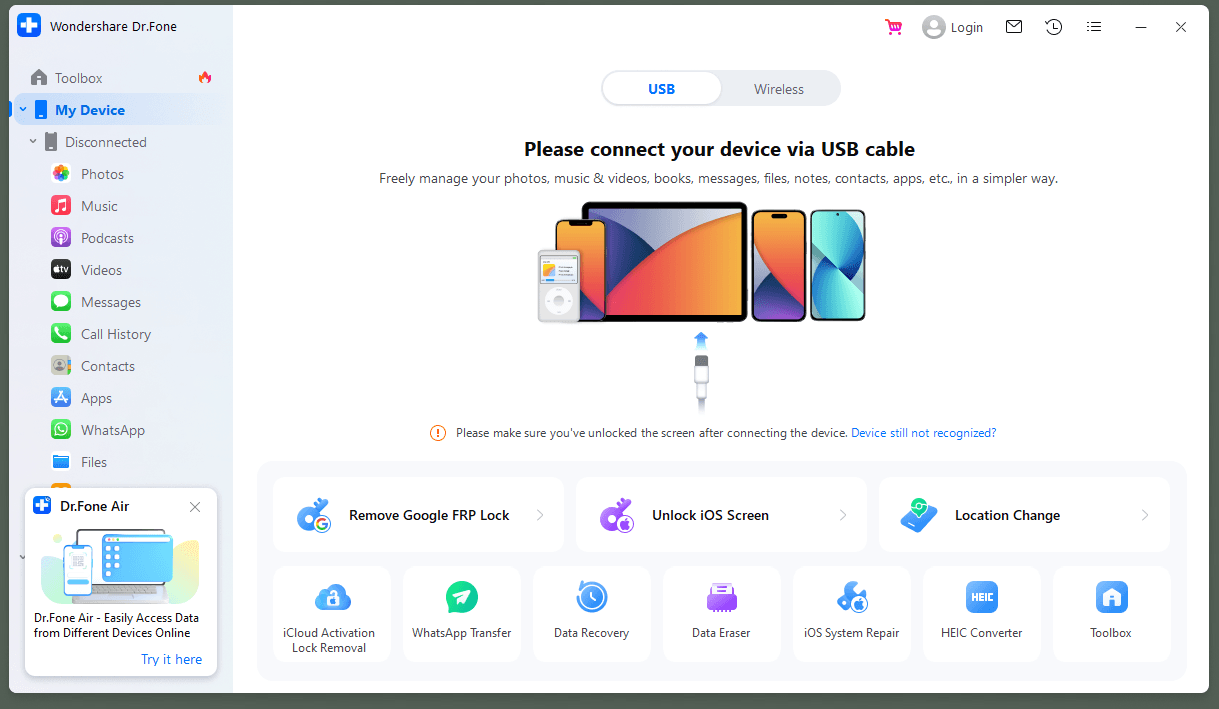
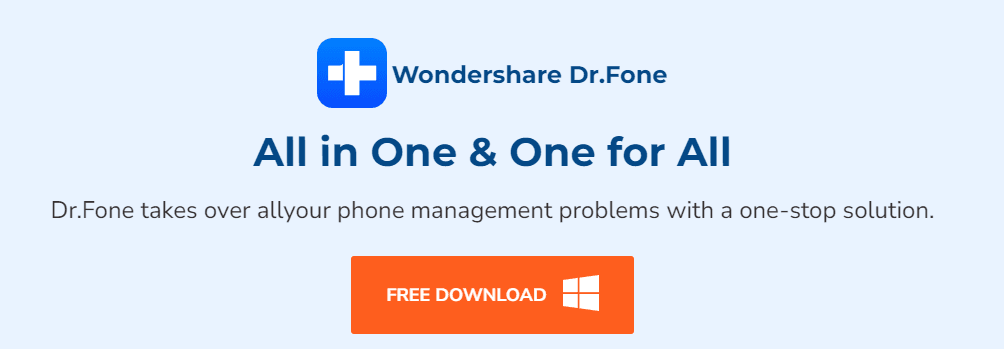
Let’s walk through the process of recovering messages using Dr.Fone-Android Toolkit by Wondershare on an Android device:
- Install Dr.Fone on your computer.
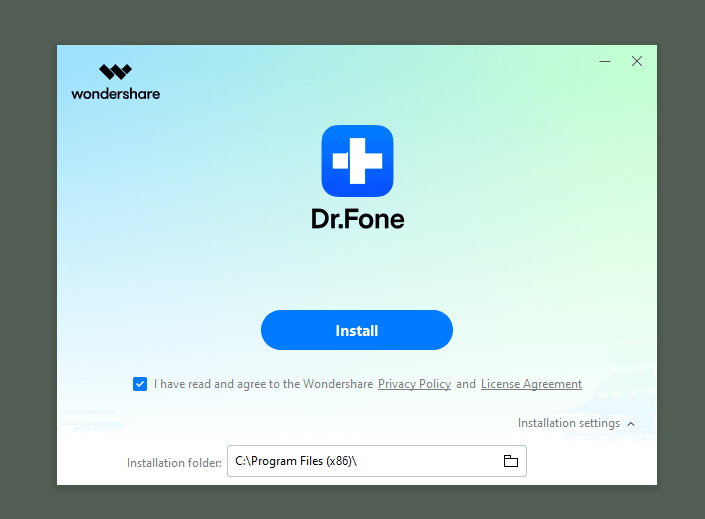
- Root your device using Kingroot or another method.
- Enable Developer options by going to your device’s About device section and tapping the OS version five times.
- Enable USB Debugging under Developer options.
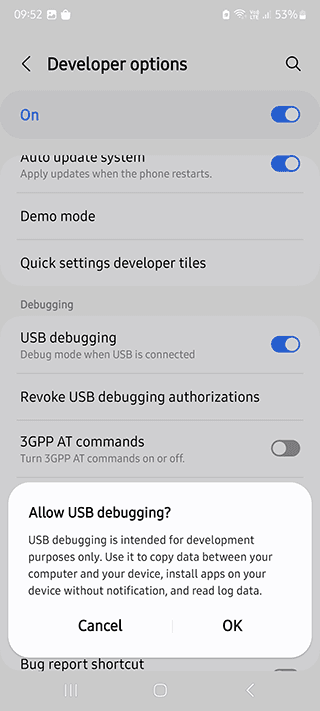
- Connect your Android phone to your computer via a USB cable and launch Dr.Fone.
- Accept the prompts to download and install the necessary drivers.
- In the program’s menu, select Messages, then click Next to scan for deleted data.
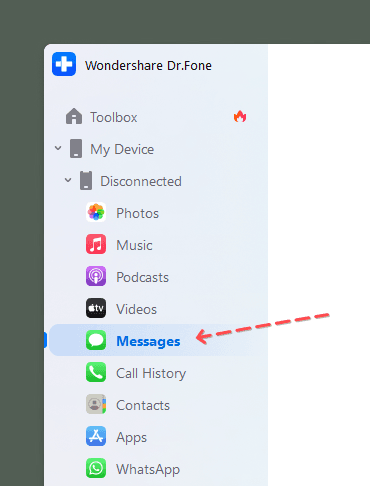
- After the scan is complete, the program will display the recoverable messages.
- Select the messages you wish to recover, then click Recover.
The recovered messages will appear in the default messaging app on your device.
For iPhone users, Dr.Fone iOS Toolkit works similarly. Just follow steps 4–9 to recover messages on iOS.
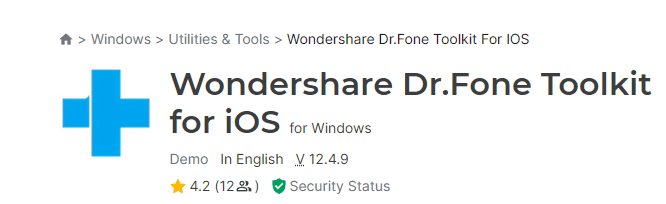
For the full version of this guide, including a video tutorial, click here.
3. Recovering Messages via Mobile Operators
In some cases, mobile operators temporarily store text message records on their servers. Contact your operator to check if it’s possible to retrieve the messages you need by making an official request. This method typically requires the involvement of a lawyer or prosecutor who can provide legal justification to access such data—particularly in critical situations.
4. Recovering Messages from a Nandroid Backup
Android users can recover deleted messages if they previously created a Nandroid backup. Nandroid backups typically store all data from your device, including call logs, contacts, multimedia, and chats from apps like WhatsApp.
To restore messages from a Nandroid backup:
- Restart your phone in Recovery Mode. On most devices, you can do this by pressing the Volume Up and Power buttons simultaneously when the phone is off.
- In the recovery menu, use the volume buttons to navigate to the Backup and Restore tab.
- Using a file manager, select the backup file you want and click Restore.
Once the process completes, your phone will automatically reboot, and the recovered messages will reappear in the default SMS app. From there, you can take screenshots for printing if needed.
For iPhone users, backups are made automatically to iCloud, and you can restore them through the settings using Apple's step-by-step wizard after resetting your device.
5. Accessing SMS Correspondence via a SIM Card Reader
Modern SIM cards store a limited amount of SMS. If your needed messages were saved on the SIM card but are now inaccessible, you might be able to recover them using specialized tools such as a SIM card reader.
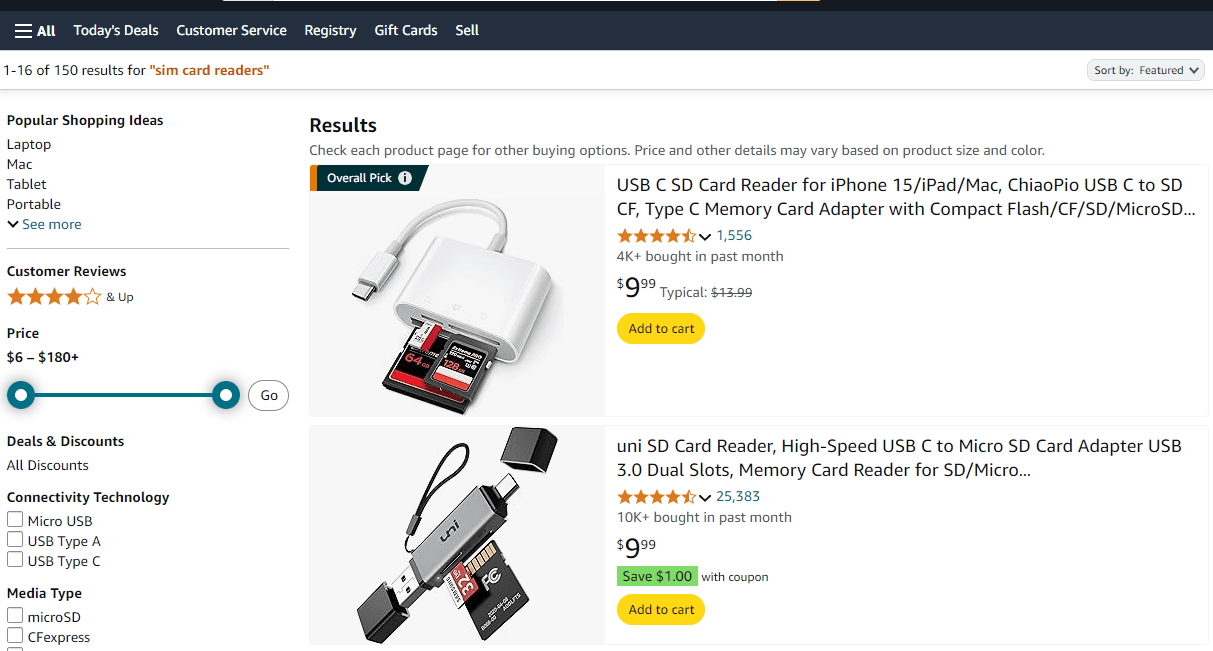
SIM card readers can often be found at mobile operator offices or purchased online. For instance, readers available on Amazon, like SIM Card Reader, are popular tools.
Note: To access SMS data on a SIM card, you may need to prove ownership of the phone number. In some cases, legal approval from a prosecutor, lawyer, or police is required to retrieve data from the SIM card.
Result: 0, total votes: 0

I'm Vladimir, your guide in the expansive world of technology journalism, with a special focus on GPS technologies and mapping. My journey in this field extends over twenty fruitful years, fueled by a profound passion for technology and an insatiable curiosity to explore its frontiers.