- Published on
- Updated on
How to Repair a Corrupted USB Flash Drive: Top USB Repair Tools
- Authors
Repairing a USB flash drive has its own unique aspects. The good news is that, unlike SD cards, these devices are often repairable. So if you can’t replace your USB stick under warranty, why not try to repair it? You have a 60-70% chance of success.
In this article, we’ll explore various common issues that lead to USB flash drive failure and look at potential solutions.
Table of Contents
- Recovering Data vs. Flash Drive Repair
- Main Reasons for USB Flash Drive Failure
- Damage to the Pins of a USB Connector
- Hardware-Mechanical Problem: Controller Damage
- Updating Damaged USB Flash Drive Firmware
- Tools to Identify USB Flash Drive Controller
- Software Faults Can Be Solved on the Cheap
- Summary
- FAQ
- Answers to Readers' Questions
Recovering Data vs. Flash Drive Repair
Although related, data recovery and flash drive repair are not the same.
The main goal of repairing a flash drive is to restore its functionality so that it can:
- Be recognized as a storage drive in Disk Management,
- Appear correctly in File Explorer,
- Be available for reading and writing data.
Repairing a pen drive may result in data loss, even if the drive becomes functional again. Data recovery is only possible on a working flash drive.
Main Reasons for USB Flash Drive Failure
Signs that your USB flash drive may need repair:
- The LED on the drive doesn’t light up when connected,
- The device isn’t recognized on other computers or laptops,
- The flash drive appears as an unidentified USB device.
USB flash drives are relatively easy to damage. Like any physical device, flash memory is susceptible to external factors such as impact, extreme temperatures, and water exposure. In addition, software errors can also render your USB drive inoperative.
Damage to the Pins of a USB Connector
In many cases, issues with USB flash drives are due to damaged pins in the controller or USB connector.
How to Check It: To diagnose this issue, try using the flash drive on another computer. Alternatively, insert a different flash drive into the same USB port.
- If other flash drives work on your computer, the problem likely lies within the affected flash drive.
- If the flash drive only fails on this computer, the issue may be with the computer’s USB ports or motherboard.
How to Repair the USB Drive:
- Here’s a helpful guide on repairing a USB connector: Repairing the USB Connector of a Laptop by Yourself.
- If you prefer not to handle the wiring, consider bringing the PC or flash drive with a damaged USB port to a repair shop. USB replacement typically costs between $20 and $50.
Hardware-Mechanical Problem: Controller Damage
The controller is often the root of USB flash drive issues, as it plays a crucial role in managing data on the drive. Damage to the controller, such as disconnected contacts or burnt-out pins, can make data recovery very challenging.
How to Fix a USB Flash Drive:
- Replacing the controller yourself is extremely difficult and unrealistic to do at home.
- Take the flash drive to a repair service. However, repairing flash memory can be costly, as a replacement controller may require finding a donor flash drive with a compatible controller.
- If the data on the flash drive is highly valuable, specialized equipment may be used to extract data without relying on the hardware controller. This is often an expensive process.
Ask local flash drive repair professionals for a service quote. Repair costs can range from $30 to $500, and in complex cases, up to $1000.
Updating Damaged USB Flash Drive Firmware
A USB flash drive contains firmware, which is a microcode with essential service data. If this firmware becomes damaged, the flash drive will stop functioning.
How to Fix It: A flash drive with damaged firmware cannot be formatted with standard tools like SDFormatter. It requires a complete reflash, which can only be done using a specialized utility provided by the manufacturer.
However, before reflashing, you need to identify the flash drive’s controller. The challenge is that manufacturers use various types and models of controllers, not always their own, which makes it difficult to determine the specific controller type.
Fortunately, there are special USB repair tools that help identify the VID (Vendor ID) and PID (Product ID) of storage devices from brands like Transcend and Silicon Power. Below are some of these tools, along with links to their installers.
VID is the vendor’s ID, and PID is the device ID.
Tools to Identify USB Flash Drive Controller
ChipEasy
ChipEasy is a user-friendly tool that helps retrieve details about your USB flash drive, including manufacturer and model information, which is essential for reflashing. This tool is particularly useful for devices from Kingston and Transcend.
Flash Drive Information Extractor
This utility gathers detailed information for repair, including the VID & PID of your flash drive’s controller, as well as the model and type of flash memory (suitable for Silicon Power and other brands). It provides comprehensive device information for accurate repairs.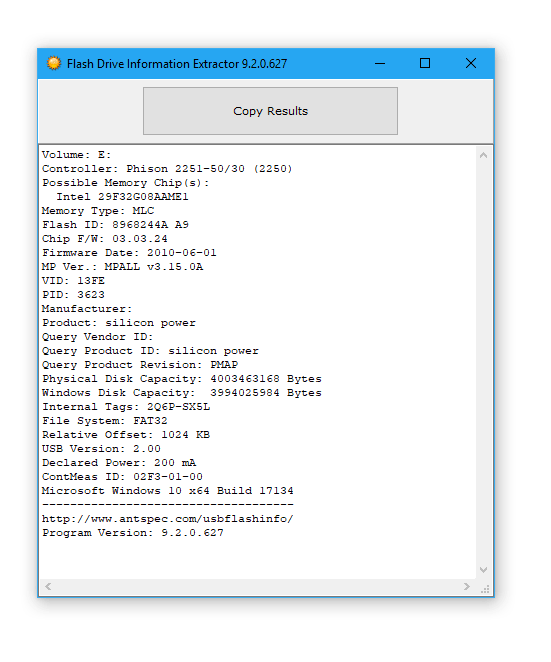
CheckUDisk
CheckUDisk quickly scans the device and provides VID & PID data, making it a useful tool for repairing or restoring a USB flash drive with detailed information similar to Flash Drive Information Extractor.
In some cases, it may be impossible to locate firmware for specific storage devices. If this is the case, consider the option described above: using a donor controller transplant to repair the flash drive.
Software Faults Can Be Solved on the Cheap
Many USB flash drive issues do not require physical repairs and can be resolved with software tools. Often, these problems occur when system information about the stored data becomes corrupted, including file size, names, directory structure, cluster size, and file system.
How to Fix It: Here are some guides to help resolve common errors and make your USB drive readable again:
- If you see the message "The USB flash drive is write-protected" when connecting your drive, follow this guide: How to Remove Write Protection on a MicroSD or Memory Card.
- If your USB flash drive isn’t recognized by Windows or other operating systems and its contents aren’t shown in Explorer.
Tips:
- Make sure your flash drive is “clean” when connecting it to your operating system. Restart your computer in Safe Mode if needed.
- Visit the manufacturer’s website for useful software tools specific to your flash drive brand (e.g., Apacer, HP, Kingston, Panasonic). Manufacturer websites often have additional utilities for troubleshooting.
Summary
When a problem arises, it’s crucial to identify its symptoms and possible causes. This will help you make the right decision, saving time and avoiding frustration. Some users prefer to try all possible repair methods, while others may find it easier to purchase a new flash drive.
If the methods above don’t work and your flash drive remains unresponsive, check other sections of our website. We have plenty of useful guides on USB flash drive repairs and SD card recovery. You’re also welcome to reach out with questions via our feedback form, and we’ll do our best to assist.
FAQ
Q: The connector of a USB drive stopped working, but the 4 pins are intact, and it seems the board went down. My sister continued using it for two days, unaware of the issue. The system still shows the flash drive as a removable drive, but there’s nothing displayed. She didn’t copy any files.
A: It’s unclear which board has malfunctioned. If the chip board is damaged, unfortunately, it’s likely unrepairable. However, if the USB connector itself is broken, it can be replaced. You’ll need a soldering iron and some soldering skills. Here is a diagram showing the pin layout of a USB flash drive board.
Q: My micro pen drive (32GB) broke in half. Can I recover the data? Where can I go, and who can help with this?
A: Unfortunately, a broken pen drive is difficult to repair. If it was a firmware issue, there might be options. With physical damage, it depends on the extent—if the flash memory chips are intact, data may be retrievable using specialized equipment like the PC-3000 Flash reader.
If the data isn’t critical, the most straightforward solution is to buy a new microSD card.
Q: A flash drive won’t open, isn’t recognized as a removable drive, and doesn’t appear in Device Manager. There was likely no physical damage, as this issue happened to three flash drives used by different people.
A: You didn’t specify the type of memory, but try using the flash drive on other devices. If it’s an SD card, connect it to a PC via a card reader.
If the device appears in Device Manager, try using disk partitioning software, Windows tools, or manufacturer-specific formatting software to format the flash drive in NTFS or FAT.
Q: I have an 8GB JetFlash Transcend USB flash drive that the system no longer recognizes. I formatted it using the JetFlash Online Recovery program, which deleted all my data. Is there a way to recover the data?
A: You may be able to recover data using software like Unformat, which is compatible with Transcend USB sticks. The chances of success depend on the formatting type—Quick or Full. Try using a deep scan option in recovery tools like Recuva to increase the chances of data recovery.
Q: I have a Canon A610 camera. During the process of formatting my memory card, the camera ran out of battery. After recharging, it displayed a "memory card error" and won’t format at all. Is there a way to fix it, or should I just replace it? (It's a SanDisk SD card).
A: If there is valuable data on your SD card, connect it to your PC using a card reader and try recovering the data with the SanDisk RescuePRO Deluxe program.
If there’s no useful data on the card, insert it into a card reader, connect it to your computer, and attempt formatting it using Windows tools or a utility like Storage Tools.
Answers to Readers' Questions
Q: While formatting a Transcend pen drive, it was accidentally removed from the PC. Now the computer doesn’t recognize it in "My Computer," but it does appear in Device Manager as a functioning storage drive, and the pen drive indicator blinks continuously. How can I fix this?
A: It sounds like the file table on the pen drive is damaged. You may be able to repair it by creating a new partition and formatting it. Tools like Acronis Disk Director or TestDisk are useful for this process, with TestDisk being especially recommended for repairing the partition structure.
Q: After connecting several flash drives and flash players to a USB port on a computer at work, they all eventually stopped working. Some heated up before becoming unrecognized or showed errors on other computers as well. I’m not sure if this specific computer is the cause, as some USB devices connected to it still work fine. Could the USB port be damaging my devices? How can I check this, and is there any way to fix these USB drives, or are they beyond repair?
A: It’s possible that the issue is with the USB port, especially if it’s located on the front panel of the system unit. In such cases, the cable connecting the port to the motherboard may be of poor quality, causing devices to overload, overheat, and eventually fail.
If you’re using ports on the back of the system unit, this could be an unfortunate coincidence with lower-quality devices. USB devices are less likely to fail in setups with grounded 220V power supplies, which are often standard in office environments.
Repairs are possible at a service center, but consider if it’s worth the cost. If you’re interested in DIY repair, you might need to research the basics of USB drive repair.
Q: I have an 8GB Kingston DataTraveler 101 USB flash drive. After formatting it, the password-protected partition disappeared, and now only 5.6GB of storage is available. How can I recover the missing 2.4GB?
A: Try identifying the flash drive’s controller type by retrieving its VID and PID (you can use tools like UsbIDCheck). Once you have this information, search online for a specialized utility to perform a low-level format on the controller. If done correctly and if there’s no physical damage, this should restore the full capacity.
If you’re unsure about this process, feel free to share the VID and PID information, and we can guide you further.
Q: I have a 1GB Transcend JetFlash USB flash drive with VID 058F and PID 6362 (Chip Vendor: Alcor, Chip Part-Number: AU6368). The device is recognized by the OS, but it shows an unknown file system and doesn’t fully recognize the drive. It contains several years’ worth of accounting records without a backup. The JetFlash Recovery tool recognizes the device, but I’m hesitant to format it. How can I repair this USB drive without losing any data?
A: Unfortunately, repairing the flash drive and preserving the data are often incompatible goals. In severe cases, you can either attempt to repair the drive or focus solely on data recovery.
To avoid data loss, consider reaching out to professional data recovery services, as they may need to disassemble the drive for manual extraction.
Before doing so, you could try creating a disk image of the drive. If you can access the image, recovery software might allow you to retrieve the data. However, automatic recovery tools may only recover partially readable data, resulting in unusable files.
Attempting data recovery only makes sense if no prior attempts have already corrupted the files through “miracle programs.”
Q: Good afternoon. My laptop doesn’t recognize a new Corsair Voyager 4GB USB flash drive. Vista SP1 says "the hardware ID is missing." Other USB sticks work fine on this laptop, and this flash drive works on other computers. I found similar questions online but no answers. Thank you in advance.
A: This can sometimes happen if there’s a conflict with the volume name. Try using the Safely Remove program and manually change the volume name for the connected flash drive.
Q: I’d like to share my experience recovering USB flash drives. I have two 16GB V85 USB flash drives, both of which died within a few months. I noticed they were overheating, which seemed unusual. Initially, I tried using AlcorMP.exe to fix them with no success. When I disassembled them, I found that a pin on one drive’s connector had detached. After resoldering the pins on both flash drives, I tried AlcorMP.exe again, and it worked!
Q: My USB flash drive is recognized but won’t open. When I click on "Removable Disk E," it prompts me to “insert a disk.” I understand this is a common problem that can be resolved. Could you help me identify the chipset and find the appropriate software to format it?
A: To identify your flash drive’s controller, use this tool. Once you have the controller type, locate a suitable USB repair tool designed for that controller (refer to the article above for suggestions).
Q: I connected a USB flash drive from an unknown manufacturer to a USB port that had previously damaged another flash drive. Now this drive isn’t recognized by the system or by CheckUDisk, usbflashinfo, and UT163-MPTool-v3.9.35.0. When connected, the UT163 T6 microcircuit on the flash drive heats up significantly. Are there any other methods to try to recover the data?
A:
- The best option is to seek professional help from someone experienced in data recovery.
- You could also try replacing the controller, although this may require specialized knowledge.
Q: I have a 16GB A-data USB flash drive, but it’s recognized as an unknown device on all computers. UsbIdCheck shows an error (DeviceFailedEnumeration) and can’t recognize it. Fortunately, my data is backed up. Is there any point in trying to repair this flash drive, or should I just exchange it under warranty?
A: Try using the Prolific PL-2528 MPTool CM M2209 repair tool. This tool helped me recover my A-data 16GB flash drive, so it may work for you as well.
Q: I don’t know the model or capacity of my USB flash drive, as there are no markings on it. The controller is CBM2091, and the memory module is 29F16G08MAA. The issue seems to be with the controller, which heats up significantly, has voltage problems, and the LED barely lights up.
If I attempt to read data directly from the memory microcircuit using a programmer (which should be possible), is there a chance of recovering data from the bin file? I’m unsure of the file system.
A: The file system is likely FAT32, but data in the bin file will be disorganized. Without specialized software and experience, extracting meaningful data from it would be quite challenging. Consulting a data recovery professional would be your best option.
Result: 0, total votes: 0

I'm Vladimir, your guide in the expansive world of technology journalism, with a special focus on GPS technologies and mapping. My journey in this field extends over twenty fruitful years, fueled by a profound passion for technology and an insatiable curiosity to explore its frontiers.