- Published on
- Updated on
HP USB Disk Storage Format Tool
- Authors
How to repair USB flash drive via HP USB Disk Storage Format Tool
Have you noticed that the speed of reading or writing of the drive slowed down? This technical problem can be easily solved. Try to format the flash drive and fix the errors.
A small but effective utility HP USB Disk Storage Format Tool will help you to repair your usb stick easily.
Advantages of hp usb disk storage format:
- it will quickly "cure" the flash drive;
- it weighs only half of a megabyte and requires no installation;
- the program is free;
- it works with all the versions of Windows starting with XP.
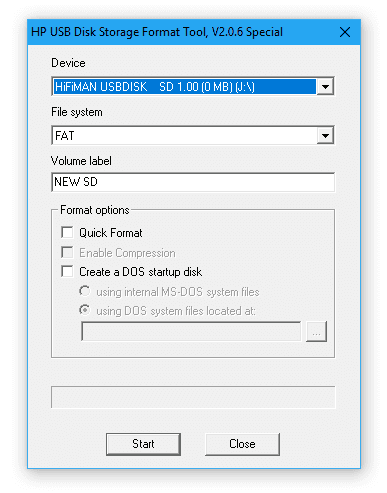
HP USB Format Tool for Windows
Functions of HP Usb Disk Storage Format Tool
The main features of the utility:
- selecting the device for formatting (a usb flash drive or a phone sd card) from the list
- choosing a flash drive file system (FAT, FAT32, NTFS and etc.)
- creating a label (label) for a file volume / partition
- quick formatting of the flash drive
- creating a boot disk for DOS
- forced formatting
- being able to format SSD/HDD and other storage devices
How to download and open HP Usb Format Tool
The utility HP Usb Disk Storage Format Tool can be downloaded from our website. The files are available for download from the link below.
Download HP USB Format Tool for free
The latest version to download is 2.0.6 (often 2.2.4 and 2.2.3). All the versions of the program are free.
You will need admin rights to run the program: select "Run as administrator" (see the screenshot) from Windows context menu.
How to format a drive via HP Usb Format Tool
The program consists of one window where all the actions are made.
- Select the device for formatting in the dropping down list "Device"
- Specify the file system in which you need to format your drive: FAT / FAT32 / NTFS. (We suggest reading this [instruction for formatting])
- In the section Format Options there are several additional options available. Among them is a quick formatting (Quick Format), compression (Enable Compression) and Create a DOS Startup Disk.
- To start formatting click "Start" and wait for it to finish
Result: 0, total votes: 0

I'm Vladimir, your guide in the expansive world of technology journalism, with a special focus on GPS technologies and mapping. My journey in this field extends over twenty fruitful years, fueled by a profound passion for technology and an insatiable curiosity to explore its frontiers.