- Published on
- Updated on
Top USB Formatter Programs for Flash Drive Formatting
- Authors
The standard Windows formatting tool might not always format USB flash drives correctly. Standard formatting is often ineffective if the file table on the storage device has been corrupted. Unfortunately, it’s also harder to recover data from a flash drive with this type of damage.
Below, we consider the best programs for formatting flash drives, including both versatile and specialized tools. Many other free utilities are also available from manufacturers for Windows. Let’s take a look!
Important: Save all contents of the USB flash drive to your computer before formatting, as all data on the formatted drive will be permanently deleted.
Table of Contents
JetFlash Recovery Tool
The JetFlash Recovery Tool is a reliable solution for formatting USB drives, particularly if:
- The USB flash drive contains file table errors or bad sectors.
- Files on the flash drive cannot be read due to unknown errors.
- You need to perform a simple format of the USB flash drive.
Install the JetFlash Recovery Tool to try a forced format on the flash drive. Although the tool primarily supports A-DATA and Transcend flash drives, it may work with other brands as well.
You can download the JetFlash Recovery Tool from the official website and install it on your computer following the provided instructions.
Download JetFlash Recovery Tool Online
USB Disk Storage Format Tool
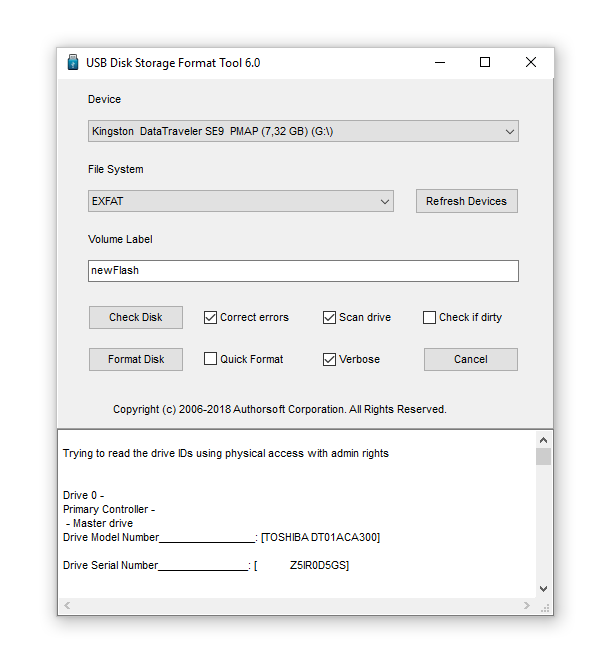
The USB Disk Storage Format Tool is one of the best utilities for formatting USB flash drives on Windows. It allows you to quickly format drives and select a file system, including FAT, FAT32, exFAT, or NTFS.
Key Features:
- Choose between standard formatting and complete data erasure for stubborn flash drives that won’t format using the usual system tools.
- Remove malware and viruses from USB flash drives.
- Detect and repair read errors and bad blocks.
- Assign a volume label to the USB drive.
- Create a FAT32 partition with capacities over 32 GB.
- Perform low-level formatting for various flash drive models (e.g., Kingston, HP, Sony, Lexar, Imation, Transcend, Corsair, and more).
The USB Disk Storage Format Tool has been tested on thousands of storage devices, including Compact Flash, Thumb Drives, and Pen Drives. It is compatible with brands such as SanDisk, Kingston, Transcend, Corsair, Sony, Lexar, Toshiba, Verbatim, Silicon Power, IronKey, and HDE.
The Pro version offers additional features like bootable flash drive creation, low-level formatting, and adjustable cluster sizes.
Download USB Disk Storage Format Tool
HDD Low Level Format Tool
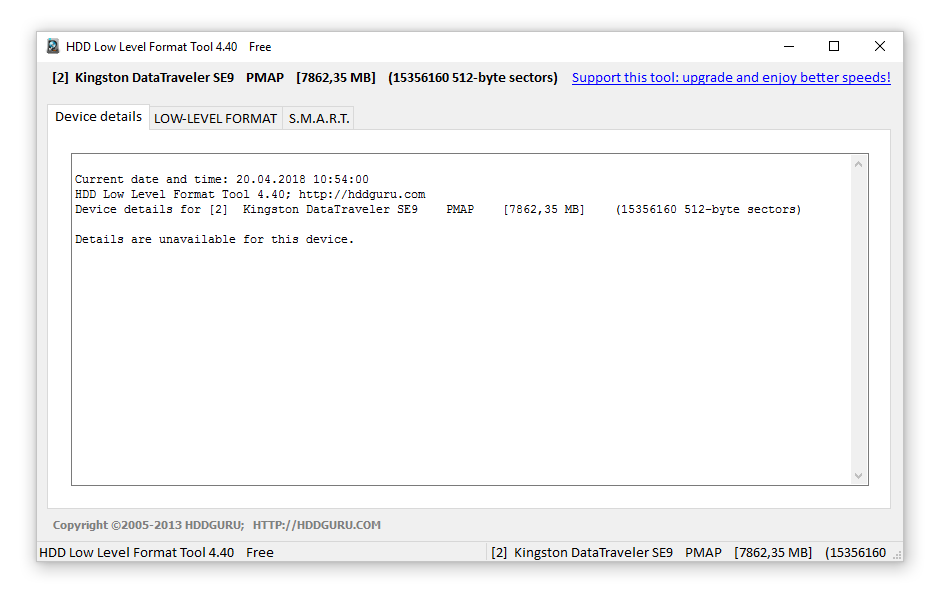
The HDD Low Level Format Tool is a utility for performing low-level formatting on hard disks. It also allows you to read SMART data and retrieve service information about storage devices on your Windows PC.
For more information on hard disk formatting tools, check out the best free HDD format tools.
The HDD Low Level Format Tool is not limited to hard disks; it also supports USB flash drives and memory cards (such as SD, MMC, MemoryStick, and CompactFlash) when connected via a USB card reader.
This tool enables low-level formatting of data on SATA, IDE, SAS, SCSI, and SSD drives, as well as USB and FireWire external drives. It securely erases all data at a low level, making it ideal for situations where a full reset is necessary.
Download HDD Low Level Format Tool
HP USB Disk Storage Format Tool for Windows
The HP USB Disk Storage Format Tool provides a straightforward solution for formatting USB flash drives in FAT32 or NTFS formats. It simplifies the process with a user-friendly interface, allowing quick formatting by simply selecting options and pressing the “Format” button.
This utility is available for free download on Windows 10, 8, 7, and older versions. Additionally, it allows users to create bootable USB flash drives, a feature not commonly found in similar USB formatting tools.
Download HP USB Disk Storage Format Tool
How to Format a USB Flash Drive on macOS Using HP USB Format Tool
To format a USB flash drive using the HP USB Format Tool on macOS, follow these steps:
- Install Parallels Desktop: Set up the Parallels Desktop emulator on macOS.
- Install Windows: Use Parallels Desktop to install a Windows environment.
- Download HP USB Disk Storage Format Tool: Within the emulated Windows environment, download and install the HP USB Disk Storage Format Tool.
- Format the USB Drive: Run the HP tool to format the USB flash drive from the Windows emulator.
This workaround enables you to use Windows-specific tools on a Mac, providing additional formatting options not natively available in macOS.
Kingston USB Format Tool
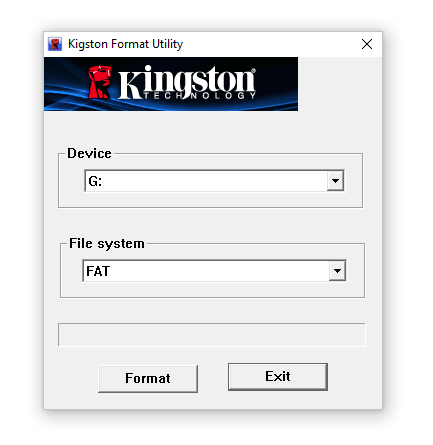
The Kingston USB Format Tool offers a simple way to format and repair USB flash drives on Windows (Windows 7, Windows 10, and earlier versions). With minimal settings, you only need to select the device and file system format (FAT recommended for compatibility).
If your Kingston USB flash drive is experiencing slow performance, this tool might resolve the issue through a quick format or repair.
Result: 0, total votes: 0

I'm Vladimir, your guide in the expansive world of technology journalism, with a special focus on GPS technologies and mapping. My journey in this field extends over twenty fruitful years, fueled by a profound passion for technology and an insatiable curiosity to explore its frontiers.