- Published on
- Updated on
HDD failure: how to determine the problem and figure out whether repair works are required
- Authors
Table of Contents
- Checking the status of HDD via SMART
- Fixing read errors on a hard drive
- Hard Drive can't be recognized (which doesn't mean it's crashed)
- Suspicious clicks of a hard drive: what to do
- Data recovery after a failure of ROM and damage of service information
- A broken / damaged controller
- HDD recovery after it has fallen down (its body is damaged)
- How to extend the lifespan of your hard drive
- FAQ
In this article we're going to talk about the types of failures and malfunctions of a hard drive as well as we're going to give you a piece of advice on what to do in different cases. Looking ahead, we'd like to say that some errors can be fixed on your own, but in other cases you would have to ask qualified experts for help or even replace your HDD.
Note. Recovering deleted files and repairing are two different concepts. HDD repair doesn't include recovery of data to a storage device, while data recovery isn't always possible due to the failure of a hard drive or partial or complete damage of its surface.
Checking the status of HDD via SMART
Modern hard drives are equipped with self-monitoring system SMART. Which helps to determine any problems, as well as predict the failure of your hard disk, thus, you're able to prevent the loss of data before it's too late. Via SMART you can find out how worn out is your HDD and check its current parameters and the level of its performance.
In order to check the status of a hard drive,
Install any program for checking SMART (for example, Hitachi Drive Fitness Test, CrystalDiskInfo or HDD Health, see the full list).
Launch the program and wait for it to read your hard disk characteristics.
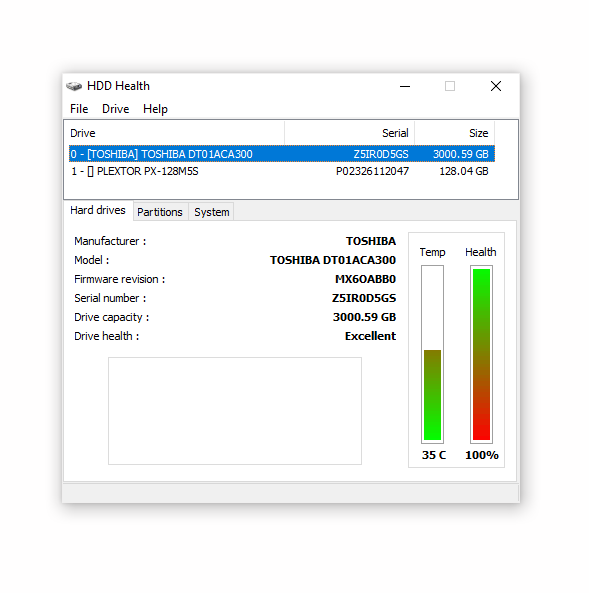
Examine the indicators by comparing the current and critical ones to each other. If an error is found, go through the table in order to see what it means.
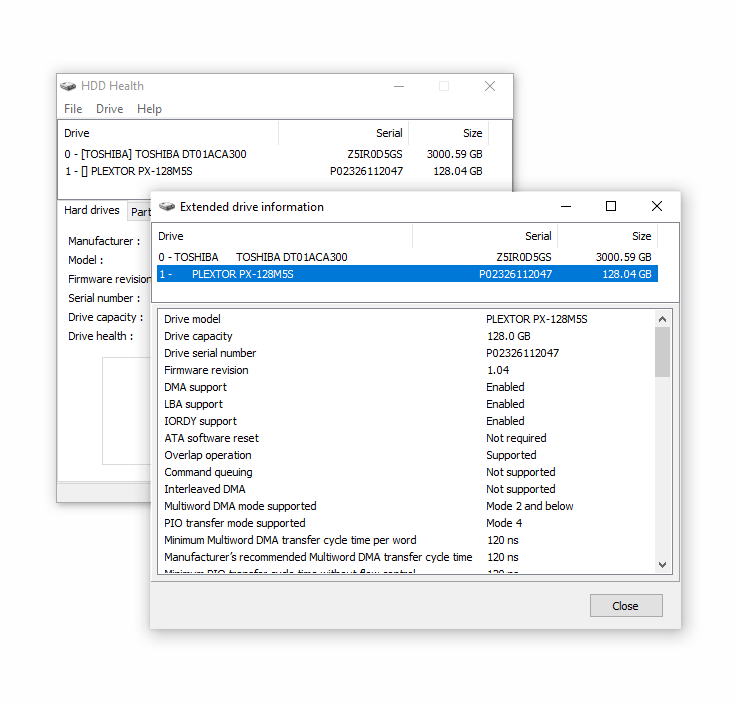
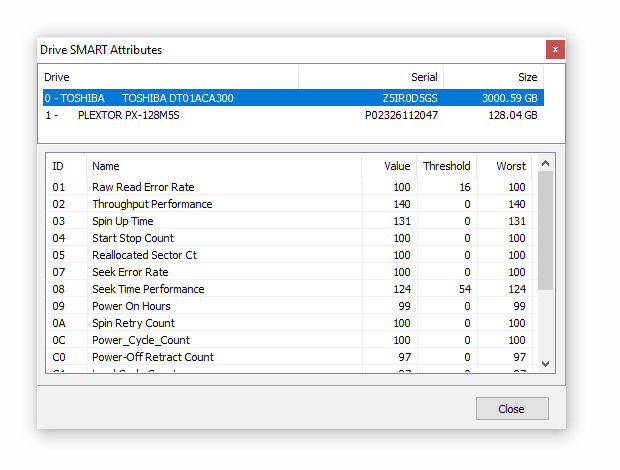
One of the most distinctive features of SMART-diagnostics is its capability to quickly and accurately determine the status of the hard drive you've just bought or been using for some time. However, keep in mind that SMART can make mistakes, even if according to the statistics everything is fine.
If those errors are ineradicable, create a backup copy of important data and replace your HDD. Wasting money isn't the most pleasant process, but it's better to do it on time, then after the collapse of your hard drive with all its consequences.
Fixing read errors on a hard drive
If there are any errors on a hard drive, the level of its performance worsens. Specific signs:
- Your hard drive makes weird noises (such as loud rustling of heads, squeaks and clicks)
- The level of the performance of your operating system is significantly reduced
- When you open files from the hard drive, it freezes or hangs up
- Suddenly, files, folders or HDD partitions go missing or they are shown as RAW.
The simplest read error can be corrected by the system utility called chkdsk.
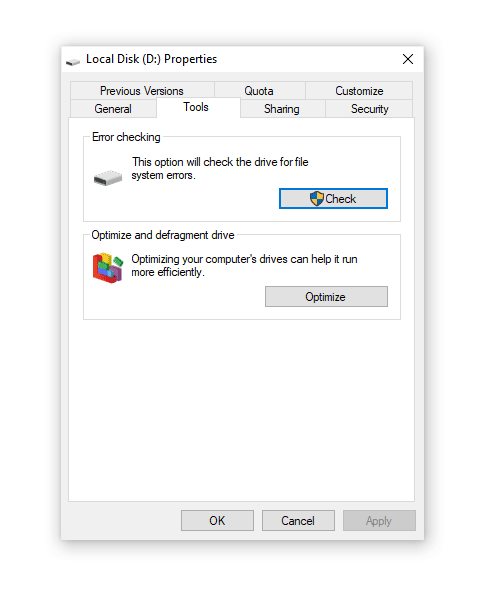
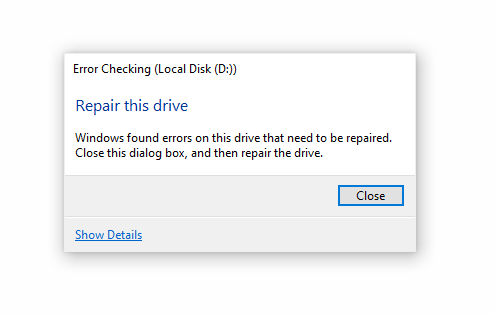
Some bad blocks can be “cured” on your own and these two marvelous programs will help you: HDD Regenerator and Victoria HDD.
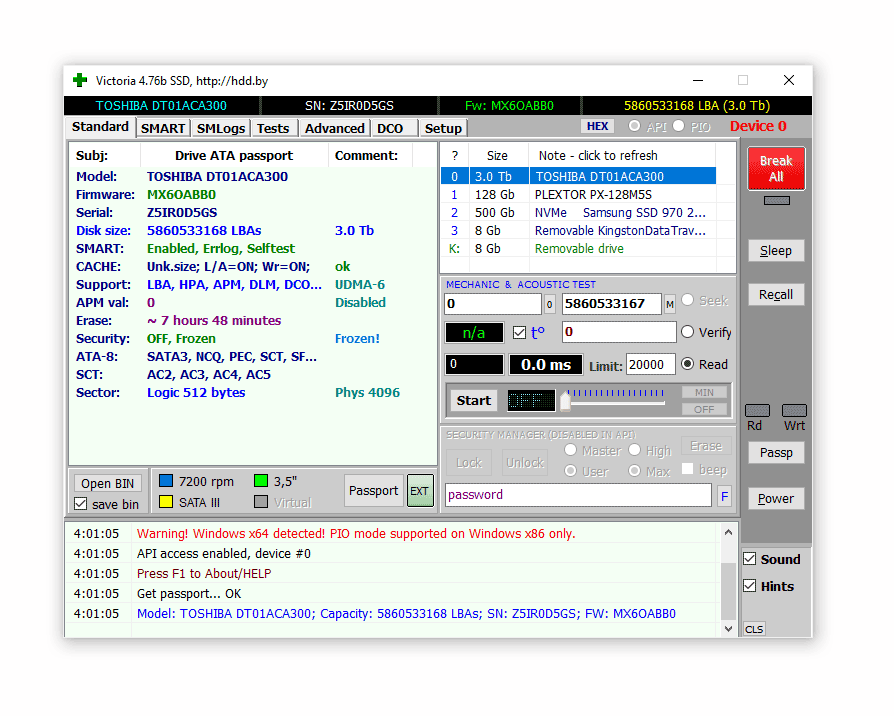
In addition, here is a manual on how to repair bad blocks: in it we've explained how to fix the errors of your HDD via Regenerator software. In fact, it moves bad blocks to another area of a hard drive instead of actually fixing them. So other processes and programs will bypass these bad blocks.
The case becomes more complicated, if a file table, partition table or other service information is corrupted. Then you have to copy the content of your HDD onto a so-called “donor”, i.e. a working hard drive of the same model. This can be done only in special laboratories.
Hard Drive can't be recognized (which doesn't mean it's crashed)
If your computer doesn't “see” the hard disk which is connected via Sata or IDE interfaces, this can happen not only due to the failure of the drive.
First, make sure that the HDD is connected to the PC correctly. How to do it:
- Turn off the PC and disconnect its power unit (via the corresponding button).
- Carefully remove the hard drive from the system unit by disconnecting it from the motherboard and the power unit.
- Clean the hard drive from dust.
- Put the HDD in its original place and checking the SATA/IDE flats and power cable (which connect the motherboard and power unit to the hard drive): is there any damage or whether the connection between HDD and device is solid.
- Turn your PC on.
- Go to BIOS and check whether the HDD is present in the list of boot devices.
Suspicious clicks of a hard drive: what to do
If during the start of the OS your hard drive makes clicking sounds, as a rule, the case is worn out of its heads. Like any other mechanical failure of HDD, this one can't be fixed on your own.
However, if those sounds are made by a still running hard drive (i.e. the one that still normally reads and writes files), you have to take urgent measures in order to be on the safe side.
First of all, make sure to back up every single piece of valuable information onto another HDD, USB flash drive or cloud storage.
Once a backup copy is created, examine the SMART metrics via the apps we've written about above. Monitoring will determine the current state of HDD and identify hard disk failures.
Data recovery after a failure of ROM and damage of service information
HDD with corrupted ROM has distinctive signs:
- it can't be detected in BIOS;
- it makes noises (clicks or taps);
- the operating system won't load.
Recovery of ROM and service information on HDD should be carried out by experts and via special equipment. You're unable to perform this kind of data recovery on your own.
A broken / damaged controller
Distinctive signs of this type of damage:
- tapping sounds inside the body of your HDD;
- the hard drive won't appear in BIOS.
In order to fix this kind of damage, you have to completely replace the controller and, in some cases, reflash / replace the electronics of your hard drive. Apart from that, the data on the device can be read as if nothing has ever happened. However, it's impossible to recover a hard drive on your own.
If the data stored on your drive is of any particular value, HDD repair in a specialized laboratory will cost several hundred dollars.
HDD recovery after it has fallen down (its body is damaged)
As with any other HDD failure, the following signs are typical:
- the drive is making tapping and clicking sounds;
- it can't be detected in BIOS;
- it can suddenly stop or start unsuccessfully.
In order to eliminate this kind of breakage and repair the drive you will have to go through a complete disassembly of the faulty unit and also replace its mechanical filling, including heads, cylinders, drives and other elements.
In this case, the most realistic solution is to replace the broken hard drive with a new one.
How to extend the lifespan of your hard drive
Incorrect operation of a hard disk drive leads to its quick failure.
Prevention of hard drive failure includes:
- checking for bad sectors, bad blocks,
- defragmentation,
- testing SMART-indicators,
- temperature monitoring.
Like any other mechanical device, a hard drive requires careful attention: the impact of a fall can be fatal.
FAQ
After upgrading to Windows 10, the external disk can no longer be detected on a laptop or other devices, including a PC running under Windows 7.
During the update or clean installation of the OS, you could have accidentally deleted the partition via the Windows installation wizard. In any case, the disk partition couldn't just disappear without any reason.
We recommend using a utility by Windows called Disk Management (diskmgmt.msc) or any partition manager, for example, Partition Magic. If you need to recover a deleted partition, use the free TestDisk utility.
Is there any difference between the ways of a recovery of an external hard drive and of an internal one?
Definitely not. The filling of the devices is identical, the only difference they have is in the form factor of storing information, which is, roughly speaking, the box in which the drive filling is located. The external drive is less susceptible to any physical damage and other risk factors. But they are more mobile and offer their users a convenient connection via eSata or another interface for a PC. Thus, this manual on how to recover a hard drive will be useful for both owners of "traditional" drives and external ones.
I'm going to format an HDD, but it can't be seen in "Disk Management", as well as HDD Low Level Format.
Try splitting the hard drive once again (Partition Magic will help you), we highly recommend performing low-level HDD formatting, you can find more information on this topic here.
In addition to HDD Low Level Format, there are many other formatting utilities. It's also worth checking the drive working state. In order to do it, look at the SMART indicators and scan it via HDD Regenerator or Victoria HDD.
The hard drive makes clicking sounds. Sometimes the operating system freezes and then dies along with the drive.
In rare cases, the problem occurs due to the breakage of the power contacts and sata/ide connectors attached to the motherboard. Therefore, the first thing we suggest doing is to turn off your PC and check the connection to the hard disk. Secondly, make sure to create a backup copy of the data stored on the drive, since what you describe is a quite unhealthy symptom which indicates that your HDD is faulty and you can expect it to crash at any time. Thirdly, in order to diagnose the drive state, use specialized software such as HDD Regenerator, Victoria HDD and so on.
If your hard drive makes clicking sounds and can't be detected, the situation is very unfortunate (if not to say desperate). In this case, the mechanics are already worn out, and there is no chance to recover the HDD, you can only replace it with a new one.
How can I increase the speed of my hard drive? I have Windows 10.
Windows 10 users are very disappointed by the slow operation of the drive subsystem. In real life, the process of copying files takes noticeably more time than when working with XP. Why is your hard drive slowing down? One of the reasons is easy to find and eliminate. The fact is that the maximum speed of a hard drive is disabled in Windows by default. Therefore you should take urgent measures:
- Open Device Manager (Win + Pause Break, "Device Manager").
- In the list of devices find the disk and select "Properties" from the context menu.
- Open the "Policy" tab and activate the "Enable enhanced performance" option.
- In order to speed up your hard drive, reboot your computer.
I have reinstalled the system on an SSD and after it, I suddenly wasn't able to detect another hard drive (with the capacity of 4TB). I opened Disk Management and saw that from the overall capacity (of 3.7 TB) 3.7 TB are shown as available free space. It seems that the drive is empty, when actually 2 TB of information should be stored there!
The issue may be related to a file system table failure. If it's your case, we can recommend using the TestDisk utility for recovering a partition that can't be detected by the system, but stores important data.
I turned off my laptop by pressing a button, then I turned it on again and on the black screen saw a message stating that "non-system disk or disk error replace and strike any key when ready". Now the system won't see the hard disk drive.
If the problem was related to the BIOS, the OS wouldn't launch. Or, at the very least, performing a roll back to the factory settings would be helpful.
Try looking for the cause on the surface of your device: the described failure could occur for a variety of reasons (for example, physical damage or wearing out of the device which is less likely). If you can check a similar hard drive on that laptop, you should do so.
Result: 0, total votes: 0

I'm Vladimir, your guide in the expansive world of technology journalism, with a special focus on GPS technologies and mapping. My journey in this field extends over twenty fruitful years, fueled by a profound passion for technology and an insatiable curiosity to explore its frontiers.