- Published on
- Updated on
How to recover deleted screenshots on Android
- Authors
Screenshot is a shot of your device screen (smartphone, tablet, PC and etc.). You can document anything via it: messenger chat, pictures and webpages. Screenshots can be processed via any graphics editor and used in publications.
Table of Contents
- Where are screenshots saved on Android
- Recovering screenshots via special utilities
- DiskDigger for Android is a powerful program for working with deleted files
- How to recover screenshots from a sd card via Recuva
- Other apps for recovering screenshots
- Recovering screenshots from Google Photos Recycle Bin
- Questions and answers
Where are screenshots saved on Android
The easiest way to open your screenshots is via the Gallery. If you set album display, you will see folders with pictures, including the one where your screenshots are located. The absence of such album from the list is possible if you have a custom firmware.
Screenshots storage location depends on the decision made by your device manufacturer.
Owners of the majority of smartphones running on Android 4.0 and above will find their screenshots folder at:
Internal storage → Pictures → Screenshots.
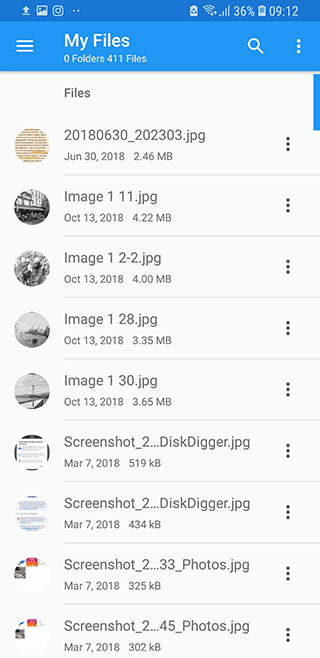
Older versions of OS don't allow you to take screenshots via standard methods so there is no way you can do it without third-party programs. They usually store images in ScreenShots folder on user's memory card.
Some phone models create Screenshots album on removable media immediately after saving the first taken screenshot.
HTC smartphones send screenshots to a sd card/ DCIM folder and Samsung S3, S4 and Note folder send them to the folder with other photos.
Recovering screenshots via special utilities
If screenshots are missing, they can be easily retrieved via functional software. Many programs designed for data recovery are available for free.
We don't recommend creating or downloading new files after important shots went missing: any operations of such kind reduce your the chances of successful data recovery. We advise you not to save images to the location from which they were removed.
Types of recovery apps:
- Android apps. Among the most popular ones are DiskDigger for Android, Dumpster, Undeleter and GT Recovery;
- Desktop programs (run from a computer). After connecting Android gadget they analyze its sd card or internal memory and search for objects which can be recovered (UltData for Android, Recuva for PC, etc.).
DiskDigger for Android is a powerful program for working with deleted files
If you need to quickly recover screenshots from your SD card or phone memory, DiskDigger is a great option to choose. It can work even with a formatted storage device.
The free version can retrieve images from cache, but their quality is often quite poor. If you want to get images in higher quality, you have to buy DiskDigger Pro-version and get root access on Android. Superuser rights will make more folders located on your smartphone internal storage available for analysis.
After launching the app, you will see a window asking you to choose one of the scanning options:
- simple (works regardless of root access);
- full (runs on devices with granted full access).
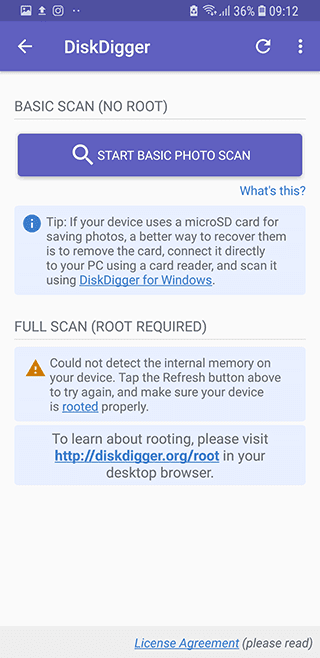
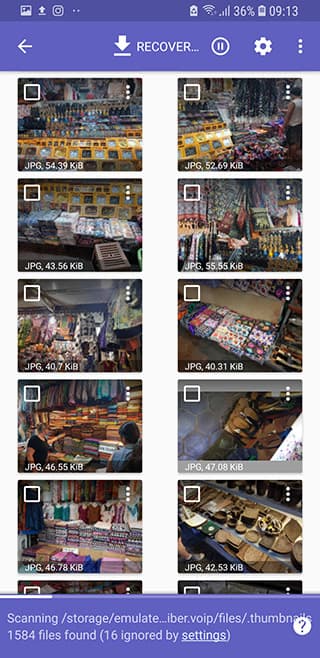
You can select a disk or album for searching only on rooted gadgets. Basic scanning only checks the cache and lists all the files that can be recovered.
After marking the object for scanning - the folder with screenshots, we proceed to the next step which is choosing a file type. DiskDigger free version handles only JPG and PNG formats.
Once you have ticked a file type and started analysis, image thumbnails will appear on your device screen. Thumbnails are sorted by size and their creation date.
In order to retrieve deleted screenshots, you have to:
- Tap on one or more shots by marking them;
- Click on "Recovery" button at the top of the program window.
And the final step is to select where to save images: cloud services, any folder or FTP-server.
How to recover screenshots from a sd card via Recuva
Recuva isn't adapted for Android so there is no mobile version of the program. Nevertheless Recuva can scan any sd card if you connect your phone to a laptop or a computer. An alternative option is to remove your memory card and connect it via a card reader.
The process of recovering screenshots via Recuva is the following:
instal free Recuva software on your computer;
activate "Flight mode" on your smartphone;
connect your gadget as a USB drive;
launch Recuva;
select a file type for recovery;
specify image / Android screenshot location (on SD card);
view a report and select the images you want to recover;
recover those objects to the folder you’ve specified.
This utility doesn't read phone internal memory, so that your drive must be mounted as a separate volume, otherwise Explorer won't show it.
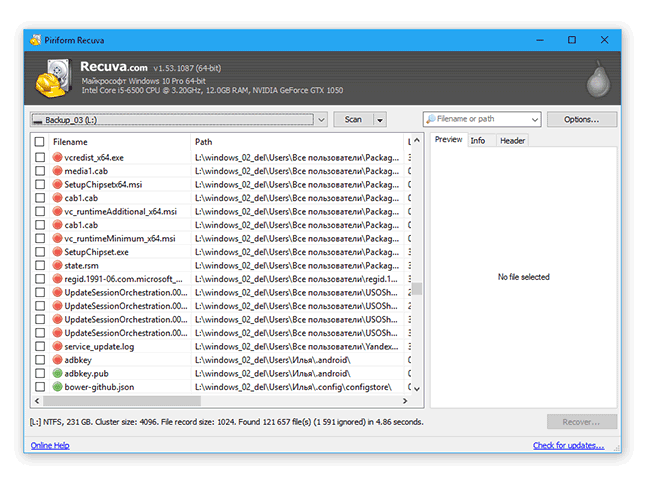
Screenshots marked in the list with yellow and red circles are damaged.
Other apps for recovering screenshots
If you want to protect yourself from losing important screenshots, you can found a mobile app Dumpster (which is Android Recycle Bin) very useful. In the menu you can set the period of data storage, folder size, backing up to the cloud and etc. Recovery of photos and images from the Recycle Bin is free, but other features require a purchase of its pro-version.
UltData for Android will help you in different cases: loss of images after OS failure, wrong deletion and so on. You have to pay for this program, but it has a trial period. The program requires installation on a computer and connection of a smartphone via a USB cable. It scans external and internal memory and recovers all types of files.
Recovering screenshots from Google Photos Recycle Bin
If syncing of images from Screenshots folder with popular Google Photos service is enabled on your device, it will be easy to retrieve the lost images. All deleted photos go to Recycle Bin and are stored there for 60 days.
How to recover a screenshot you need:
- open Google Photos on your smartphone;
- find "Recycle Bin" icon in the menu and click on it;
- select the photo you need in the opened list;
- recover that screenshot by choosing the corresponding command.
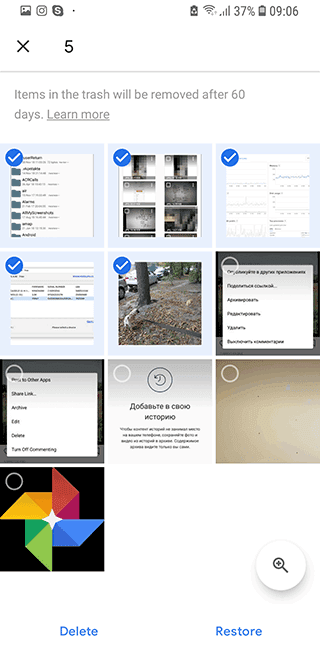
The picture will appear in the folder from which it has disappeared, as well as on Google Photos cloud drive.
Questions and answers
you talk about screenshots done with the hardware button. what is the hardware button? where is it? are these like screenshots?
what about screenshots taken by swiping across the whole screen with the side of the hand? are these like screenshots or are they temporary? are they saved in a "backup and restore? my screenshots are important to me. if they are not permanent can I make them so?
[screenshot recovery]
I transferred everything from internal memory to a SD card via my PC, then took out a USB (as it should be done) and found out that screenshots stored on the SD card was gone. Via DiskDigger program I can only recover the previously deleted images which I don't need. Please help me to recover deleted screenshots from the sd card!
I was very pleased to recover my screenshots on note 3 using your app, however, the quality of files is not readable very clearly. Is there a way to recover deleted screenshots in full resolution as before? Is it just some choice of options or does the phone need to be rooted for advanced features of your app?
I deleted all screenshots in a certain folder, then the screenshots were moved to trash, after that I deleted that folder, so I have been restoring those pictures from trash but I can't find them anywhere in my phone. please help
I transferred the screenshots from my computer to an old memory card which I had tried to format before, but didn't manage to. So I had to delete the files on it manually. After that, I transferred the screenshots and inserted the memory card into the phone. And saw none of the new screenshots. Only the old files. What should I do?
i placed a memory in my phone on date 17th Dec 2018 and accidentally i pressed erasing button to erase all the data in the memory card but all my screenshots and videos were saved in the internal memory… suddenly i lost all my screenshots and videos.. i no longer take other photos nor screenshots since my phone is not capable of saving the screenshots…. how can i recover this screenshots because they are appearing in the internal memory but not in the gallery as usual
We bought a micro sd card online and arrived this morning. To free up some space to the one we are using in my phone we have tried transferring some of our files including all of the screenshots. After transferring all of those the micro card won't even work nor cannot be read! Could you recommend any screenshot recovery app to retrieve back those?
[screenshots recovery problem]
Actually when i am cleaning my phone then by mistake i deleted my all screenshots. Now they are not in the bin. That screenshots are of my loved ones. I want them please help me.
I want to ask that can we recover old data like deleted screenshots or videos after 4-5 times of factory reset or can we recover only recent data not older one, after 3 to 4 times of reset in 2-3 years.
[deleted screenshot recovery]
I transferred my screenshots from samsung 7 to and, it told me it was transferring 700 plus screenshots it took about 30 minutes and told me it was done, i strolled and saw screenshots and assumed it was done i needed a picture today, went to my gallery and was shocked only about 50 screenshots were there we have checked everywhere and cannot find my screenshots, it was a warranty phone so i have already sent the other one back. Is any help left for me, thank you
[File recovery from Android device]
I accidentally deleted screenshots from my Samsung Galaxy S5 mini. I am afraid installing any screenshot recovery software for Android might overwrite the deleted files. What should I do?
I lost my phone sometimes in February, I just got a new now and I've been trying to restore deleted screenshots and other media files but it's not working, pls treat this issue. Thanks.
Recovery of screenshots
I tried the diskdigger app and got back a few screenshots but they aren't all that clear. Very very blurry? Is there any way by which they could be looking normal again?
Result: 0, total votes: 0

I'm Vladimir, your guide in the expansive world of technology journalism, with a special focus on GPS technologies and mapping. My journey in this field extends over twenty fruitful years, fueled by a profound passion for technology and an insatiable curiosity to explore its frontiers.