- Published on
- Updated on
How to clear Android internal storage from the files you don't need anymore
- Authors
There are two cases indicating that your phone lacks internal storage:
- Apps performance isn't good enough and Android OS operation is slowed down;
- The phone displays a message saying that actions need to be taken in order to free up your storage space.
Phone internal memory has fixed storage volume and increasing it seems to be impossible. However, in this guide we're going to tell you how to clear storage on your phone from the files and apps you don't need anymore.
By freeing up space on Android memory, you'll save time and your phone / tablet performance drawbacks won't be bothering you anymore as well. The whole “cleaning” process will take just 20 minutes of your time if not less.
Table of Contents
- Error: not enough memory on your mobile device
- Figuring out how much free storage space is left on your Android
- How to clear phone memory: tips & tricks
- Remove barely used apps from Android system memory
- Transferring files onto a memory card
- Transferring not used apps from internal to external memory card
- Advice. Install FolderMount application
- Deleting app cache
- Delete unwanted files via Piriform CCleaner
- How to increase internal storage of Android phone by deleting unnecessary files
- Using Storage Analyzers
- Transferring photos and videos to Google Photos
- Memory clearing: Q&A
Error: not enough memory on your mobile device
Usually Android displays this message if a process or an application lack free space on your phone internal storage space.
Lack of free memory can expose itself by constantly freezing up during device performance. You probably won't notice it right after purchasing a new phone, but over time with dozens of mobile apps being installed onto it and after accumulating a lot of “trash”, these freeze ups will become quite evident.
A following question arises: do the given technical characteristics of any phone "lie"? If not, then why do other owners of the same smartphone / tablet have no problems concerning this case?
Figuring out how much free storage space is left on your Android
When you receive a notification claiming that internal storage is insufficient, a following question arises: how much free storage space do you have and which part of it is occupied?
You can check the amount of free storage space via your mobile phone settings. In order to do this, open Settings – Device Maintenance – Storage – Storage settings – Device memory. Carefully study the data and pay attention to the following figures:
- Total space shows the amount of Android internal storage space
- System memory shows the minimum amount of space needed for system to properly operate
- Available space indicates how much space is left from the whole internal storage space.
Accordingly, if there isn't enough built-in memory, you have to make the amount of free storage space equal to the volume of System memory, so that the system won't show you the corresponding error.
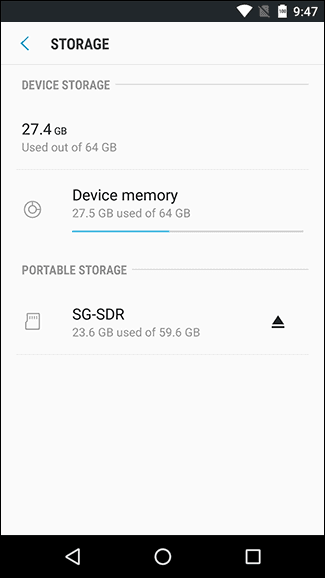
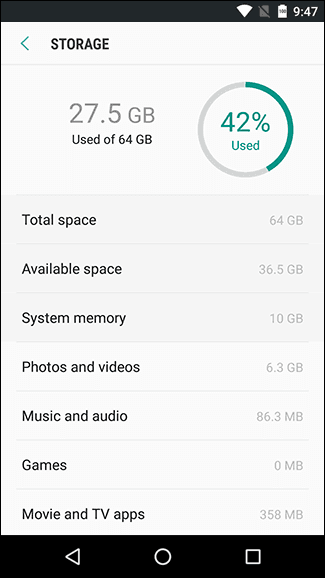
In the following chapters, we're going to tell you
how to clear space on Android phone.
How to clear phone memory: tips & tricks
You can delete what you don't need anymore via operating system built-in tools and through third-party apps. They analyze the occupied space and help to identify files which can be safely deleted.
Remove barely used apps from Android system memory
We're pretty sure that there are some apps installed on your phone which are barely used. Their size can be up to hundreds of megabytes (including cache).
You can uninstall useless apps via a standard App Manager (Settings – Apps) and free up space on Android phone by the following way.
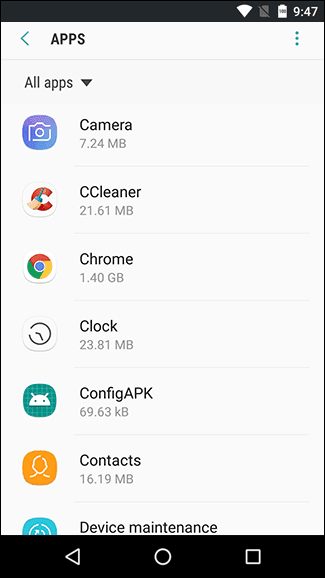
On Android 8, it's pretty convenient to use a free utility Files Go in order to detect not needed anymore apps. It's available for download on other OS versions through Google Play.
How to uninstall not used apps via Files Go:
- Go to Unused apps section,
- Sort your apps by modification date or their size,
- Mark not needed programs and click Uninstall in order to delete them.
Transferring files onto a memory card
Phone internal storage, as it has already been mentioned, has fixed volume, so you have to constantly check whether there is enough free storage space for the correct apps and OS operation.
Generally, Android memory can be divided into two parts: internal and external. External memory can be easily increased, fortunately nowadays sd cards aren't inexpensive at all (for $25 you can buy a memory card with the capacity of 256 GB).
We recommend you to transfer onto a memory card photos, videos, documents and other large files which you don't have to necessarily store on internal memory. Moreover, it's safer to store them on a memory card.
Actually, you can transfer files via any filemanager both through your phone or PC.
Transferring not used apps from internal to external memory card
You can transfer apps via Android application manager. The most convenient part of it is that you free up internal storage space without uninstalling barely used apps.
By transferring apps, you'll save a couple of hundred megabytes of free space. Since the cache is also transferred alongside the app, the amount of space you save is significant.
Basically, with the introduction of Android Marshmallow version everything has become much easier. You simply have to format the memory card as internal storage via the settings. There is no need to do anything else, as Android OS will figure out which apps to store on the memory card on its own.
Advice. Install FolderMount application
FolderMount program expands the volume of your phone internal memory. It works also on Android 4.2.1 and above, while its counterparts don't support a multiuser mode. Root is required for this app work.
Deleting app cache
In some cases app cache takes up an unbelievable amount of free space on your phone memory.
How to delete cache from internal storage:
- You can find out how much one or another app consumes via Settings – Apps section.
- In the list of installed apps click on the one that bothers you.
- See how much of the space is occupied via Storage section.
- To clear the cache, click on Clear Cache button.
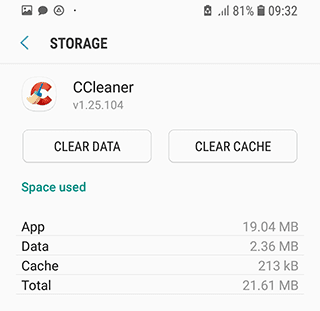
Delete unwanted files via Piriform CCleaner
CCleaner will free up storage space on your phone and at the same time clear space on Android from temporary files and app cache, find large files and tell you how to optimize your device internal storage. The program is free and you can download it here. It's very easy to use the above mentioned Files Go app as a counterpart to CCleaner.
How to increase internal storage of Android phone by deleting unnecessary files
Any file manager is suitable for manual clearing of your phone storage. To free up memory on Android, we recommend ES Explorer or Total Commander.
Be careful and delete from Android internal memory only unnecessary user files which you've created / copied yourself.
So, go to any file manager, open the root of internal memory and start searching for files and deleting the ones which are not used anymore.
The files that should be deleted (or transferred to a memory card) first of all:
- Photos, videos, recordings and other documents stored on internal memory instead of a sd;
- Documents received by email or via social networks (most often they are saved into Download folder);
- E-books and other files stored by third-party apps in your device memory;
- The contents of DCIM, bluetooth and sounds folders.
Using Storage Analyzers
In order for you to easily get how to do it, we recommend using Files Go app or any other storage analyzer for Android, which will show you in the form of a diagram the files occupying the most space as well as their location. Among those apps we'll highlight:
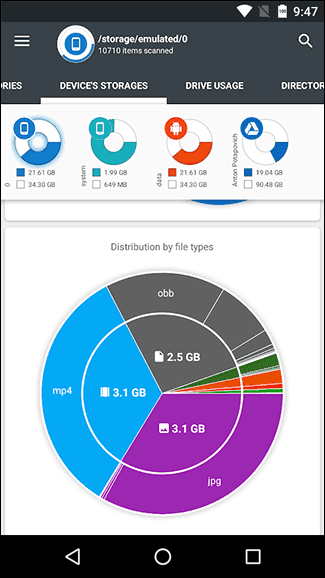
Transferring photos and videos to Google Photos
Photos and videos in particular “eat” the most space on your phone. If your phone doesn't support a memory card, transfer to the cloud the files you don't need to have on you phone all the time. Photos or Google Photos apps suit these purposes the most. They automatically upload photos to the service, where they are available in their original quality via a browser or an app.
Apart from Google Photos, you can turn your attention to such alternative apps as Dropbox, Flickr or Microsoft OneDrive.
Even when the photos are only available on the server, you can easily get access to them if you have Internet connection. And most importantly, it's actually a very convenient and fast way to free up memory on Android phone!
Memory clearing: Q&A
1. My phone lacked internal memory, I transferred half of the photos to a sd card, but after it has been done I opened them and they were all blurry. I tried to transfer them back to Android internal memory, but nothing has changed. How do I return the original photos, i.e. without any corruption?
2. I was in need to free up internal storage space on my phone, so I decided to clear it. I transferred a part of data (photos, music) to a memory card. Now the files can't be read, even though the phone recognizes the card. How can I bring back the photos at least?
3. My phone is Samsung A5. I had no clue how to increase internal memory, so I transferred via my laptop folders with music and some files from the internal memory to a sd card. After that, when trying to open the folders, I found all of them empty. Neither my phone nor my computer can see the files and music. The amount of phone free internal memory didn't seem to lessen after that. How can I find the files?
The answer. Probably, you've copied onto the memory card thumbnails instead of their originals. The original photos may have remained on phone internal memory. If it's not the case, DiskDigger program will help you to cope with it.
If there isn't enough space on your device memory, you should copy some files onto your computer (by creating a backup copy) and only after it's done transfer the files to a memory card. You might find useful reading the guide on
how to clear internal storage on Android (see the text above).
My phone is Sony Xperia, when I open Play Market in order to download any program, it says "not enough space on your device memory" and "
phone storage is full", even though the sd card I have is with the capacity of 16GB! What should I do to clear phone storage?
The answer. Most likely, the error "not enough memory" arises due to the fact that there isn't enough internal memory, as this is where the installation files are downloaded from Google Play.
- We advise you to transfer the largest files from Android internal memory to a sd card.
- Uninstall barely used apps via file manager or Files Go.
- Use CCleaner utility to clean your phone memory from unused files.
I was cleaning my phone memory and deleted a lot of files. And now I can't have a look at the Gallery through Android, as it shows: "Insufficient storage available". How do I fix it?
The answer. Likely, while cleaning you've deleted the folder with photos on your memory card (SDCARD/DCIM/CAMERA). You can recover files from there via CardRecovery or PhotoRec.
Android 7. The file system consists of apps and cache. It's used as a mean to increase the capacity of memory. All downloads are saved in the internal memory. How can I transfer them to a card?
Please, go through the manual on how to save downloaded files on a memory card automatically. In order to do this, you have to change the settings of the browser you're using and make changes in the Android OS settings.
The phone was lacking internal memory so I transferred half of the photos onto an SD card, then I opened them and saw that they all were blurred.
You might have copied thumbnails instead of the originals onto your memory card. The original photos may still be in the phone internal memory. If they aren't there, the DiskDigger utility will help you.
There wasn't enough internal memory on the phone, so I wanted to clear it. I transferred data (photos and music) to a memory card. Now the files are unreadable, although the phone sees the card. How can I return at least the photos?
If there is a lack of space in your device memory, copy the files onto a computer (create a backup copy) and only after this step you can move them to a memory card. We highly recommend reading the manual on how to free internal memory on Android (see the text above).
I have a Sony Xperia, when I open the Play Market willing to download an app, the system notifies that there isn't enough memory on Android, although a 16 GB flash drive is inserted!
Most likely, the error "not enough memory" on Android is occurring due to the fact that there isn't enough internal memory and this is the place where installation files from Google Play are downloaded.
- You should transfer the largest files from your Android internal memory to your SD card.
- Or delete unnecessary apps via File Manager or Files Go.
- You can also use the CCleaner utility in order to clear unnecessary files from your phone memory.
When I was cleaning my phone memory, I deleted a lot of folders. And now I can't open the Gallery via Android as the OS states that "The storage is not available". How can I get the files back?
It's likely that you have deleted the folder with photos from your memory card (SDCARD/DCIM/CAMERA). You can recover the files from there using the CardRecovery or PhotoRec programs.
I can't install any app from the Play Market. The Android OS reports that there is no space on the phone, although all the apps have been moved to an SD card and there is definitely enough space on it (9 GB).
You have run out of free space in your phone internal memory. Therefore you have to delete the files stored there. Use any File Manager for this purpose (for example, Total Commander or ES Explorer).
We also recommend deleting unneeded apps from your phone memory or, as another option transfer them to your SD card via the standard Android App Manager.
Result: 0, total votes: 0

I'm Vladimir, your guide in the expansive world of technology journalism, with a special focus on GPS technologies and mapping. My journey in this field extends over twenty fruitful years, fueled by a profound passion for technology and an insatiable curiosity to explore its frontiers.