- Published on
- Updated on
How to Recover Deleted Photos from Samsung Galaxy Phones
- Authors
One of the biggest problems for owners of Samsung Galaxy mobile phones (S21, S23) is the loss of photos, images, and video files from the phone’s memory.
Table of Contents
- Does Samsung have a “Recently Deleted” option?
- 1. Find out where the photos were deleted from
- 2. Install the DiskDigger program on Android
- 3. Remove the SD card and recover it via your PC
- 4. Recovering from the internal phone memory
- 5. Check the Photos Backup in Google Photos
- Samsung Picture Recovery: Reader Questions
- Regarding My Wife's Phone, a Samsung J3
- Recover Photos from Phone Storage (Not on an SD Card)
- Issue with Deleted Photos
- Issue with Downloaded Photos Disappearing
Does Samsung have a “Recently Deleted” option?
Unfortunately, Android doesn't offer backup by default with a “Recently Deleted” recovery area. As a result, users must search for the recently deleted photos themselves, using various programs to recover them.
In this guide, you will find valuable advice on how to recover deleted pictures on Samsung devices, including the Galaxy S21, S23, etc. By following this guide, the files are likely to be restored without any damage.
1. Find out where the photos were deleted from
The first thing you should do is find out where the photos were stored on your mobile device before they were deleted. The images could be stored in the internal memory or on the smartphone/tablet’s SD card. If possible, you should also identify the type of images that have been deleted: screenshots, photos from the phone gallery, downloads from a messenger, etc.
This article will help you find the location of the files:
Where Are Photos Stored on an Android
2. Install the DiskDigger program on Android
The DiskDigger program scans the SD card (if it's installed on your Samsung device) and the mobile device memory, allowing you to find deleted pictures and save them to Dropbox or Google Drive. The DiskDigger program is safe and doesn't overwrite any valuable data.
DiskDigger is also one of the best recovery utilities in terms of quality and price. As a bonus, part of the data can be recovered for free. Unlike other programs (like Dr. Fone or Mobisaver), it works directly on the phone and partially functions without root access to the file system.
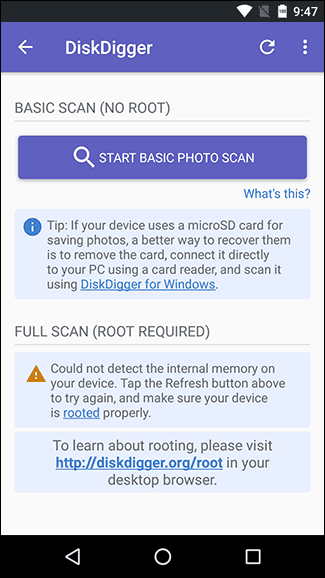
3. Remove the SD card and recover it via your PC
It's worth trying to recover the photos using a PC. To do this, you need to insert the SD card into a built-in card reader or a card reader connected via USB to your computer. Then, scan the card with one of the following recovery programs:
- DiskDigger
- Card Recovery
- Disk Drill
- PhotoRec
- Dr. Fone
- MobiSaver
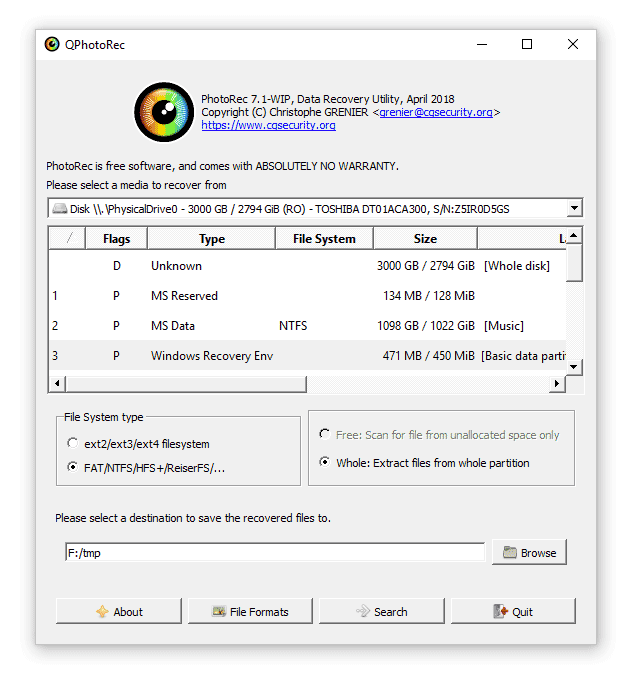
4. Recovering from the internal phone memory
Unfortunately, the images are not always stored on the phone’s SD card, which would make recovery easier. If internal phone storage was selected in the Android application settings, you will not be able to recover deleted pictures on a Samsung in the usual way. The device memory is not listed as a separate drive, and recovery software will not recognize the phone's memory when it is being scanned. It is necessary to make a copy of the internal memory and then scan that copy with a free program, such as Recuva or another program of your choice.
Instructions for Recovery from Internal Memory
5. Check the Photos Backup in Google Photos
If you have installed the Google Photos app on your phone, it is likely that backup copies of your images were saved to the Cloud. You can check this by logging into your Google Photos account from your phone or via a browser on your computer.
To read the details on restoring from the Google Photos Cloud, click here.
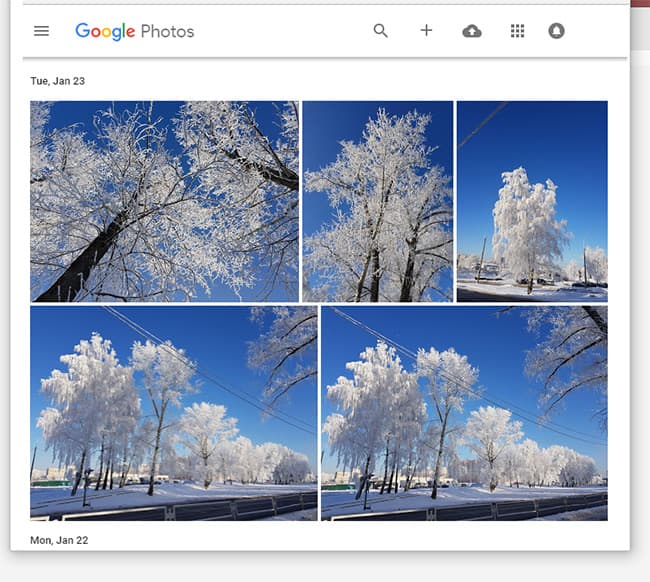
Samsung Picture Recovery: Reader Questions
A few days ago, I upgraded my phone from a Samsung Mini to a Samsung A5. The shop transferred everything from my old phone, and all appeared fine, but for some reason, my new phone didn't connect to the network. Yesterday, I called the shop, and they initiated the network change again. I didn't notice until I returned home that all my pictures stored on my SD card have now disappeared from both phones. How can I recover the deleted pictures from my phone? Thanks a lot.
The answer: To recover the SD card, use Recuva, PhotoRec, or DiskDigger (PC version). I advise you to scan both the new and old SD cards.
Also, if the pictures were synced with Google Photos, check the contents of the Recycle Bin on the service and verify your sync settings. You may have simply disabled them.
Regarding My Wife's Phone, a Samsung J3
My wife took many photos in April and again in October 2017, but she can't find those photos and doesn’t know if they were stored in the internal DCIM folder or on the SD card. I have used my PC to check both DCIM locations and can't find them. If my wife deleted them by mistake, is there a way to recover deleted pictures on my Android? Do these cards have any hidden files where the deleted photos might have gone? Any help would be greatly appreciated.
The answer: You can determine where the photos were stored by checking the camera settings (depending on whether it's a default app or a different camera app) and looking for the default storage location. This will help narrow down the search area for the deleted pictures. Once you have that information, start the recovery process by choosing one of the methods mentioned above.
Recover Photos from Phone Storage (Not on an SD Card)
Without rooting my device, how do I restore deleted pictures on my Android? Recuva does not recognize my phone, so I cannot recover the deleted photos from my phone’s storage.
The answer: Try using the Android DiskDigger program, which works without root. However, note that the probability of recovering from the phone’s memory will be significantly lower without root access, as scanning will only occur within sections that are accessible.
Issue with Deleted Photos
I wanted to send pictures from my phone to the computer. I accidentally cut the folder and pasted it on the Desktop, but the folder was empty and the pictures disappeared from the phone. Is it possible to undelete the pictures on Android? I have tried various programs for Android, but none have helped.
The answer: Searching for the images on the PC is likely pointless. Therefore, your only options are the SD card and the internal memory of the phone. You've probably tried programs that scan the surface memory. Try using DiskDigger or Recuva (if you're making a copy of the Android internal memory). In general, go through all the steps of the guide step by step.
Issue with Downloaded Photos Disappearing
I have a problem: lately, the photos I download are deleted from my device. At the time of downloading, the photo is displayed, but after some time, it disappears and is replaced with a black background saying "No thumbnail." I've lost many pictures because of this, and it only happens with the pictures I download. Screenshots and camera photos have never disappeared. My phone is a Samsung Galaxy S7, which I've been using for 2-3 years.
The answer: Select a different location for storing the files in the camera settings: either the SD card or internal phone memory. Next, check whether the images are stored there.
To enhance your Android's performance, it's extremely useful to create more free space on the phone. This can be achieved using CleanMaster, CCleaner, or the built-in Samsung utility.
Result: 0, total votes: 0

I'm Vladimir, your guide in the expansive world of technology journalism, with a special focus on GPS technologies and mapping. My journey in this field extends over twenty fruitful years, fueled by a profound passion for technology and an insatiable curiosity to explore its frontiers.